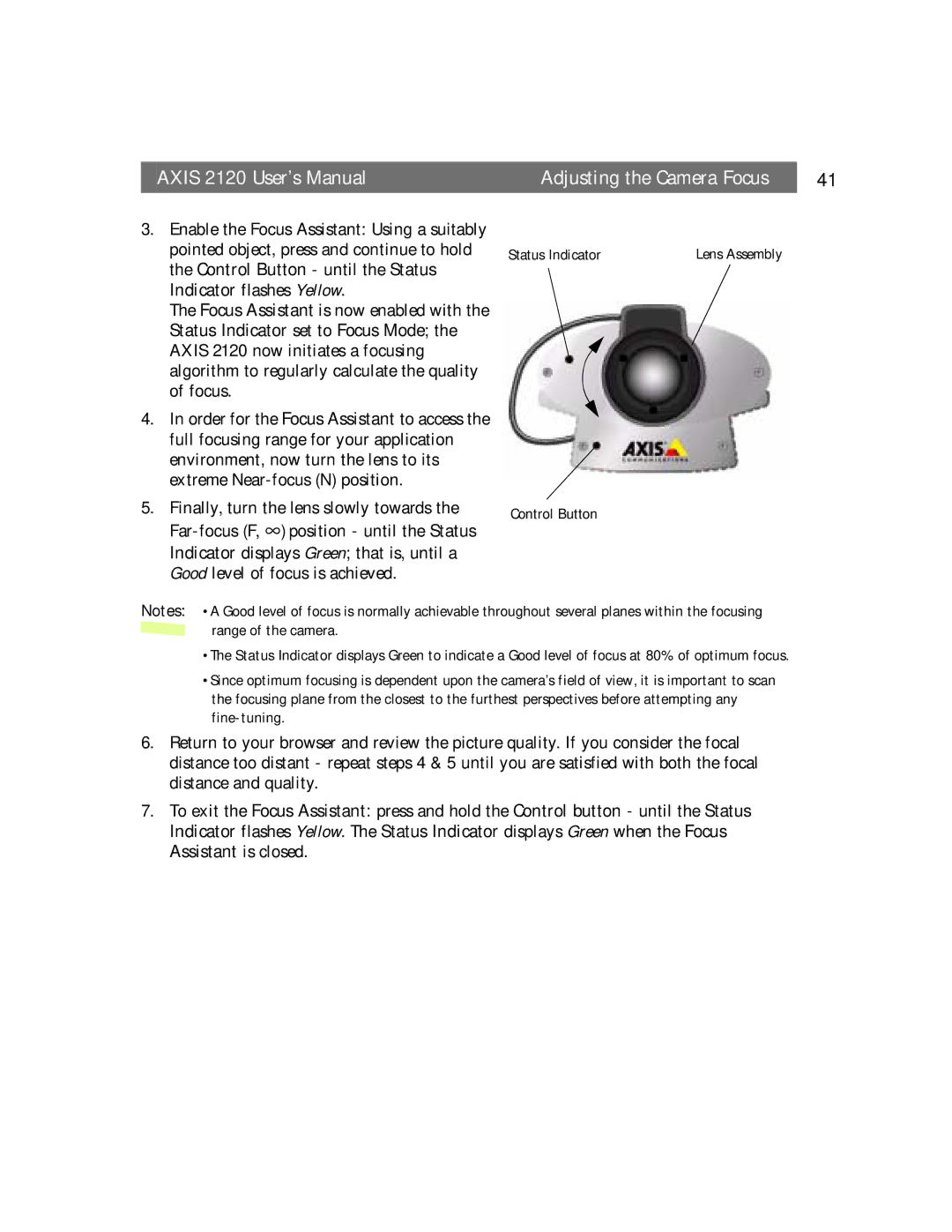AXIS 2120 User’s Manual | Adjusting the Camera Focus | 41 |
3.Enable the Focus Assistant: Using a suitably pointed object, press and continue to hold the Control Button - until the Status Indicator flashes Yellow.
The Focus Assistant is now enabled with the Status Indicator set to Focus Mode; the AXIS 2120 now initiates a focusing algorithm to regularly calculate the quality of focus.
4.In order for the Focus Assistant to access the full focusing range for your application environment, now turn the lens to its extreme
5.Finally, turn the lens slowly towards the
Status Indicator | Lens Assembly |
Control Button
Notes: •A Good level of focus is normally achievable throughout several planes within the focusing
range of the camera.
•The Status Indicator displays Green to indicate a Good level of focus at 80% of optimum focus.
•Since optimum focusing is dependent upon the camera’s field of view, it is important to scan the focusing plane from the closest to the furthest perspectives before attempting any
6.Return to your browser and review the picture quality. If you consider the focal distance too distant - repeat steps 4 & 5 until you are satisfied with both the focal distance and quality.
7.To exit the Focus Assistant: Indicator flashes Yellow. The Assistant is closed.
press and hold the Control button - until the Status Status Indicator displays Green when the Focus