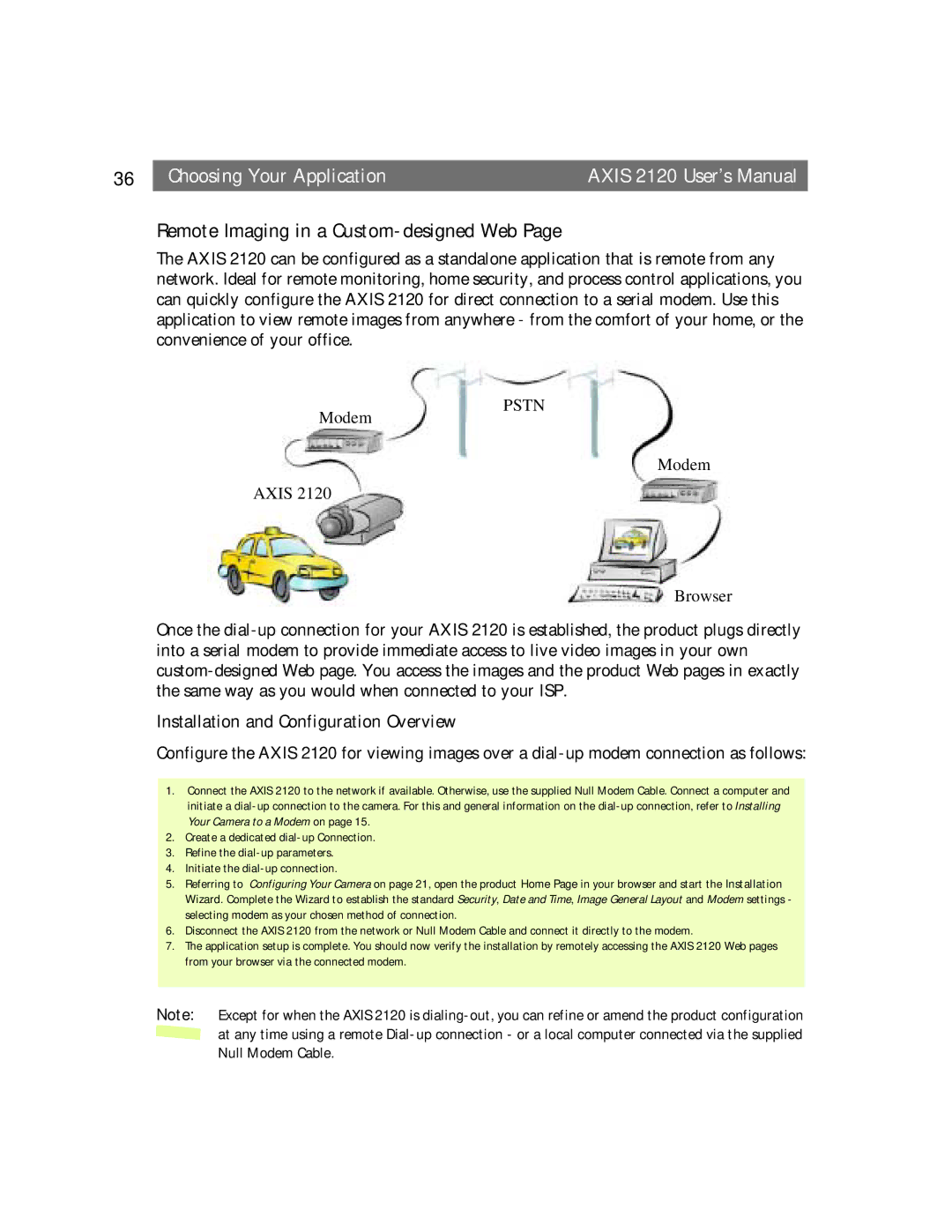36 |
| Choosing Your Application | AXIS 2120 User’s Manual |
Remote Imaging in a Custom-designed Web Page
The AXIS 2120 can be configured as a standalone application that is remote from any network. Ideal for remote monitoring, home security, and process control applications, you can quickly configure the AXIS 2120 for direct connection to a serial modem. Use this application to view remote images from anywhere - from the comfort of your home, or the convenience of your office.
Modem
AXIS 2120
PSTN
Modem
Browser
Once the
Installation and Configuration Overview
Configure the AXIS 2120 for viewing images over a
1.Connect the AXIS 2120 to the network if available. Otherwise, use the supplied Null Modem Cable. Connect a computer and initiate a
2.Create a dedicated
3.Refine the
4.Initiate the
5.Referring to Configuring Your Camera on page 21, open the product Home Page in your browser and start the Installation Wizard. Complete the Wizard to establish the standard Security, Date and Time, Image General Layout and Modem settings - selecting modem as your chosen method of connection.
6.Disconnect the AXIS 2120 from the network or Null Modem Cable and connect it directly to the modem.
7.The application setup is complete. You should now verify the installation by remotely accessing the AXIS 2120 Web pages from your browser via the connected modem.
Note: Except for when the AXIS 2120 is ![]() at any time using a remote
at any time using a remote