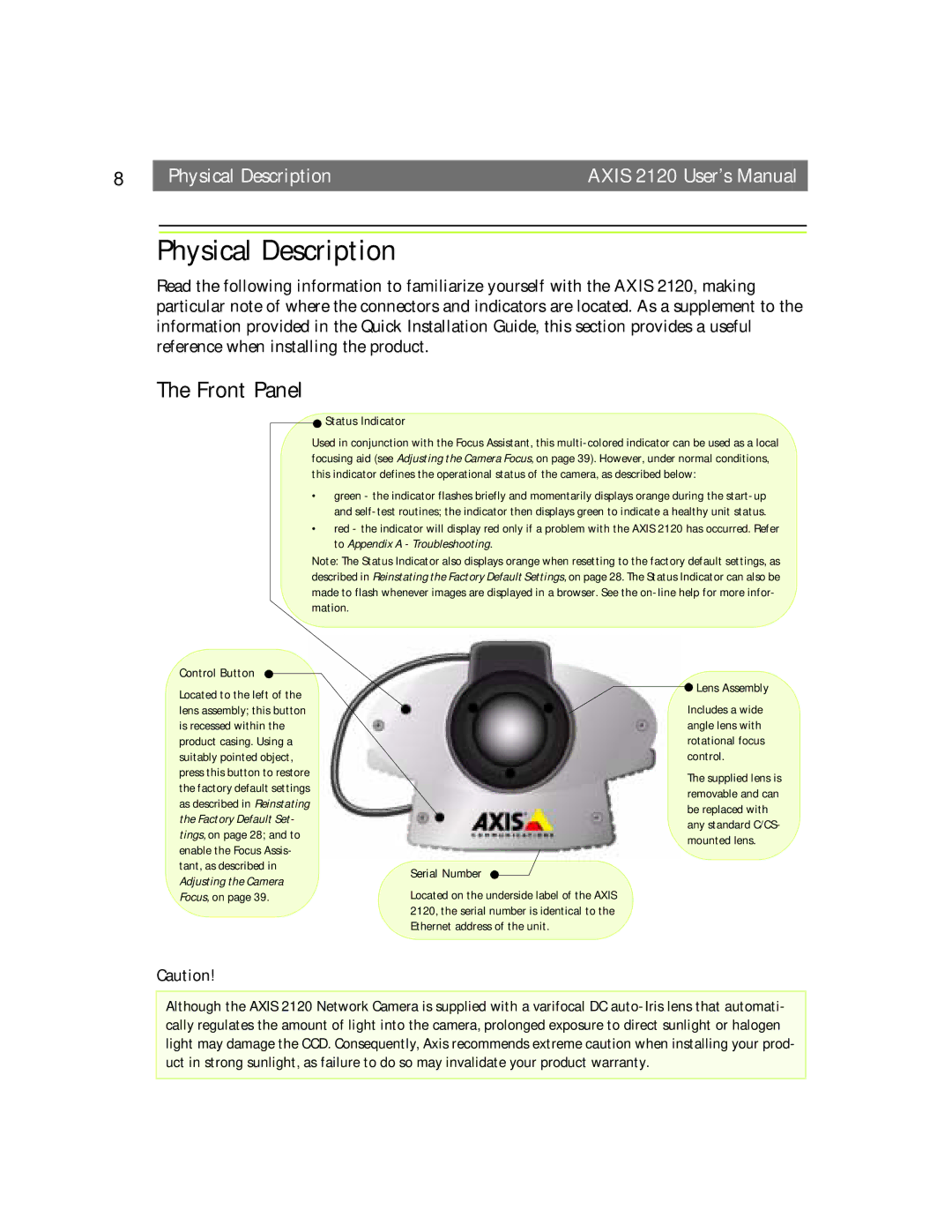8 |
| Physical Description | AXIS 2120 User’s Manual |
Physical Description
Read the following information to familiarize yourself with the AXIS 2120, making particular note of where the connectors and indicators are located. As a supplement to the information provided in the Quick Installation Guide, this section provides a useful reference when installing the product.
The Front Panel
 Status Indicator
Status Indicator
Used in conjunction with the Focus Assistant, this
•green - the indicator flashes briefly and momentarily displays orange during the
•red - the indicator will display red only if a problem with the AXIS 2120 has occurred. Refer to Appendix A - Troubleshooting.
Note: The Status Indicator also displays orange when resetting to the factory default settings, as described in Reinstating the Factory Default Settings, on page 28. The Status Indicator can also be made to flash whenever images are displayed in a browser. See the
Control Button
Located to the left of the lens assembly; this button is recessed within the product casing. Using a suitably pointed object, press this button to restore the factory default settings as described in Reinstating the Factory Default Set- tings, on page 28; and to enable the Focus Assis- tant, as described in Adjusting the Camera Focus, on page 39.
Serial Number
Located on the underside label of the AXIS 2120, the serial number is identical to the Ethernet address of the unit.
 Lens Assembly
Lens Assembly
Includes a wide angle lens with rotational focus control.
The supplied lens is removable and can be replaced with any standard C/CS- mounted lens.
Caution!
Although the AXIS 2120 Network Camera is supplied with a varifocal DC