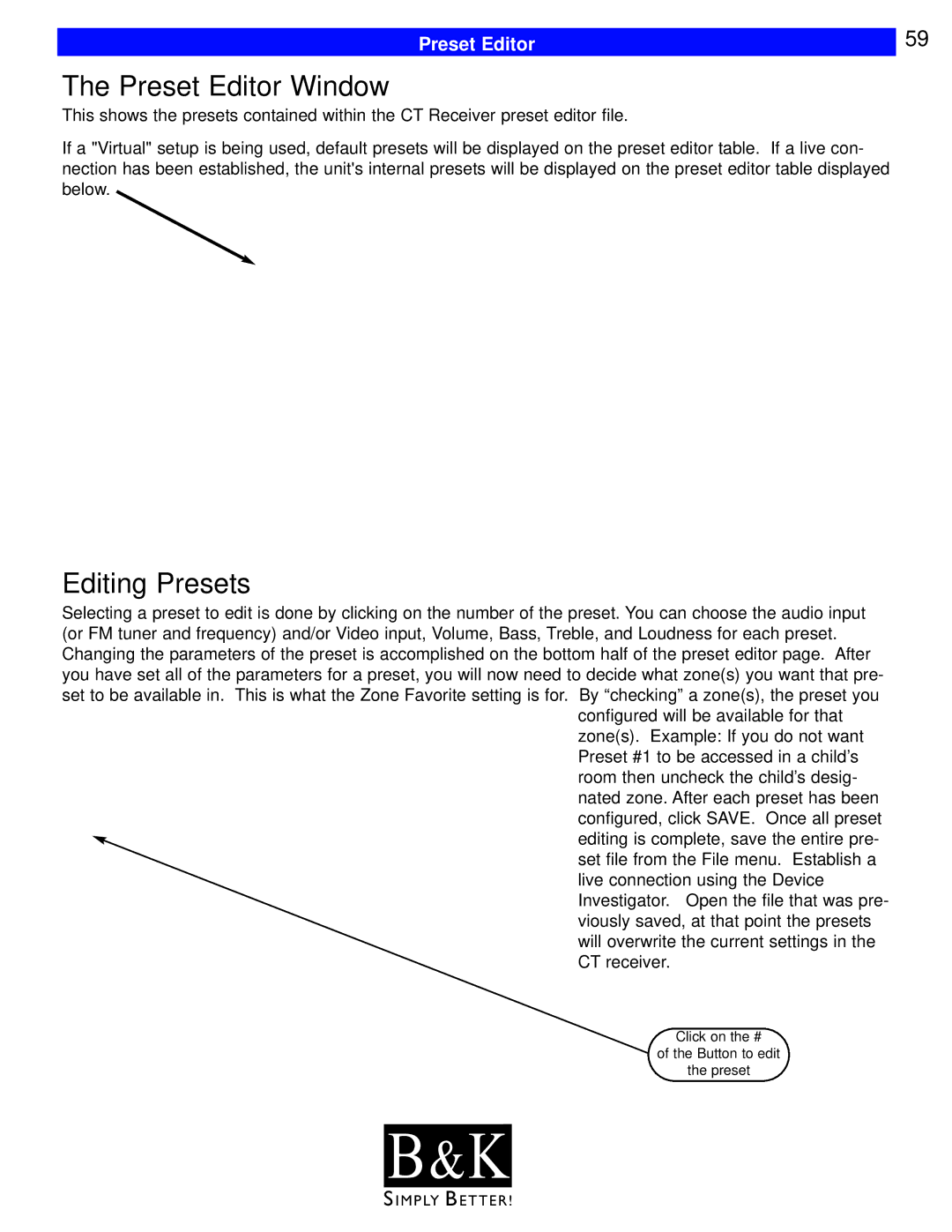| 59 |
Preset Editor |
The Preset Editor Window
This shows the presets contained within the CT Receiver preset editor file.
If a "Virtual" setup is being used, default presets will be displayed on the preset editor table. If a live con- nection has been established, the unit's internal presets will be displayed on the preset editor table displayed below.
Editing Presets
Selecting a preset to edit is done by clicking on the number of the preset. You can choose the audio input (or FM tuner and frequency) and/or Video input, Volume, Bass, Treble, and Loudness for each preset. Changing the parameters of the preset is accomplished on the bottom half of the preset editor page. After you have set all of the parameters for a preset, you will now need to decide what zone(s) you want that pre- set to be available in. This is what the Zone Favorite setting is for. By “checking” a zone(s), the preset you
configured will be available for that zone(s). Example: If you do not want Preset #1 to be accessed in a child’s room then uncheck the child’s desig- nated zone. After each preset has been configured, click SAVE. Once all preset editing is complete, save the entire pre- set file from the File menu. Establish a live connection using the Device Investigator. Open the file that was pre- viously saved, at that point the presets will overwrite the current settings in the CT receiver.
Click on the #
of the Button to edit
the preset
B & K![]()