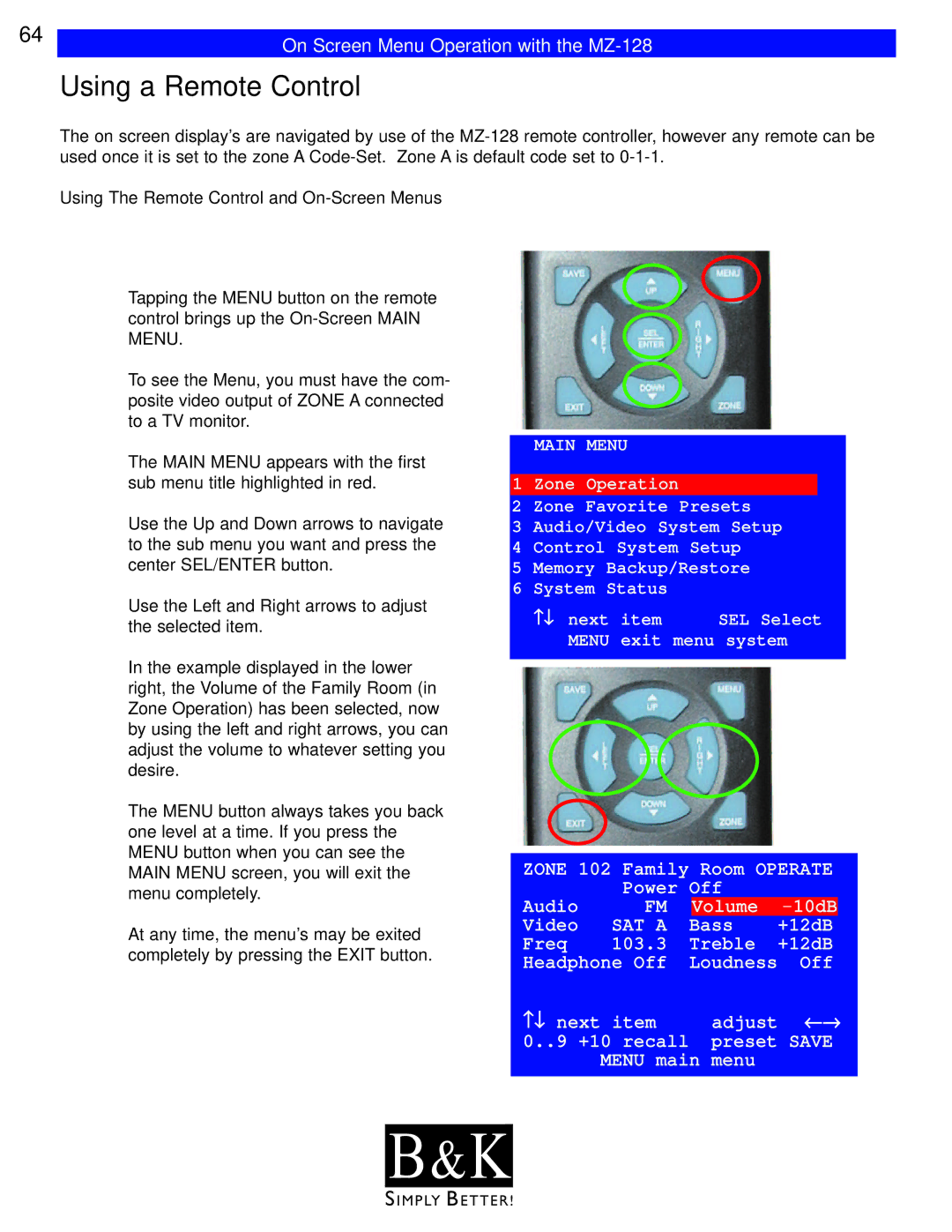64 | On Screen Menu Operation with the |
|
Using a Remote Control
The on screen display’s are navigated by use of the
Using The Remote Control and On-Screen Menus
Tapping the MENU button on the remote control brings up the
To see the Menu, you must have the com- posite video output of ZONE A connected to a TV monitor.
The MAIN MENU appears with the first sub menu title highlighted in red.
Use the Up and Down arrows to navigate to the sub menu you want and press the center SEL/ENTER button.
Use the Left and Right arrows to adjust the selected item.
In the example displayed in the lower right, the Volume of the Family Room (in Zone Operation) has been selected, now by using the left and right arrows, you can adjust the volume to whatever setting you desire.
The MENU button always takes you back one level at a time. If you press the MENU button when you can see the MAIN MENU screen, you will exit the menu completely.
At any time, the menu’s may be exited completely by pressing the EXIT button.
| MAIN MENU |
|
1 Zone Operation |
| |
2 | Zone Favorite Presets | |
3 | Audio/Video System Setup | |
4 | Control System Setup | |
5 | Memory Backup/Restore | |
6 | System Status |
|
| ↑↓ next item | SEL Select |
| MENU exit menu system | |
|
|
|
ZONE 102 | Family Room OPERATE | ||||
|
| Power | Off |
|
|
Audio |
| FM | Volume |
| |
Video |
| SAT A | Bass | +12dB |
|
Freq |
| 103.3 | Treble | +12dB |
|
Headphone Off | Loudness | Off |
| ||
↑↓ next item | adjust ←→ | ||||
0..9 | +10 | recall | preset SAVE |
| |
| MENU main menu |
|
| ||
|
|
|
|
|
|
B & K![]()