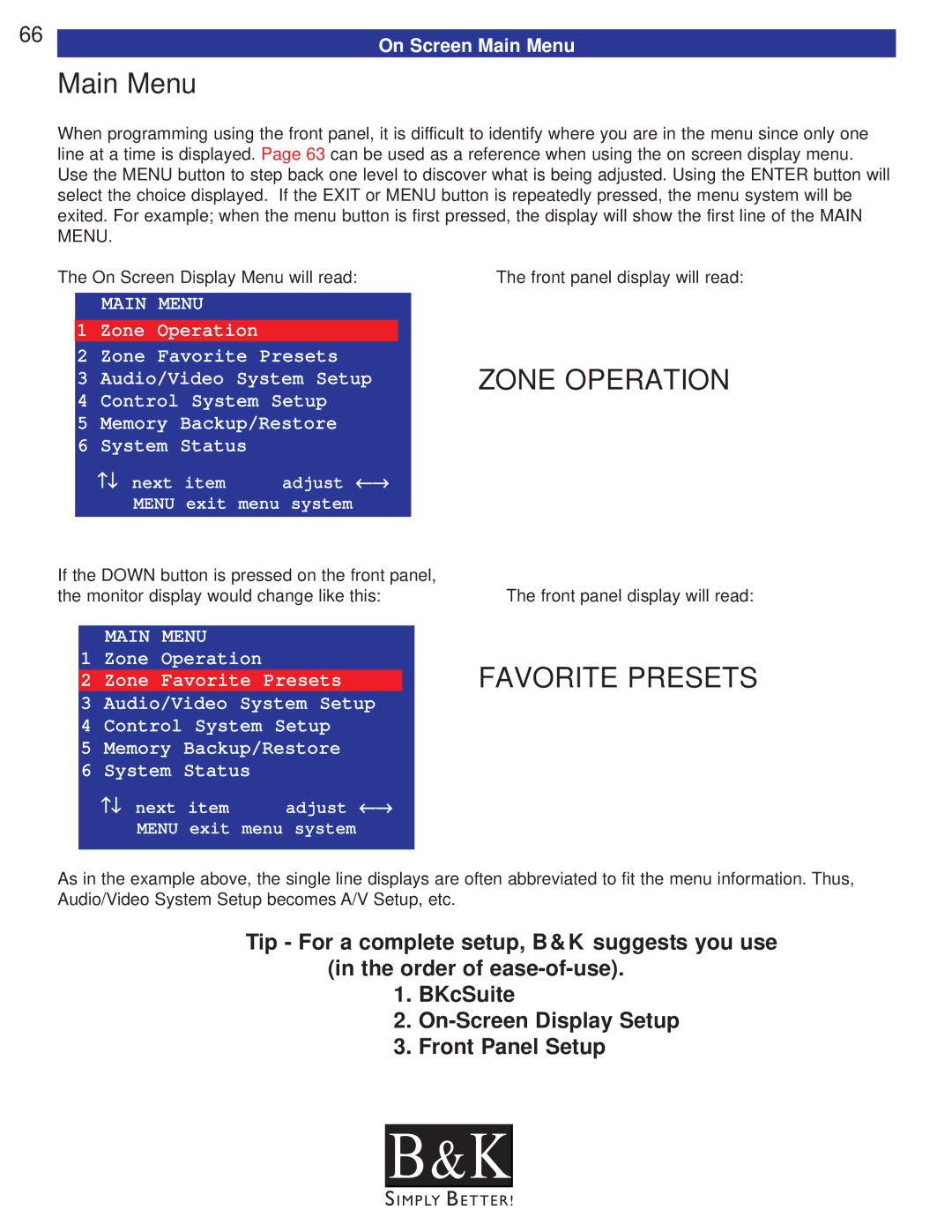66 | On Screen Main Menu |
|
Main Menu
When programming using the front panel, it is difficult to identify where you are in the menu since only one line at a time is displayed. Page 63 can be used as a reference when using the on screen display menu. Use the MENU button to step back one level to discover what is being adjusted. Using the ENTER button will select the choice displayed. If the EXIT or MENU button is repeatedly pressed, the menu system will be exited. For example; when the menu button is first pressed, the display will show the first line of the MAIN MENU.
The On Screen Display Menu will read: | The front panel display will read: |
| MAIN MENU |
|
1 | Zone Operation |
|
2 | Zone Favorite Presets | |
3 | Audio/Video System Setup | |
4 | Control System Setup | |
5 | Memory Backup/Restore | |
6 | System Status |
|
| ↑↓ next item | adjust ←→ |
| MENU exit menu system | |
|
|
|
ZONE OPERATION
If the DOWN button is pressed on the front panel, the monitor display would change like this:
The front panel display will read:
MAIN MENU
1 Zone Operation
2 Zone Favorite Presets
3 Audio/Video System Setup
4 Control System Setup
5 Memory Backup/Restore
6 System Status
↑↓ next item adjust ←→
MENU exit menu system
FAVORITE PRESETS
As in the example above, the single line displays are often abbreviated to fit the menu information. Thus, Audio/Video System Setup becomes A/V Setup, etc.
Tip - For a complete setup, B&K suggests you use (in the order of
1.BKcSuite
2.
3.Front Panel Setup
B & K![]()