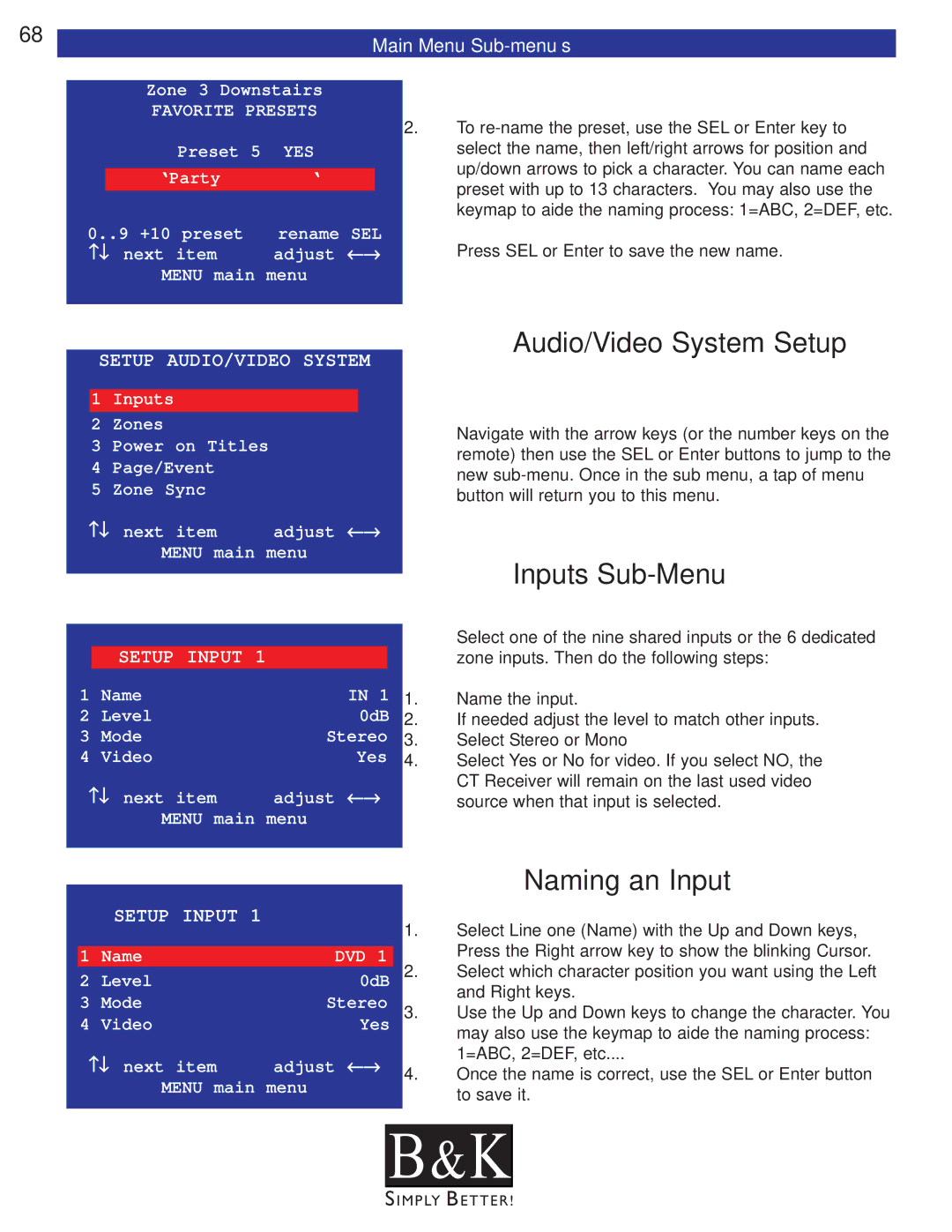68 | Main Menu |
|
Zone 3 Downstairs
FAVORITE PRESETS
Preset 5 YES
‘Party ‘
0..9 +10 preset | rename SEL |
↑↓ next item | adjust ←→ |
MENU main menu
2.To
Press SEL or Enter to save the new name.
SETUP AUDIO/VIDEO SYSTEM
1Inputs
2Zones
3Power on Titles
4Page/Event
5Zone Sync
↑↓ next item adjust ←→
MENU main menu
Audio/Video System Setup
Navigate with the arrow keys (or the number keys on the remote) then use the SEL or Enter buttons to jump to the new
Inputs Sub-Menu
|
|
|
| Select one of the nine shared inputs or the 6 dedicated |
| SETUP INPUT 1 |
|
| zone inputs. Then do the following steps: |
1 | Name | IN 1 | 1. | Name the input. |
2 | Level | 0dB | 2. | If needed adjust the level to match other inputs. |
3 | Mode | Stereo | 3. | Select Stereo or Mono |
4 | Video | Yes | 4. | Select Yes or No for video. If you select NO, the |
↑↓ next item | adjust ←→ |
| CT Receiver will remain on the last used video | |
| source when that input is selected. | |||
MENU main menu
SETUP INPUT 1
1 | Name | DVD 1 |
2 | Level | 0dB |
3 | Mode | Stereo |
4 | Video | Yes |
↑↓ next item | adjust ←→ | |
MENU main menu
Naming an Input
1.Select Line one (Name) with the Up and Down keys, Press the Right arrow key to show the blinking Cursor.
2.Select which character position you want using the Left and Right keys.
3.Use the Up and Down keys to change the character. You may also use the keymap to aide the naming process: 1=ABC, 2=DEF, etc....
4.Once the name is correct, use the SEL or Enter button to save it.
B & K![]()