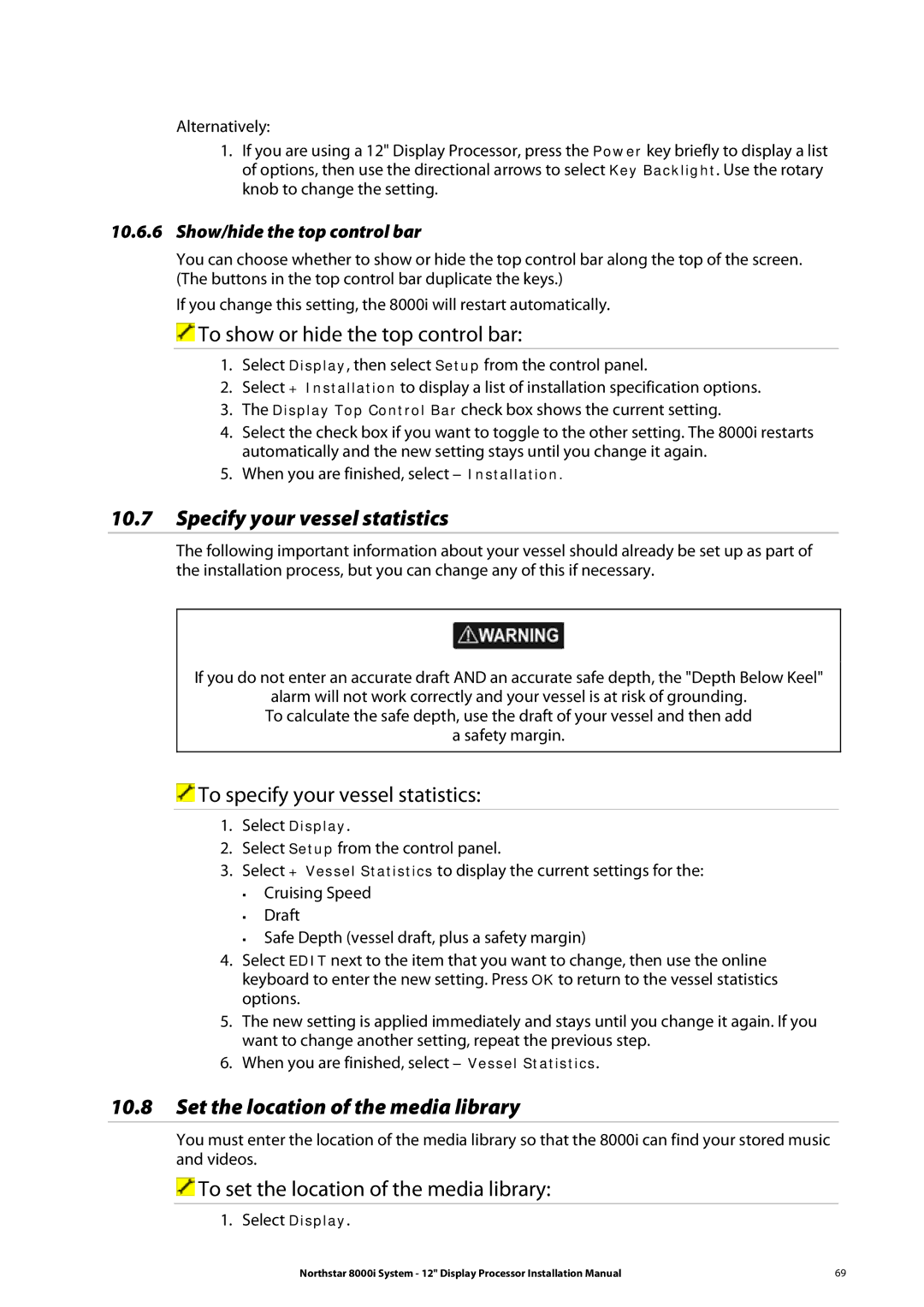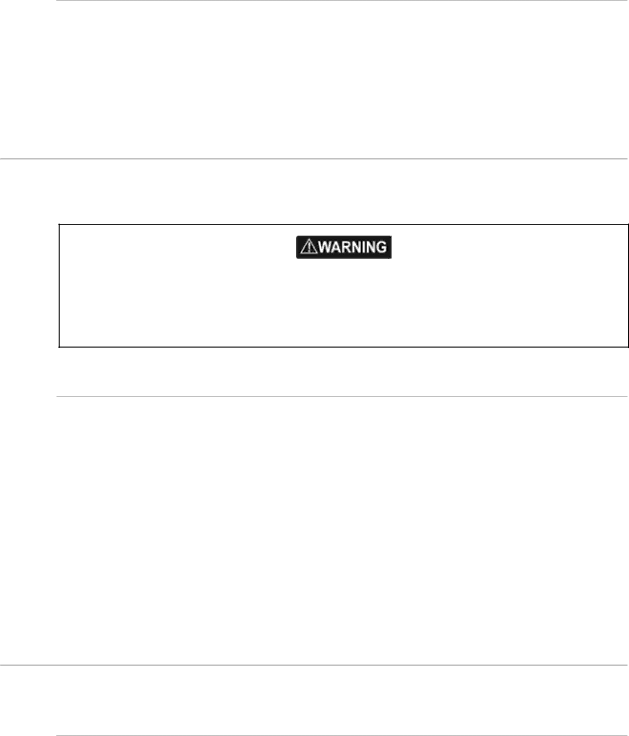
Alternatively:
1.If you are using a 12" Display Processor, press the Power key briefly to display a list of options, then use the directional arrows to select Key Backlight. Use the rotary knob to change the setting.
10.6.6Show/hide the top control bar
You can choose whether to show or hide the top control bar along the top of the screen. (The buttons in the top control bar duplicate the keys.)
If you change this setting, the 8000i will restart automatically.
 To show or hide the top control bar:
To show or hide the top control bar:
1.Select Display, then select Setup from the control panel.
2.Select + Installation to display a list of installation specification options.
3.The Display Top Control Bar check box shows the current setting.
4.Select the check box if you want to toggle to the other setting. The 8000i restarts automatically and the new setting stays until you change it again.
5.When you are finished, select – Installation.
10.7Specify your vessel statistics
The following important information about your vessel should already be set up as part of the installation process, but you can change any of this if necessary.
If you do not enter an accurate draft AND an accurate safe depth, the "Depth Below Keel"
alarm will not work correctly and your vessel is at risk of grounding. To calculate the safe depth, use the draft of your vessel and then add a safety margin.
 To specify your vessel statistics:
To specify your vessel statistics:
1.Select Display.
2.Select Setup from the control panel.
3.Select + Vessel Statistics to display the current settings for the:
Cruising Speed Draft
Safe Depth (vessel draft, plus a safety margin)
4.Select EDIT next to the item that you want to change, then use the online keyboard to enter the new setting. Press OK to return to the vessel statistics options.
5.The new setting is applied immediately and stays until you change it again. If you want to change another setting, repeat the previous step.
6.When you are finished, select – Vessel Statistics.
10.8Set the location of the media library
You must enter the location of the media library so that the 8000i can find your stored music and videos.
 To set the location of the media library:
To set the location of the media library:
1. Select Display.
Northstar 8000i System - 12" Display Processor Installation Manual | 69 |