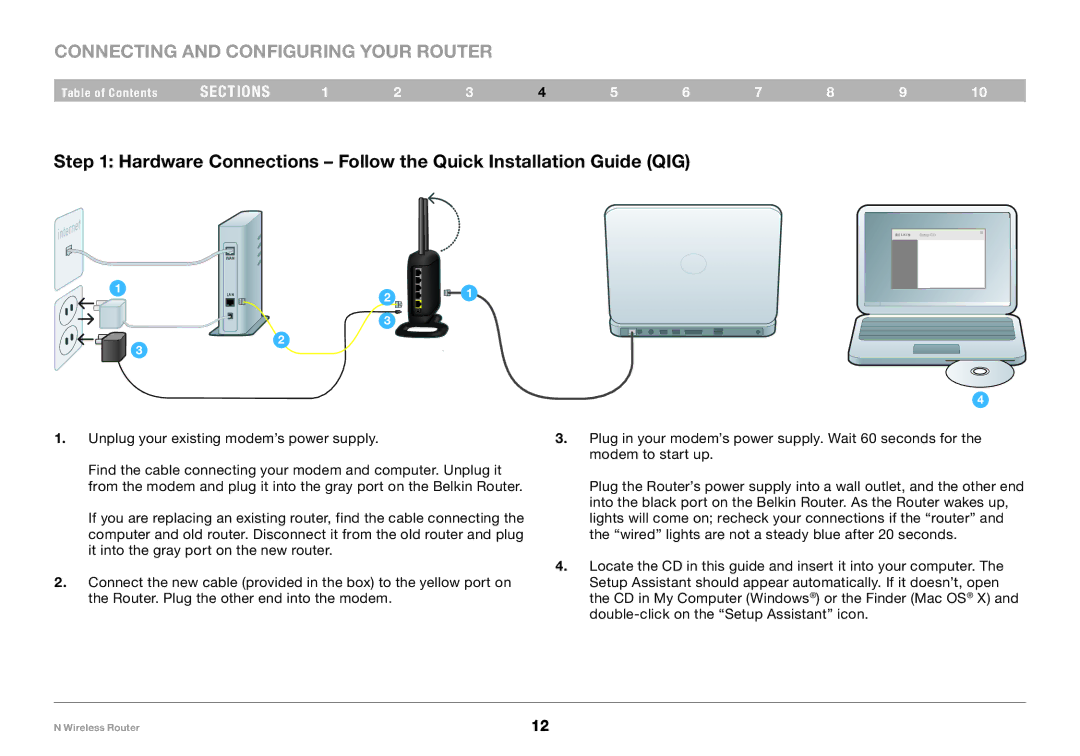Connecting and Configuring your Router
Table of Contents | sections | 1 | 2 | 3 | 4 | 5 | 6 | 7 | 8 | 9 | 10 |
Step 1: Hardware Connections – Follow the Quick Installation Guide (QIG)
WAN
1 | LAN | 2 |
| ||
|
|
|
Setup CD
1
3
3
2
4
1.Unplug your existing modem’s power supply.
Find the cable connecting your modem and computer. Unplug it from the modem and plug it into the gray port on the Belkin Router.
If you are replacing an existing router, find the cable connecting the computer and old router. Disconnect it from the old router and plug it into the gray port on the new router.
2.Connect the new cable (provided in the box) to the yellow port on the Router. Plug the other end into the modem.
3.Plug in your modem’s power supply. Wait 60 seconds for the modem to start up.
Plug the Router’s power supply into a wall outlet, and the other end into the black port on the Belkin Router. As the Router wakes up, lights will come on; recheck your connections if the “router” and the “wired” lights are not a steady blue after 20 seconds.
4.Locate the CD in this guide and insert it into your computer. The Setup Assistant should appear automatically. If it doesn’t, open the CD in My Computer (Windows®) or the Finder (Mac OS® X) and
N Wireless Router | 12 |