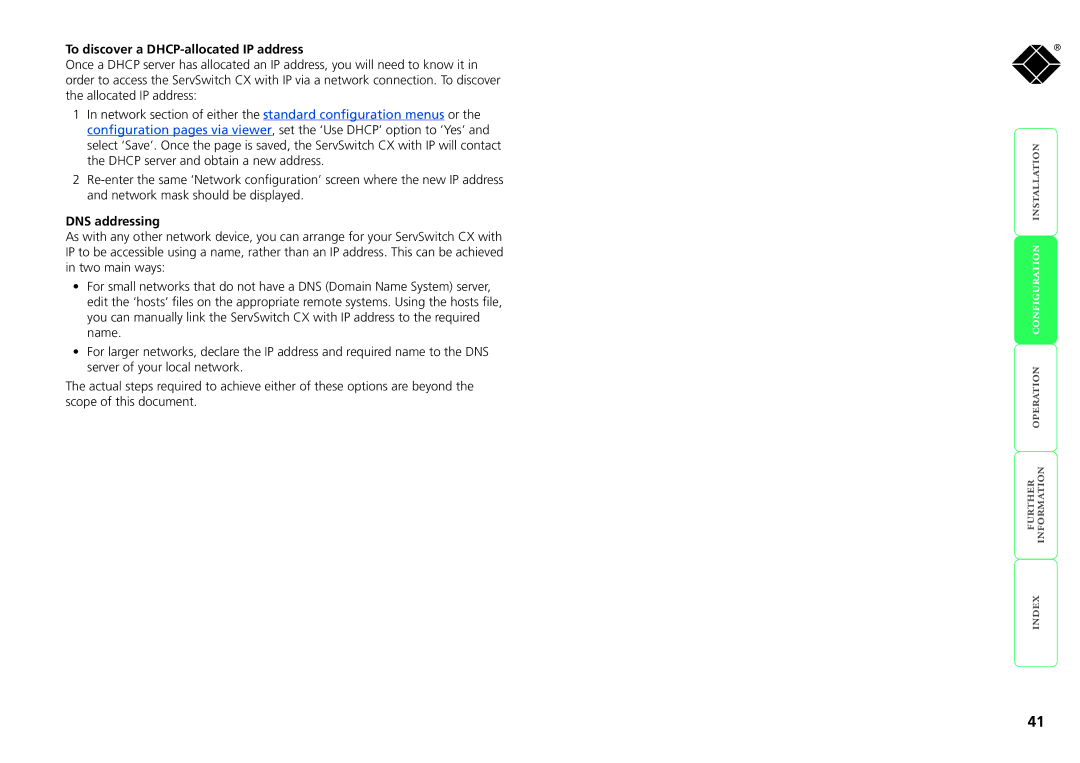To discover a DHCP-allocated IP address
Once a DHCP server has allocated an IP address, you will need to know it in order to access the ServSwitch CX with IP via a network connection. To discover the allocated IP address:
1In network section of either the standard configuration menus or the configuration pages via viewer, set the ‘Use DHCP’ option to ‘Yes’ and select ‘Save’. Once the page is saved, the ServSwitch CX with IP will contact the DHCP server and obtain a new address.
2
DNS addressing
As with any other network device, you can arrange for your ServSwitch CX with IP to be accessible using a name, rather than an IP address. This can be achieved in two main ways:
•For small networks that do not have a DNS (Domain Name System) server, edit the ‘hosts’ files on the appropriate remote systems. Using the hosts file, you can manually link the ServSwitch CX with IP address to the required name.
•For larger networks, declare the IP address and required name to the DNS server of your local network.
The actual steps required to achieve either of these options are beyond the scope of this document.
®
41