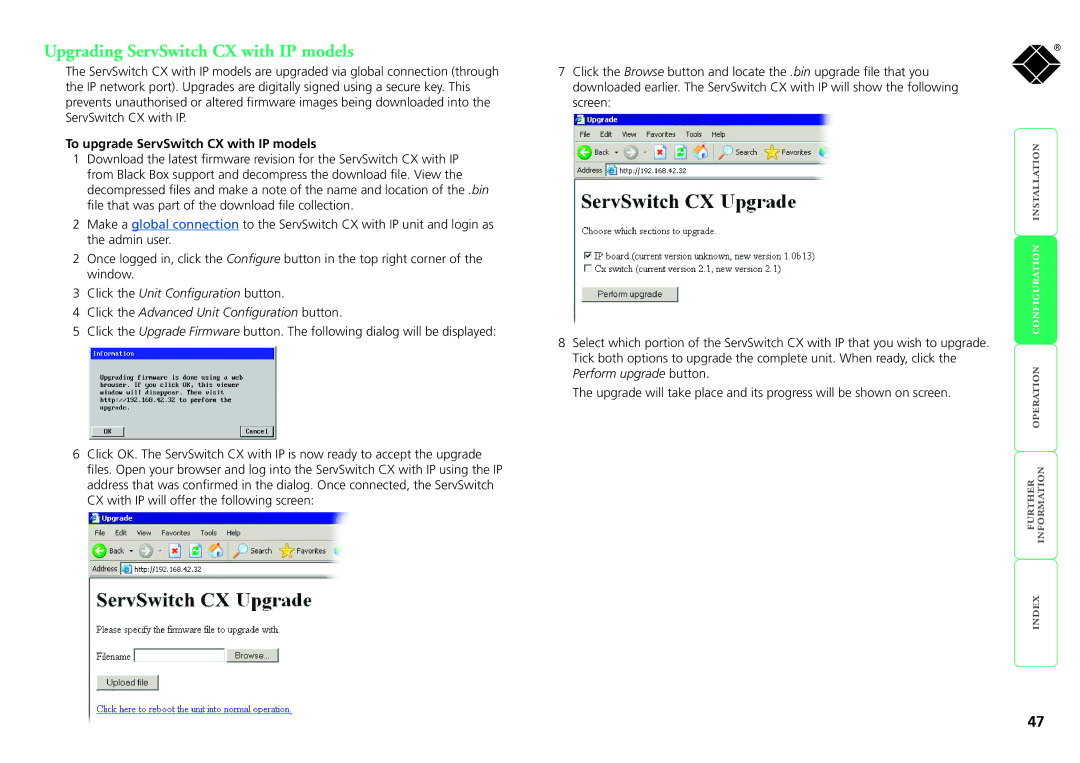Upgrading ServSwitch CX with IP models
The ServSwitch CX with IP models are upgraded via global connection (through the IP network port). Upgrades are digitally signed using a secure key. This prevents unauthorised or altered firmware images being downloaded into the ServSwitch CX with IP.
To upgrade ServSwitch CX with IP models
1Download the latest firmware revision for the ServSwitch CX with IP from Black Box support and decompress the download file. View the decompressed files and make a note of the name and location of the .bin file that was part of the download file collection.
2Make a global connection to the ServSwitch CX with IP unit and login as the admin user.
2Once logged in, click the Configure button in the top right corner of the window.
3Click the Unit Configuration button.
4Click the Advanced Unit Configuration button.
5Click the Upgrade Firmware button. The following dialog will be displayed:
6Click OK. The ServSwitch CX with IP is now ready to accept the upgrade files. Open your browser and log into the ServSwitch CX with IP using the IP address that was confirmed in the dialog. Once connected, the ServSwitch CX with IP will offer the following screen:
®
7 Click the Browse button and locate the .bin upgrade file that you downloaded earlier. The ServSwitch CX with IP will show the following screen:
| | |
| | |
8 Select which portion of the ServSwitch CX with IP that you wish to upgrade. |
| |
Tick both options to upgrade the complete unit. When ready, click the | | |
Perform upgrade button. | ||
The upgrade will take place and its progress will be shown on screen. | ||
| ||
| |
47