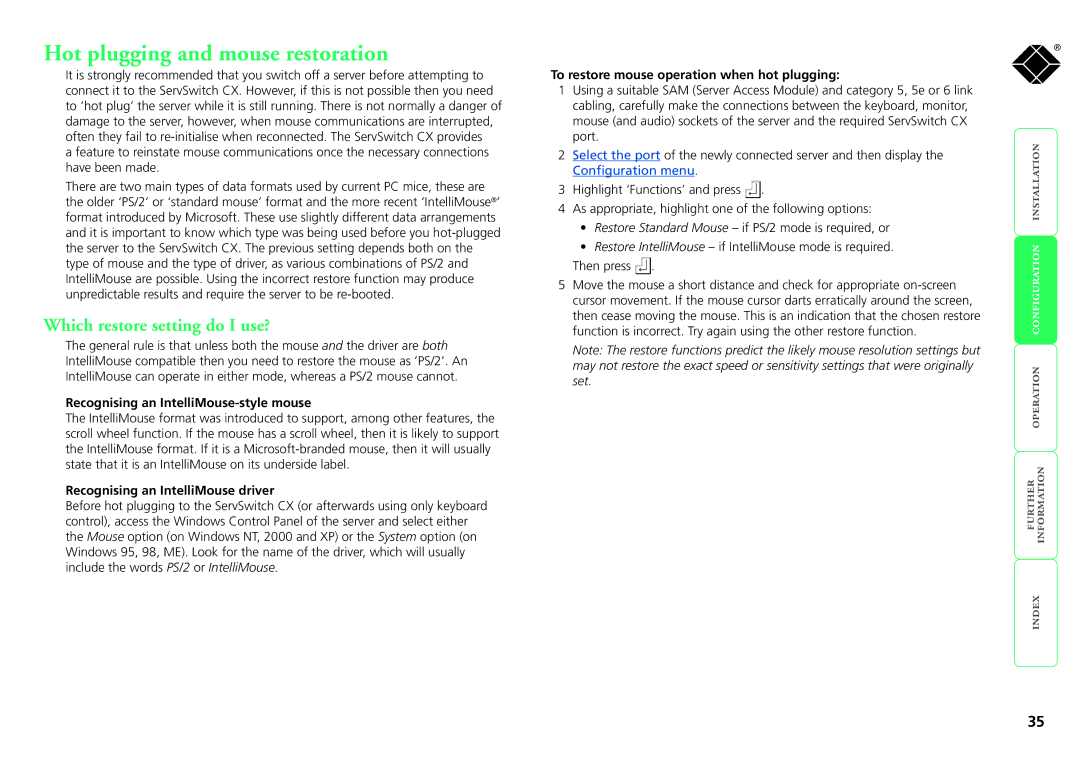Hot plugging and mouse restoration
It is strongly recommended that you switch off a server before attempting to connect it to the ServSwitch CX. However, if this is not possible then you need to ‘hot plug’ the server while it is still running. There is not normally a danger of damage to the server, however, when mouse communications are interrupted, often they fail to
a feature to reinstate mouse communications once the necessary connections have been made.
There are two main types of data formats used by current PC mice, these are the older ‘PS/2’ or ‘standard mouse’ format and the more recent ‘IntelliMouse®’ format introduced by Microsoft. These use slightly different data arrangements and it is important to know which type was being used before you
Which restore setting do I use?
The general rule is that unless both the mouse and the driver are both IntelliMouse compatible then you need to restore the mouse as ‘PS/2’. An IntelliMouse can operate in either mode, whereas a PS/2 mouse cannot.
Recognising an IntelliMouse-style mouse
The IntelliMouse format was introduced to support, among other features, the scroll wheel function. If the mouse has a scroll wheel, then it is likely to support the IntelliMouse format. If it is a
Recognising an IntelliMouse driver
Before hot plugging to the ServSwitch CX (or afterwards using only keyboard control), access the Windows Control Panel of the server and select either the Mouse option (on Windows NT, 2000 and XP) or the System option (on Windows 95, 98, ME). Look for the name of the driver, which will usually include the words PS/2 or IntelliMouse.
To restore mouse operation when hot plugging:
1Using a suitable SAM (Server Access Module) and category 5, 5e or 6 link cabling, carefully make the connections between the keyboard, monitor, mouse (and audio) sockets of the server and the required ServSwitch CX port.
2Select the port of the newly connected server and then display the Configuration menu.
3Highlight ‘Functions’ and press ![]() .
.
4As appropriate, highlight one of the following options:
•Restore Standard Mouse – if PS/2 mode is required, or
•Restore IntelliMouse – if IntelliMouse mode is required.
Then press ![]() .
.
5Move the mouse a short distance and check for appropriate
Note: The restore functions predict the likely mouse resolution settings but may not restore the exact speed or sensitivity settings that were originally set.
®
35