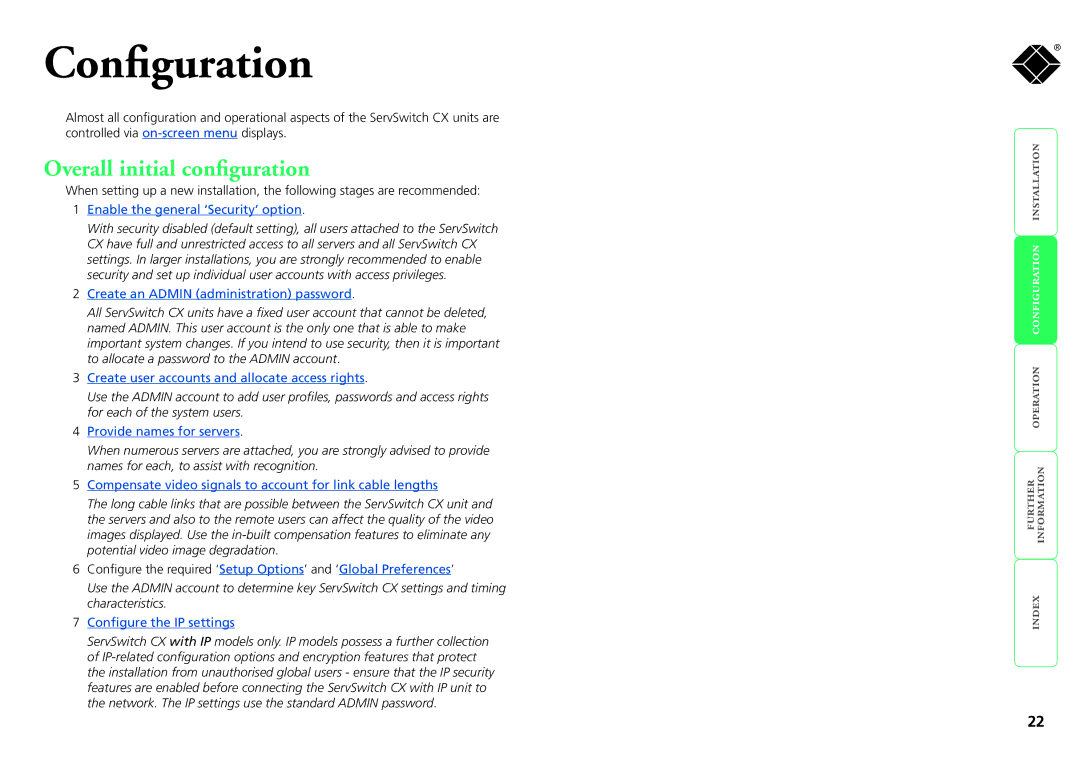Configuration
Almost all configuration and operational aspects of the ServSwitch CX units are controlled via
Overall initial configuration
When setting up a new installation, the following stages are recommended:
1Enable the general ‘Security’ option.
With security disabled (default setting), all users attached to the ServSwitch CX have full and unrestricted access to all servers and all ServSwitch CX settings. In larger installations, you are strongly recommended to enable security and set up individual user accounts with access privileges.
2Create an ADMIN (administration) password.
All ServSwitch CX units have a fixed user account that cannot be deleted, named ADMIN. This user account is the only one that is able to make important system changes. If you intend to use security, then it is important to allocate a password to the ADMIN account.
3Create user accounts and allocate access rights.
Use the ADMIN account to add user profiles, passwords and access rights for each of the system users.
4Provide names for servers.
When numerous servers are attached, you are strongly advised to provide names for each, to assist with recognition.
5Compensate video signals to account for link cable lengths
The long cable links that are possible between the ServSwitch CX unit and the servers and also to the remote users can affect the quality of the video images displayed. Use the
6Configure the required ‘Setup Options’ and ‘Global Preferences’
Use the ADMIN account to determine key ServSwitch CX settings and timing characteristics.
7Configure the IP settings
ServSwitch CX with IP models only. IP models possess a further collection of
®
22