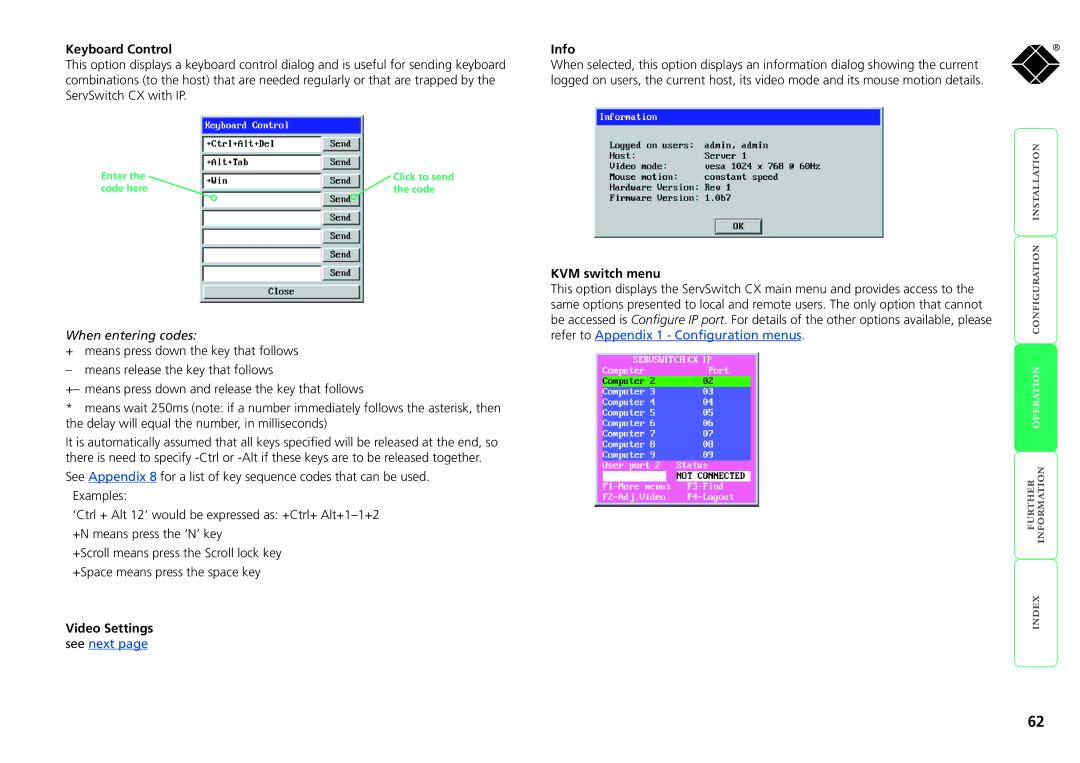Keyboard Control | Info |
This option displays a keyboard control dialog and is useful for sending keyboard | When selected, this option displays an information dialog showing the current |
combinations (to the host) that are needed regularly or that are trapped by the | logged on users, the current host, its video mode and its mouse motion details. |
ServSwitch CX with IP. |
|
Enter the | Click to send |
code here | the code |
| KVM switch menu |
| This option displays the ServSwitch CX main menu and provides access to the |
| same options presented to local and remote users. The only option that cannot |
| be accessed is Configure IP port. For details of the other options available, please |
When entering codes: | refer to Appendix 1 - Configuration menus. |
+means press down the key that follows
– means release the key that follows
+– means press down and release the key that follows
*means wait 250ms (note: if a number immediately follows the asterisk, then the delay will equal the number, in milliseconds)
It is automatically assumed that all keys specified will be released at the end, so there is need to specify
See Appendix 8 for a list of key sequence codes that can be used. Examples:
‘Ctrl + Alt 12’ would be expressed as: +Ctrl+
+Scroll means press the Scroll lock key +Space means press the space key
Video Settings
see next page
®
62