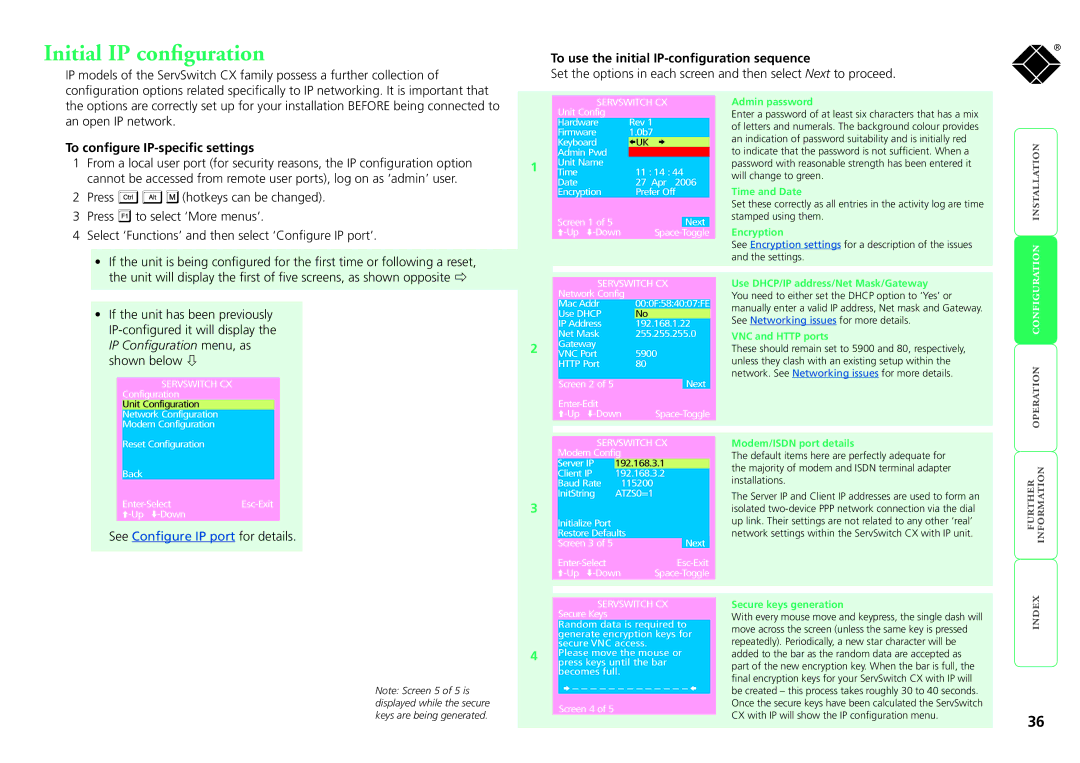Initial IP configuration
IP models of the ServSwitch CX family possess a further collection of configuration options related specifically to IP networking. It is important that
To use the initial IP-configuration sequence
Set the options in each screen and then select Next to proceed.
®
the options are correctly set up for your installation BEFORE being connected to an open IP network.
To configure IP-specific settings
1From a local user port (for security reasons, the IP configuration option cannot be accessed from remote user ports), log on as ‘admin’ user.
2Press ![]()
![]()
![]() (hotkeys can be changed).
(hotkeys can be changed).
3Press ![]() to select ‘More menus’.
to select ‘More menus’.
4Select ‘Functions’ and then select ‘Configure IP port’.
•If the unit is being configured for the first time or following a reset, the unit will display the first of five screens, as shown opposite
•If the unit has been previously
SERVSWITCH CX
Configuration
Unit Configuration
Network Configuration
Modem Configuration
Reset Configuration
Back |
|
|
See Configure IP port for details.
Note: Screen 5 of 5 is displayed while the secure keys are being generated.
|
|
| SERVSWITCH CX | ||||
| Unit Config |
|
|
|
| ||
|
| Hardware |
| Rev 1 | |||
|
| Firmware |
| 1.0b7 | |||
|
| Keyboard |
|
| UK | ||
|
| Admin Pwd |
|
|
|
| |
1 |
| Unit Name |
|
|
|
| |
| Time |
|
| 11 : 14 : 44 | |||
|
|
|
| ||||
|
| Date |
|
|
| 27 Apr 2006 | |
|
| Encryption |
|
| Prefer Off | ||
| Screen 1 of 5 |
|
|
|
| ||
|
|
|
| Next | |||
|
|
| Space- | Toggle | |||
|
|
|
|
|
| ||
|
|
| SERVSWITCH CX | ||||
|
| Network Config |
|
|
| ||
|
| Mac Addr |
|
| 00:0F:58:40:07:FE | ||
|
| Use DHCP |
|
| No | ||
|
| IP Address |
|
| 192.168.1.22 | ||
|
| Net Mask |
| 255.255.255.0 | |||
2 |
| Gateway |
|
|
|
| |
| VNC Port |
| 5900 |
| |||
|
|
|
| ||||
|
| HTTP Port |
| 80 |
| ||
|
|
|
|
|
| Next | |
|
| Screen 2 of 5 |
|
|
| ||
|
|
|
|
|
| ||
|
|
| |||||
|
|
|
|
| |||
|
|
| SERVSWITCH CX | ||||
| Modem Config |
|
|
| |||
|
| Server IP | 192.168.3.1 |
| |||
|
| Client IP |
| 192.168.3.2 |
| ||
|
| Baud Rate | 115200 |
| |||
|
| InitString | ATZS0=1 | ||||
3 |
|
|
|
|
|
|
|
|
| Initialize Port |
|
|
|
| |
|
| Restore Defaults |
|
| Next | ||
|
| Screen 3 of 5 |
|
|
| ||
|
|
| |||||
|
|
| |||||
SERVSWITCH CX Secure Keys
Random data is required to generate encryption keys for secure VNC access.
4Please move the mouse or press keys until the bar becomes full.
![]() – – – – – – – – – – – – –
– – – – – – – – – – – – – ![]()
Screen 4 of 5
Admin password
Enter a password of at least six characters that has a mix of letters and numerals. The background colour provides an indication of password suitability and is initially red to indicate that the password is not sufficient. When a password with reasonable strength has been entered it will change to green.
Time and Date
Set these correctly as all entries in the activity log are time stamped using them.
Encryption
See Encryption settings for a description of the issues and the settings.
Use DHCP/IP address/Net Mask/Gateway
You need to either set the DHCP option to ‘Yes’ or manually enter a valid IP address, Net mask and Gateway. See Networking issues for more details.
VNC and HTTP ports
These should remain set to 5900 and 80, respectively, unless they clash with an existing setup within the network. See Networking issues for more details.
Modem/ISDN port details
The default items here are perfectly adequate for the majority of modem and ISDN terminal adapter installations.
The Server IP and Client IP addresses are used to form an isolated
Secure keys generation
With every mouse move and keypress, the single dash will move across the screen (unless the same key is pressed repeatedly). Periodically, a new star character will be added to the bar as the random data are accepted as part of the new encryption key. When the bar is full, the final encryption keys for your ServSwitch CX with IP will be created – this process takes roughly 30 to 40 seconds. Once the secure keys have been calculated the ServSwitch CX with IP will show the IP configuration menu.
36