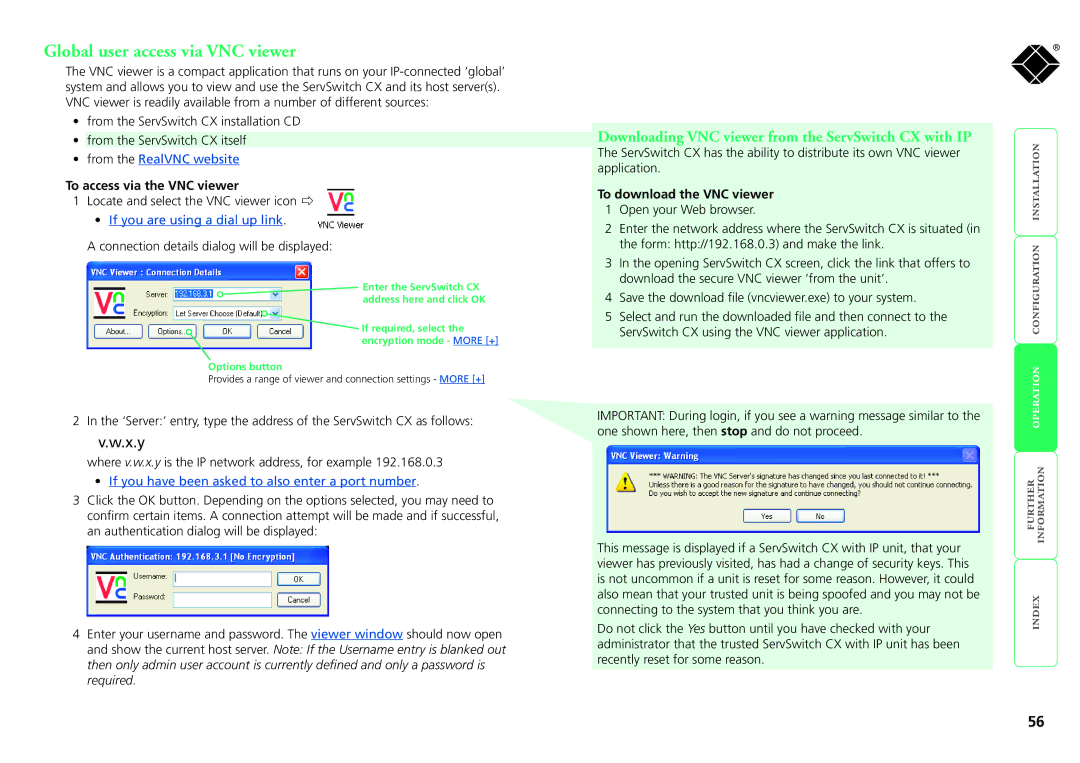Global user access via VNC viewer
The VNC viewer is a compact application that runs on your
•from the ServSwitch CX installation CD
•from the ServSwitch CX itself
•from the RealVNC website
To access via the VNC viewer
1Locate and select the VNC viewer icon
•If you are using a dial up link.
A connection details dialog will be displayed:
Enter the ServSwitch CX address here and click OK
![]() If required, select the encryption mode - MORE [+]
If required, select the encryption mode - MORE [+]
Options button
Provides a range of viewer and connection settings - MORE [+]
2 In the ‘Server:’ entry, type the address of the ServSwitch CX as follows:
v.w.x.y
where v.w.x.y is the IP network address, for example 192.168.0.3
•If you have been asked to also enter a port number.
3Click the OK button. Depending on the options selected, you may need to confirm certain items. A connection attempt will be made and if successful, an authentication dialog will be displayed:
4Enter your username and password. The viewer window should now open and show the current host server. Note: If the Username entry is blanked out then only admin user account is currently defined and only a password is required.
Downloading VNC viewer from the ServSwitch CX with IP
The ServSwitch CX has the ability to distribute its own VNC viewer application.
To download the VNC viewer
1Open your Web browser.
2Enter the network address where the ServSwitch CX is situated (in the form: http://192.168.0.3) and make the link.
3In the opening ServSwitch CX screen, click the link that offers to download the secure VNC viewer ‘from the unit’.
4Save the download file (vncviewer.exe) to your system.
5Select and run the downloaded file and then connect to the ServSwitch CX using the VNC viewer application.
IMPORTANT: During login, if you see a warning message similar to the one shown here, then stop and do not proceed.
This message is displayed if a ServSwitch CX with IP unit, that your viewer has previously visited, has had a change of security keys. This is not uncommon if a unit is reset for some reason. However, it could also mean that your trusted unit is being spoofed and you may not be connecting to the system that you think you are.
Do not click the Yes button until you have checked with your administrator that the trusted ServSwitch CX with IP unit has been recently reset for some reason.
®
56