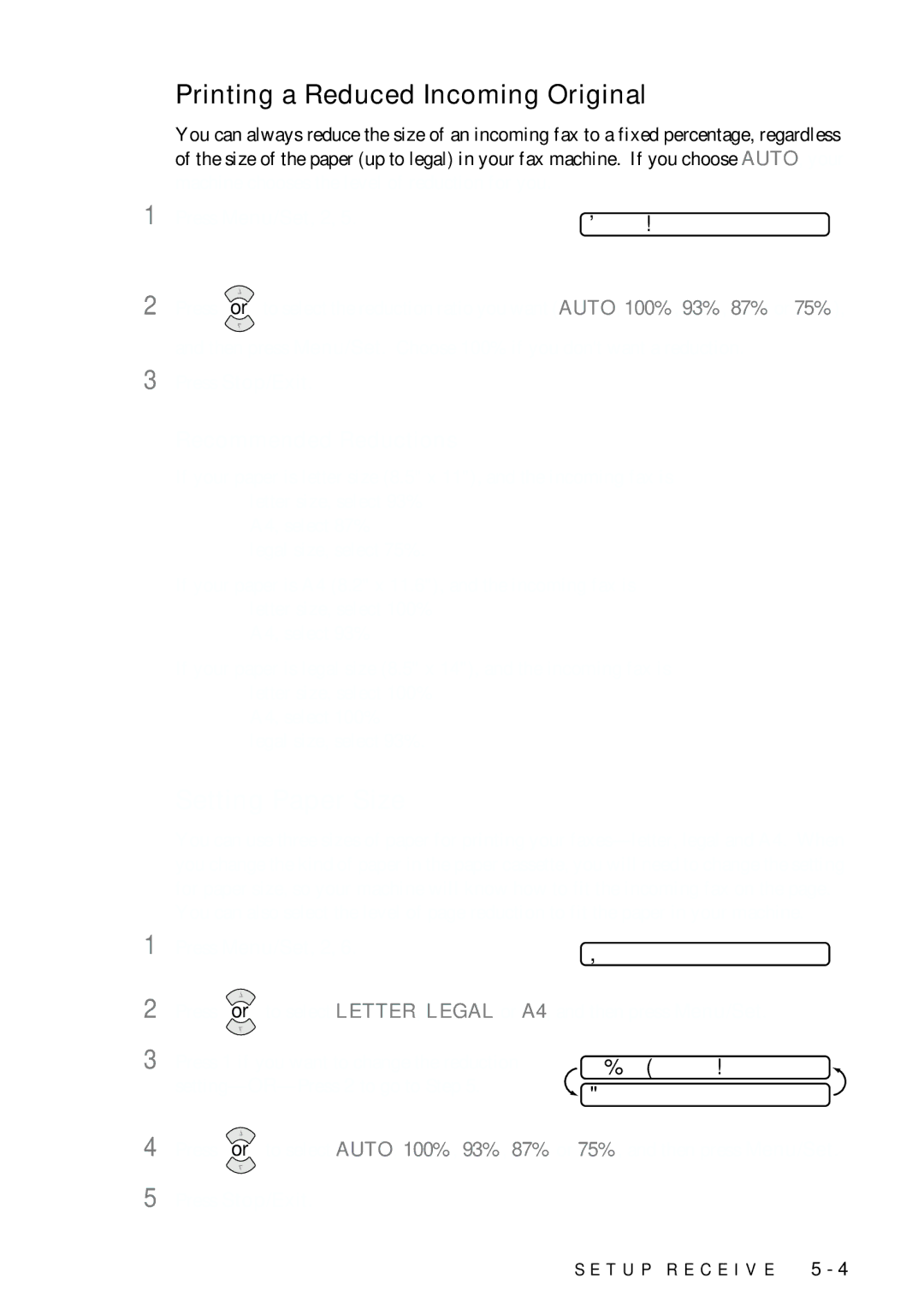Printing a Reduced Incoming Original
You can always reduce the size of an incoming fax to a fixed percentage, regardless of the size of the paper (up to legal) in your fax machine. If you choose AUTO, your machine chooses the level of reduction for you.
1 | Press Menu/Set, 2, 5. |
| |||
5.REDUCTION |
| ||||
2 |
| ||||
Press | or | to select the reduction ratio you want (AUTO, 100%, 93%, 87% or 75%), | |||
|
|
|
|
|
|
and then press Menu/Set. Choose 100% if you don't want a reduction.
3 Press Stop/Exit.
Recommended Reductions
If your paper is letter size (8.5" x 11"), and the incoming fax is letter size, select 93%
A4, select 87%
legal size, select 75%.
If your paper is A4 (8.2" x 11.6"), and the incoming fax is letter size, select 100%
A4, select 93%
If your paper is legal size (8.5" x 14"), and the incoming fax is letter size, select 100%
A4, select 100% legal size, select 93%.
Setting Paper Size
You can use three sizes of paper for printing your
You can also select the level of page reduction to fit the paper in your machine.
1 | Press Menu/Set, 2, 6. | 6.PAPER |
|
2 | Press or to select LETTER, LEGAL or A4, and then press Menu/Set. | ||
3 | Press 1 if you want to change the reduction | CHANGE | REDUCTION |
| 1.YES 2 | .NO | |
|
| ||
4 | Press or to select AUTO, 100%, 93%, 87% or 75%, and then press Menu/Set. | ||
5 | Press Stop/Exit. |
|
|
S E T U P R E C E I V E | 5 - 4 |