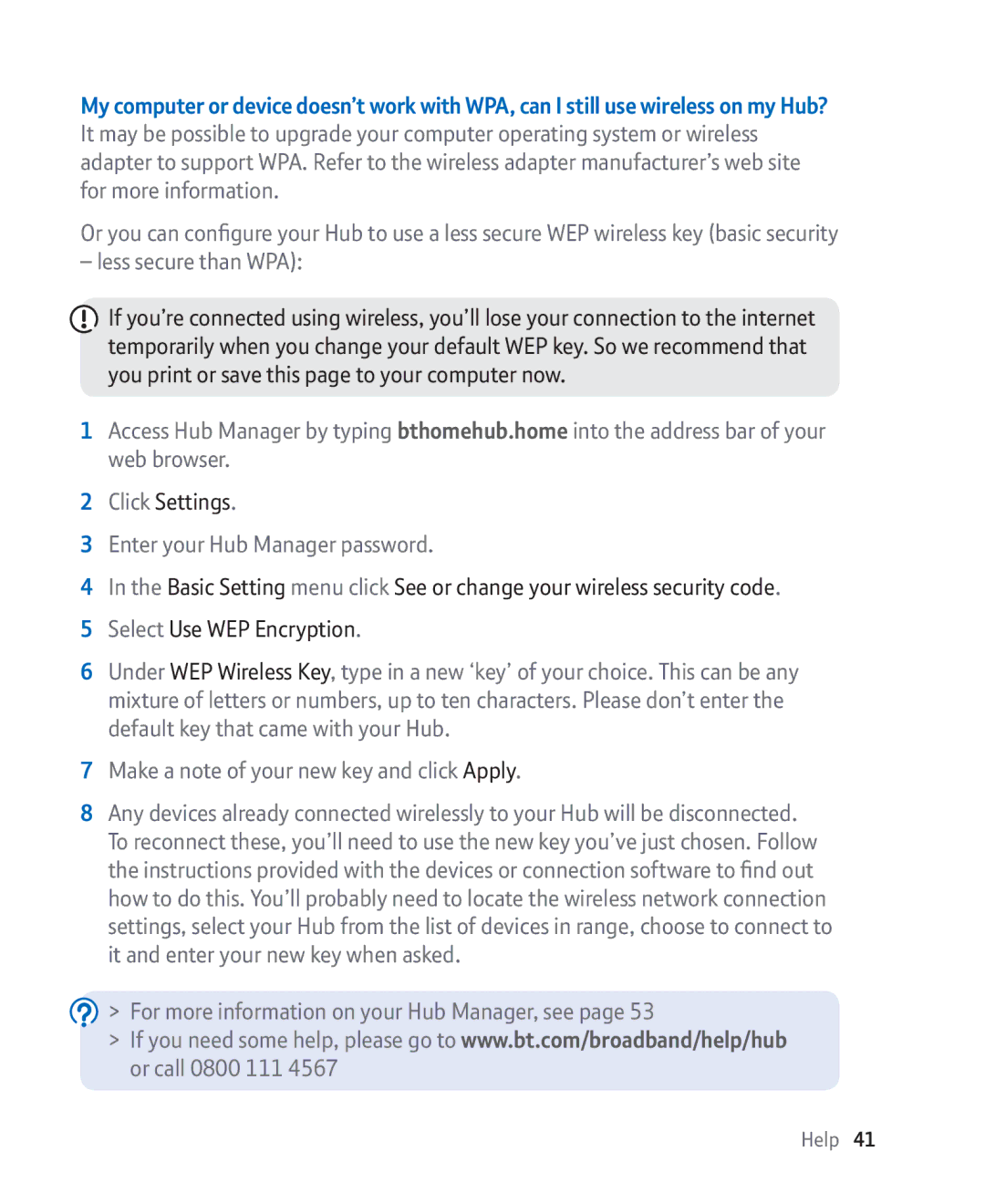My computer or device doesn’t work with WPA, can I still use wireless on my Hub? It may be possible to upgrade your computer operating system or wireless adapter to support WPA. Refer to the wireless adapter manufacturer’s web site for more information.
Or you can configure your Hub to use a less secure WEP wireless key (basic security
– less secure than WPA):
![]() If you’re connected using wireless, you’ll lose your connection to the internet temporarily when you change your default WEP key. So we recommend that you print or save this page to your computer now.
If you’re connected using wireless, you’ll lose your connection to the internet temporarily when you change your default WEP key. So we recommend that you print or save this page to your computer now.
1Access Hub Manager by typing bthomehub.home into the address bar of your web browser.
2Click Settings.
3Enter your Hub Manager password.
4In the Basic Setting menu click See or change your wireless security code.
5 Select Use WEP Encryption.
6Under WEP Wireless Key, type in a new ‘key’ of your choice. This can be any mixture of letters or numbers, up to ten characters. Please don’t enter the default key that came with your Hub.
7Make a note of your new key and click Apply.
8Any devices already connected wirelessly to your Hub will be disconnected. To reconnect these, you’ll need to use the new key you’ve just chosen. Follow the instructions provided with the devices or connection software to find out how to do this. You’ll probably need to locate the wireless network connection settings, select your Hub from the list of devices in range, choose to connect to it and enter your new key when asked.
 > For more information on your Hub Manager, see page 53
> For more information on your Hub Manager, see page 53
>If you need some help, please go to www.bt.com/broadband/help/hub or call 0800 111 4567