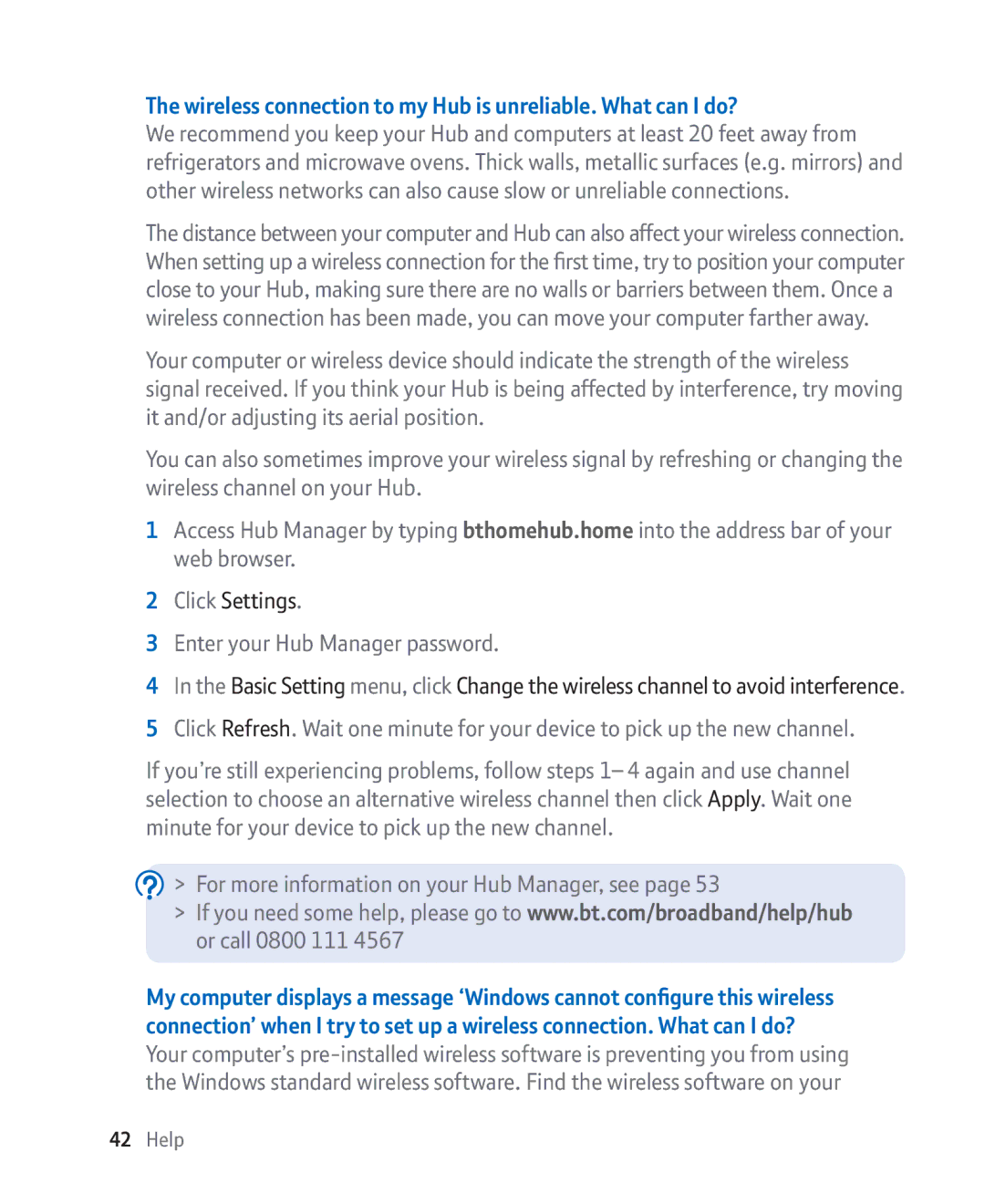The wireless connection to my Hub is unreliable. What can I do?
We recommend you keep your Hub and computers at least 20 feet away from refrigerators and microwave ovens. Thick walls, metallic surfaces (e.g. mirrors) and other wireless networks can also cause slow or unreliable connections.
The distance between your computer and Hub can also affect your wireless connection. When setting up a wireless connection for the first time, try to position your computer close to your Hub, making sure there are no walls or barriers between them. Once a wireless connection has been made, you can move your computer farther away.
Your computer or wireless device should indicate the strength of the wireless signal received. If you think your Hub is being affected by interference, try moving it and/or adjusting its aerial position.
You can also sometimes improve your wireless signal by refreshing or changing the wireless channel on your Hub.
1Access Hub Manager by typing bthomehub.home into the address bar of your web browser.
2Click Settings.
3Enter your Hub Manager password.
4In the Basic Setting menu, click Change the wireless channel to avoid interference.
5 Click Refresh. Wait one minute for your device to pick up the new channel.
If you’re still experiencing problems, follow steps 1– 4 again and use channel selection to choose an alternative wireless channel then click Apply. Wait one minute for your device to pick up the new channel.
 > For more information on your Hub Manager, see page 53
> For more information on your Hub Manager, see page 53
>If you need some help, please go to www.bt.com/broadband/help/hub or call 0800 111 4567
My computer displays a message ‘Windows cannot configure this wireless connection’ when I try to set up a wireless connection. What can I do?
Your computer’s