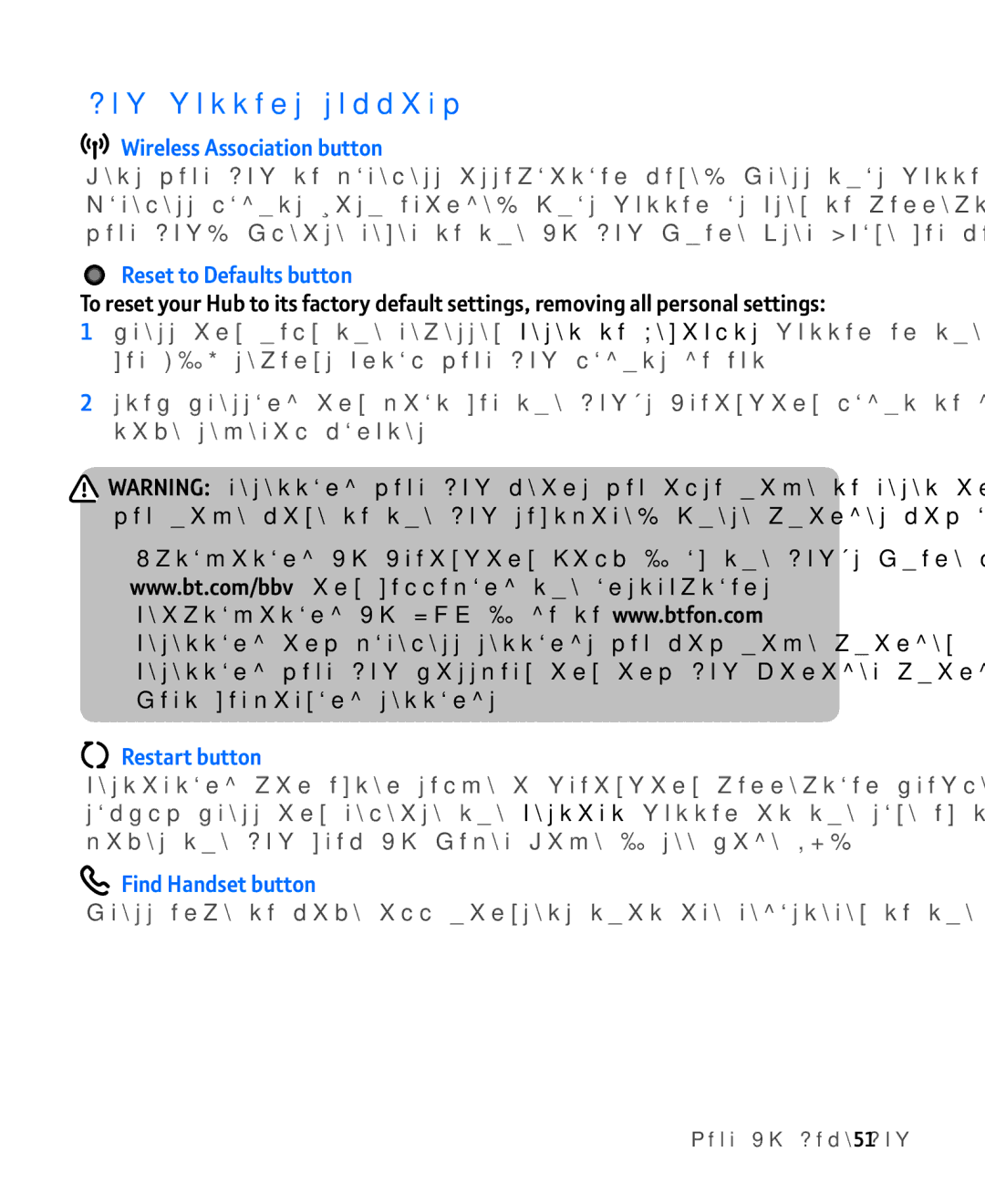Hub buttons summary
Wireless Association button
Sets your Hub to wireless association mode. Press this button and the Phone and Wireless lights flash orange. This button is used to connect a BT Hub Phone to your Hub. Please refer to the BT Hub Phone User Guide for more information.
Reset to Defaults button
To reset your Hub to its factory default settings, removing all personal settings:
1press and hold the recessed Reset to Defaults button on the side of your Hub for
2stop pressing and wait for the Hub’s Broadband light to glow blue – this may take several minutes
![]() Warning: resetting your Hub means you also have to reset any changes you have made to the Hub software. These changes may include:
Warning: resetting your Hub means you also have to reset any changes you have made to the Hub software. These changes may include:
•Activating BT Broadband Talk – if the Hub’s Phone light is off, go to www.bt.com/bbv and following the instructions
•Reactivating BT FON – go to www.btfon.com
•Resetting any wireless settings you may have changed
•Resetting your Hub password and any Hub Manager changes. See page 53
•Port forwarding settings
Restart button
Restarting can often solve a broadband connection problem. To restart your Hub, simply press and release the Restart button at the side of the Hub. Restarting also wakes the Hub from BT Power Save – see page 54.
 Find Handset button
Find Handset button
Press once to make all handsets that are registered to the Hub ring.