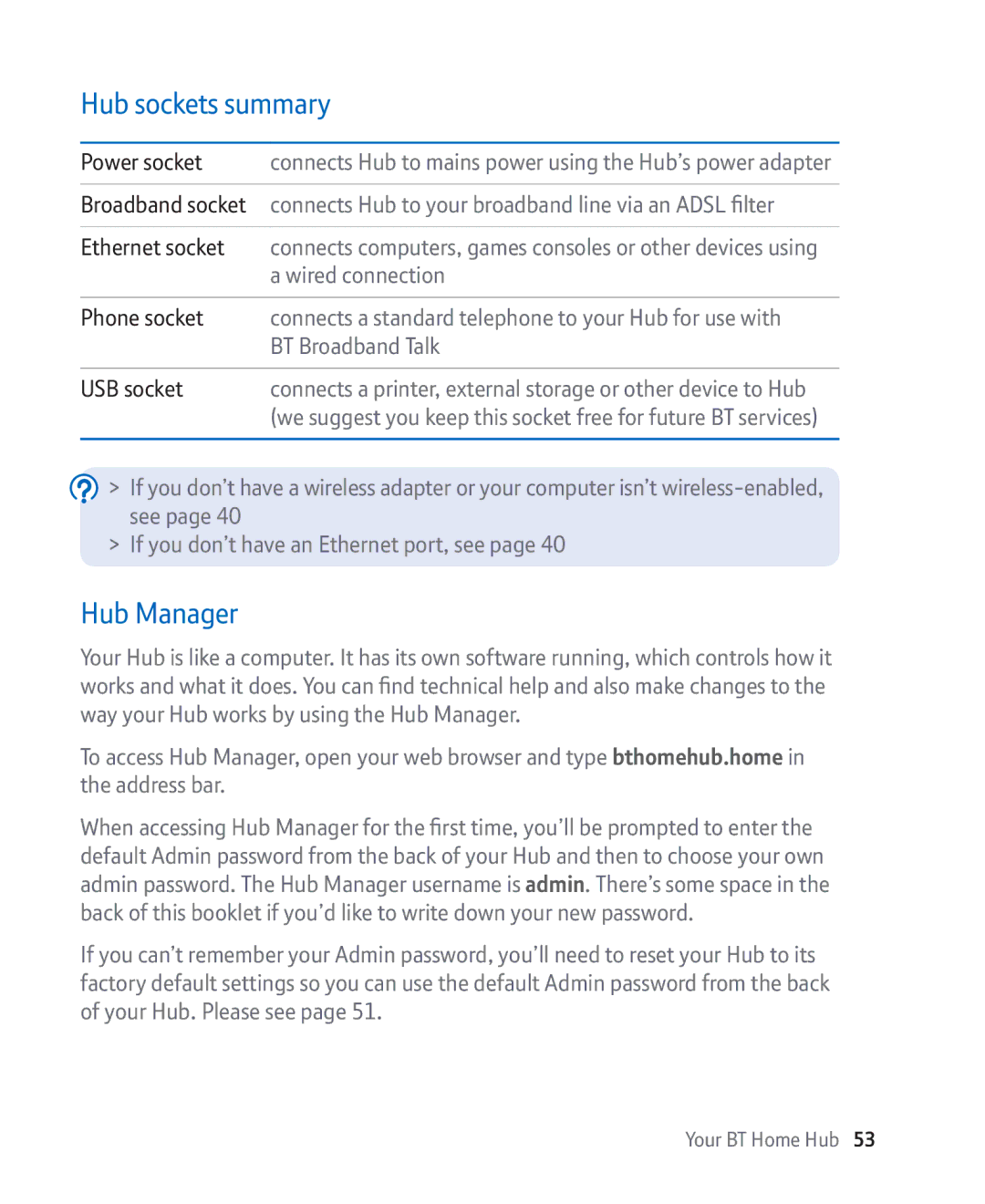Hub sockets summary
Power socket | connects Hub to mains power using the Hub’s power adapter |
|
|
Broadband socket | connects Hub to your broadband line via an ADSL filter |
|
|
Ethernet socket | connects computers, games consoles or other devices using |
| a wired connection |
|
|
Phone socket | connects a standard telephone to your Hub for use with |
| BT Broadband Talk |
|
|
USB socket | connects a printer, external storage or other device to Hub |
| (we suggest you keep this socket free for future BT services) |
|
|
![]() > If you don’t have a wireless adapter or your computer isn’t
> If you don’t have a wireless adapter or your computer isn’t
> If you don’t have an Ethernet port, see page 40
Hub Manager
Your Hub is like a computer. It has its own software running, which controls how it works and what it does. You can find technical help and also make changes to the way your Hub works by using the Hub Manager.
To access Hub Manager, open your web browser and type bthomehub.home in the address bar.
When accessing Hub Manager for the first time, you’ll be prompted to enter the default Admin password from the back of your Hub and then to choose your own admin password. The Hub Manager username is admin. There’s some space in the back of this booklet if you’d like to write down your new password.
If you can’t remember your Admin password, you’ll need to reset your Hub to its factory default settings so you can use the default Admin password from the back of your Hub. Please see page 51.