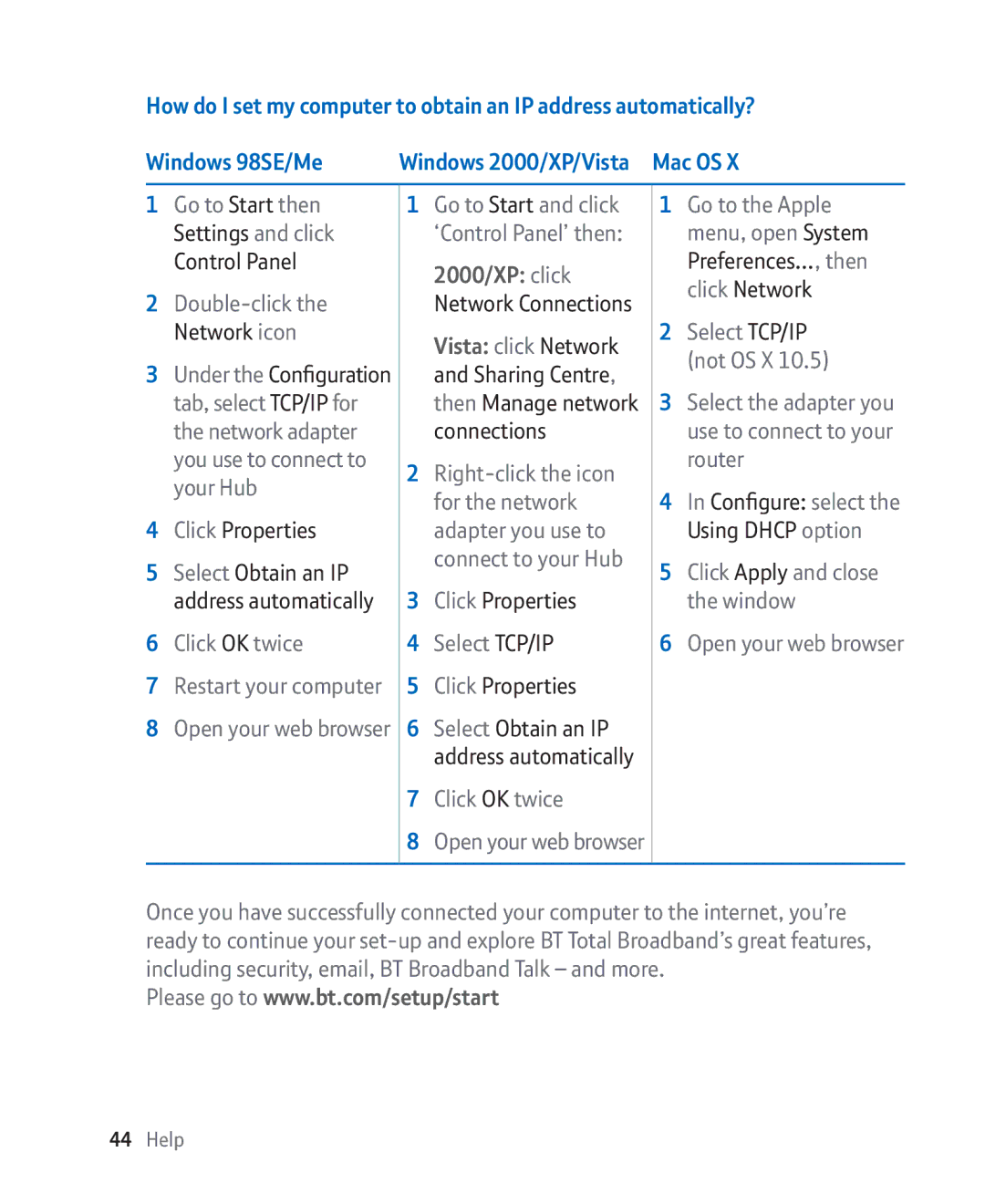How do I set my computer to obtain an IP address automatically?
Windows 98SE/Me | Windows 2000/XP/Vista | Mac OS X | |||
|
|
|
|
|
|
1 | Go to Start then | 1 | Go to Start and click | 1 | Go to the Apple |
| Settings and click |
| ‘Control Panel’ then: |
| menu, open System |
| Control Panel |
| 2000/XP: click |
| Preferences…, then |
|
|
|
| click Network | |
2 |
|
| Network Connections |
| |
|
|
| |||
| Network icon |
| Vista: click Network | 2 | Select TCP/IP |
|
|
|
| (not OS X 10.5) | |
3 | Under the Configuration |
| and Sharing Centre, |
| |
|
|
| |||
| tab, select TCP/IP for |
| then Manage network | 3 | Select the adapter you |
| the network adapter |
| connections |
| use to connect to your |
| you use to connect to | 2 |
| router | |
| your Hub |
|
| ||
|
| for the network | 4 | In Configure: select the | |
|
|
| |||
4 | Click Properties |
| adapter you use to |
| Using DHCP option |
5 | Select Obtain an IP |
| connect to your Hub | 5 | Click Apply and close |
|
| ||||
| address automatically | 3 | Click Properties |
| the window |
6 | Click OK twice | 4 | Select TCP/IP | 6 | Open your web browser |
7 | Restart your computer | 5 | Click Properties |
|
|
8Open your web browser 6 Select Obtain an IP address automatically
7Click OK twice
8Open your web browser
Once you have successfully connected your computer to the internet, you’re ready to continue your
Please go to www.bt.com/setup/start