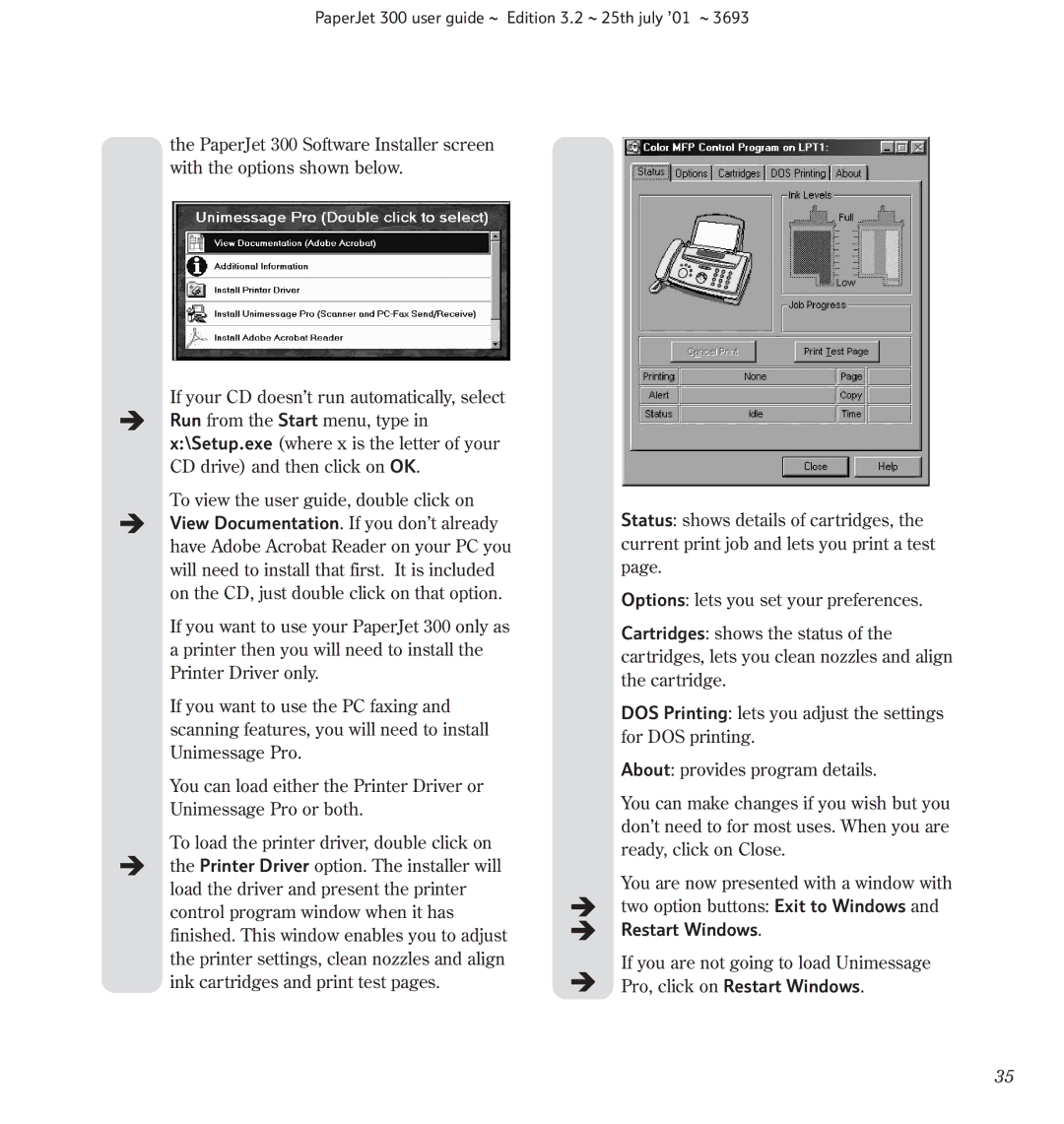PaperJet 300 user guide ~ Edition 3.2 ~ 25th july ’01 ~ 3693
the PaperJet 300 Software Installer screen with the options shown below.
If your CD doesn’t run automatically, select Run from the Start menu, type in x:\Setup.exe (where x is the letter of your CD drive) and then click on OK.
To view the user guide, double click on View Documentation. If you don’t already have Adobe Acrobat Reader on your PC you will need to install that first. It is included on the CD, just double click on that option.
If you want to use your PaperJet 300 only as a printer then you will need to install the Printer Driver only.
If you want to use the PC faxing and scanning features, you will need to install Unimessage Pro.
You can load either the Printer Driver or Unimessage Pro or both.
To load the printer driver, double click on the Printer Driver option. The installer will load the driver and present the printer control program window when it has finished. This window enables you to adjust the printer settings, clean nozzles and align ink cartridges and print test pages.
Status: shows details of cartridges, the current print job and lets you print a test page.
Options: lets you set your preferences.
Cartridges: shows the status of the cartridges, lets you clean nozzles and align the cartridge.
DOS Printing: lets you adjust the settings for DOS printing.
About: provides program details.
You can make changes if you wish but you don’t need to for most uses. When you are ready, click on Close.
You are now presented with a window with two option buttons: Exit to Windows and Restart Windows.
If you are not going to load Unimessage Pro, click on Restart Windows.
35