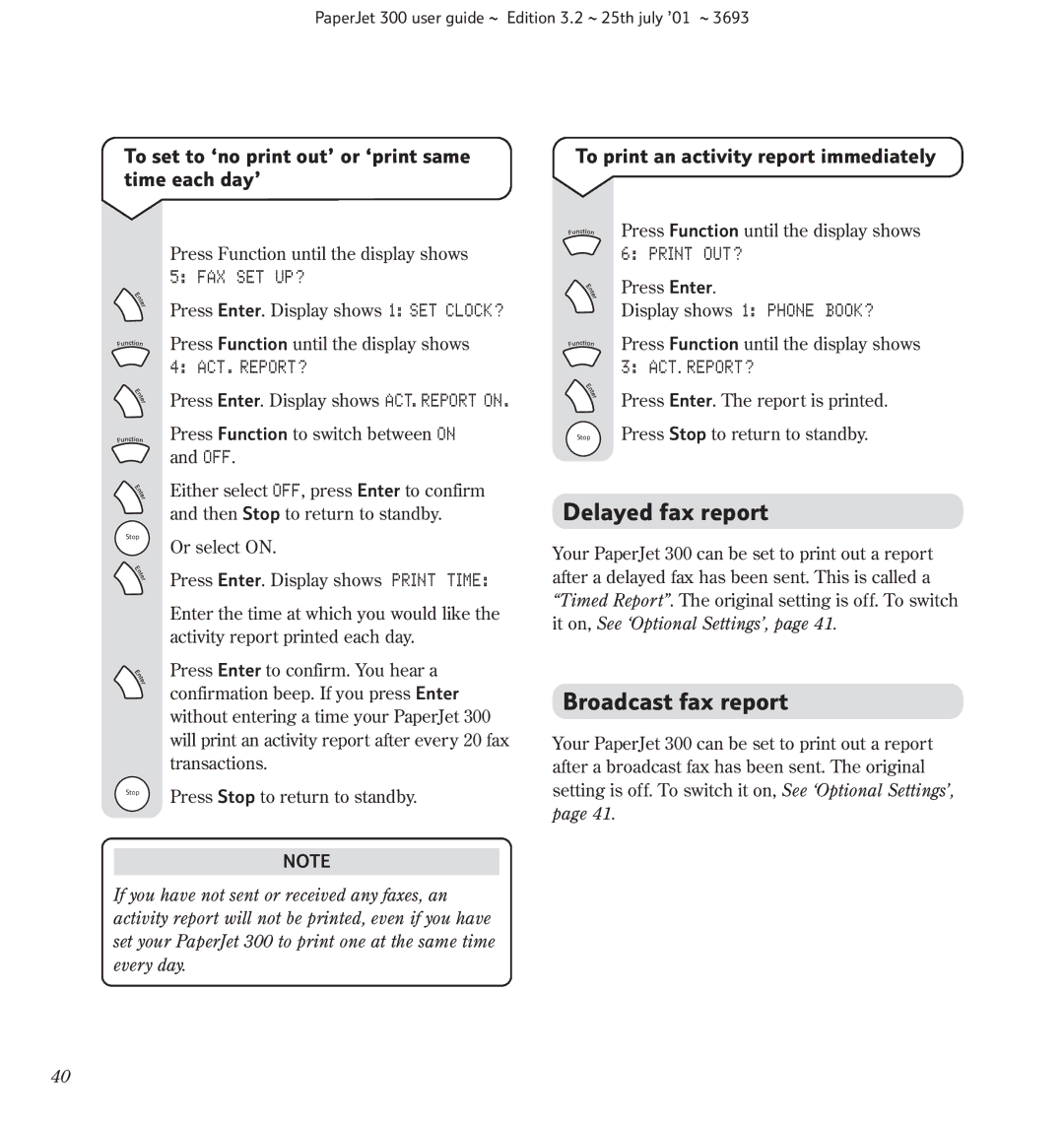PaperJet 300 user guide ~ Edition 3.2 ~ 25th july ’01 ~ 3693
To set to ‘no print out’ or ‘print same time each day’
Press Function until the display shows 5: FAX SET UP?
Press Enter. Display shows 1: SET CLOCK?
Press Function until the display shows 4: ACT. REPORT?
Press Enter. Display shows ACT. REPORT ON.
Press Function to switch between ON and OFF.
Either select OFF, press Enter to confirm and then Stop to return to standby.
Stop
| Or select ON. |
| Press Enter. Display shows PRINT TIME: |
| Enter the time at which you would like the |
| activity report printed each day. |
| Press Enter to confirm. You hear a |
| confirmation beep. If you press Enter |
| without entering a time your PaperJet 300 |
| will print an activity report after every 20 fax |
| transactions. |
Stop | Press Stop to return to standby. |
NOTE
If you have not sent or received any faxes, an activity report will not be printed, even if you have set your PaperJet 300 to print one at the same time every day.
To print an activity report immediately
Press Function until the display shows
6: PRINT OUT?
Press Enter.
Display shows 1: PHONE BOOK?
Press Function until the display shows
3: ACT. REPORT?
Press Enter. The report is printed.
Stop Press Stop to return to standby.
Delayed fax report
Your PaperJet 300 can be set to print out a report after a delayed fax has been sent. This is called a “Timed Report”. The original setting is off. To switch it on, See ‘Optional Settings’, page 41.
Broadcast fax report
Your PaperJet 300 can be set to print out a report after a broadcast fax has been sent. The original setting is off. To switch it on, See ‘Optional Settings’, page 41.
40