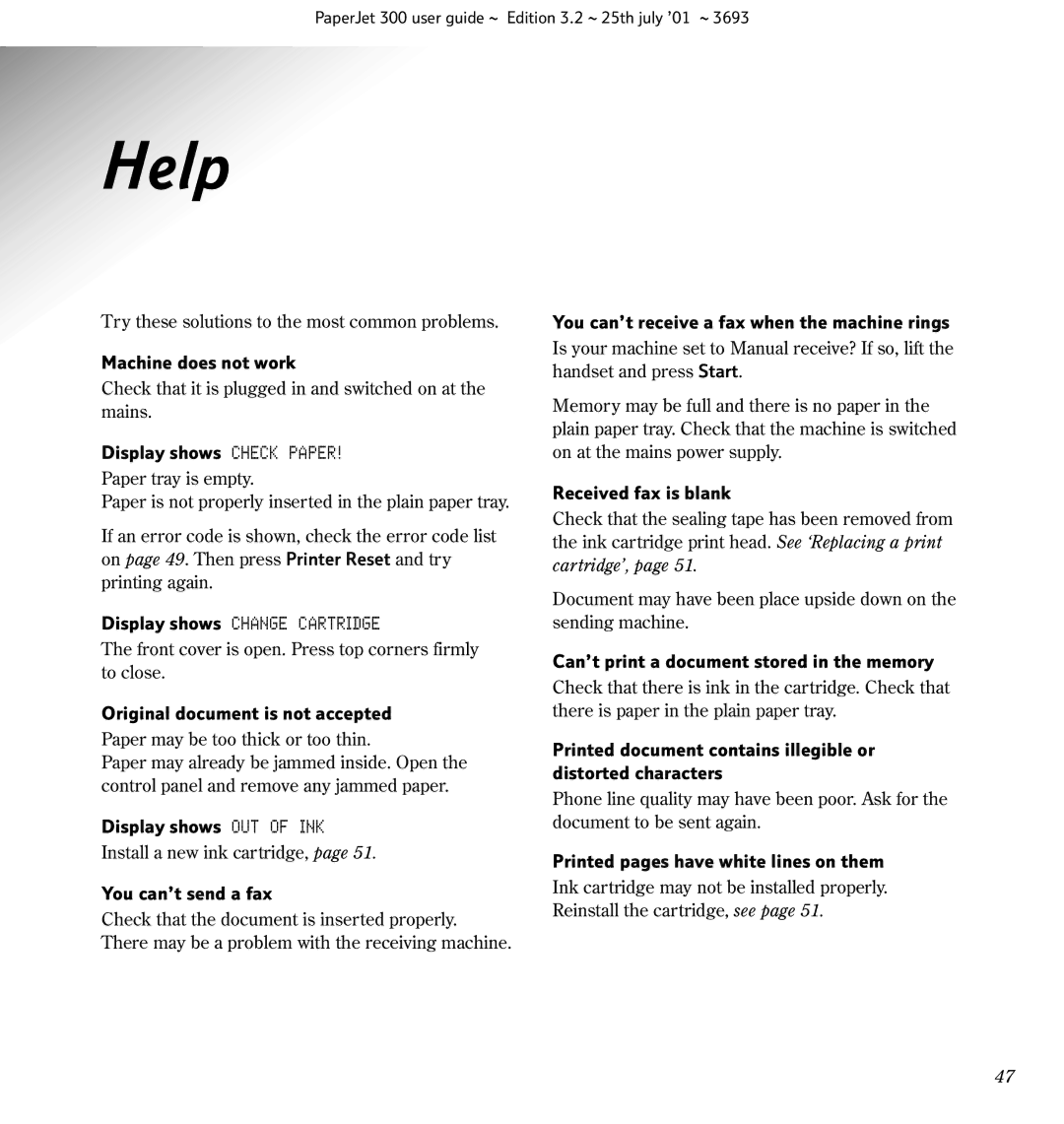PaperJet 300 user guide ~ Edition 3.2 ~ 25th july ’01 ~ 3693
Help
Try these solutions to the most common problems.
Machine does not work
Check that it is plugged in and switched on at the mains.
Display shows CHECK PAPER!
Paper tray is empty.
Paper is not properly inserted in the plain paper tray.
If an error code is shown, check the error code list on page 49. Then press Printer Reset and try printing again.
Display shows CHANGE CARTRIDGE
The front cover is open. Press top corners firmly to close.
Original document is not accepted
Paper may be too thick or too thin.
Paper may already be jammed inside. Open the control panel and remove any jammed paper.
Display shows OUT OF INK
Install a new ink cartridge, page 51.
You can’t send a fax
Check that the document is inserted properly. There may be a problem with the receiving machine.
You can’t receive a fax when the machine rings
Is your machine set to Manual receive? If so, lift the handset and press Start.
Memory may be full and there is no paper in the plain paper tray. Check that the machine is switched on at the mains power supply.
Received fax is blank
Check that the sealing tape has been removed from the ink cartridge print head. See ‘Replacing a print cartridge’, page 51.
Document may have been place upside down on the sending machine.
Can’t print a document stored in the memory
Check that there is ink in the cartridge. Check that there is paper in the plain paper tray.
Printed document contains illegible or distorted characters
Phone line quality may have been poor. Ask for the document to be sent again.
Printed pages have white lines on them
Ink cartridge may not be installed properly.
Reinstall the cartridge, see page 51.
47