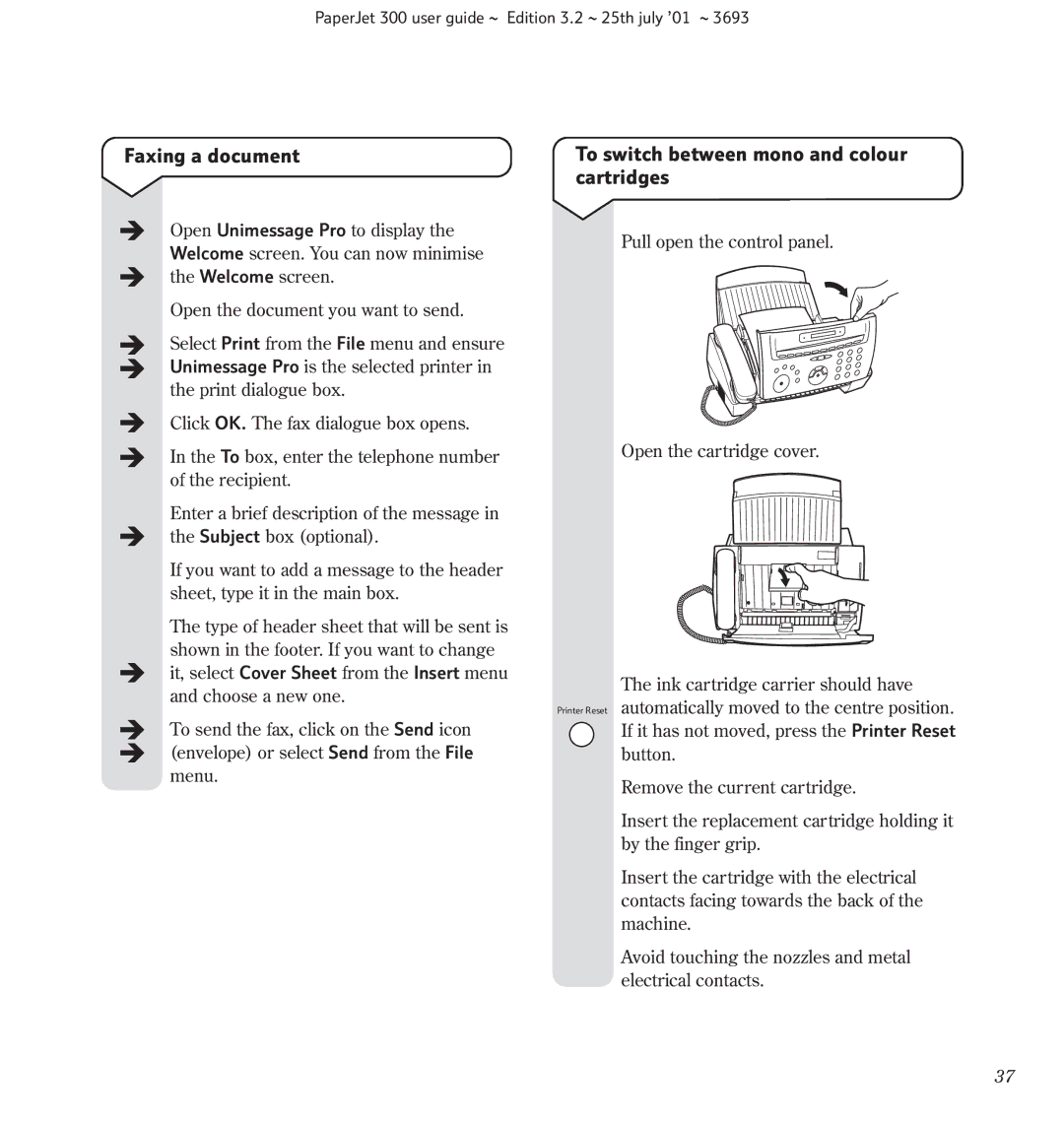PaperJet 300 user guide ~ Edition 3.2 ~ 25th july ’01 ~ 3693
Faxing a document
Open Unimessage Pro to display the Welcome screen. You can now minimise the Welcome screen.
Open the document you want to send.
Select Print from the File menu and ensure Unimessage Pro is the selected printer in the print dialogue box.
Click OK. The fax dialogue box opens.
In the To box, enter the telephone number of the recipient.
Enter a brief description of the message in the Subject box (optional).
If you want to add a message to the header sheet, type it in the main box.
The type of header sheet that will be sent is shown in the footer. If you want to change it, select Cover Sheet from the Insert menu and choose a new one.
To send the fax, click on the Send icon (envelope) or select Send from the File menu.
To switch between mono and colour cartridges
Pull open the control panel.
Open the cartridge cover.
The ink cartridge carrier should have Printer Reset automatically moved to the centre position.
If it has not moved, press the Printer Reset button.
Remove the current cartridge.
Insert the replacement cartridge holding it by the finger grip.
Insert the cartridge with the electrical contacts facing towards the back of the machine.
Avoid touching the nozzles and metal electrical contacts.
37