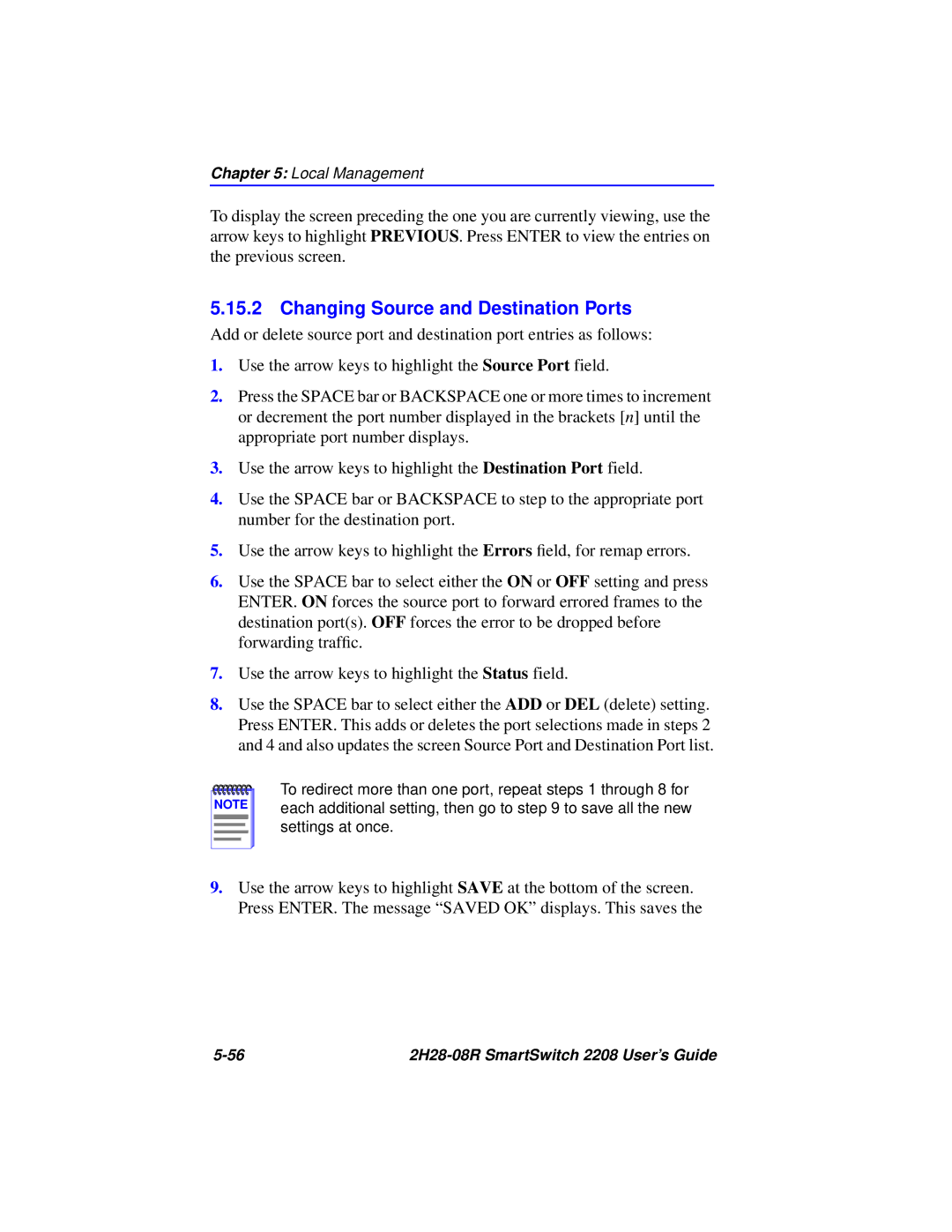Chapter 5: Local Management
To display the screen preceding the one you are currently viewing, use the arrow keys to highlight PREVIOUS. Press ENTER to view the entries on the previous screen.
5.15.2 Changing Source and Destination Ports
Add or delete source port and destination port entries as follows:
1.Use the arrow keys to highlight the Source Port field.
2.Press the SPACE bar or BACKSPACE one or more times to increment or decrement the port number displayed in the brackets [n] until the appropriate port number displays.
3.Use the arrow keys to highlight the Destination Port field.
4.Use the SPACE bar or BACKSPACE to step to the appropriate port number for the destination port.
5.Use the arrow keys to highlight the Errors field, for remap errors.
6.Use the SPACE bar to select either the ON or OFF setting and press ENTER. ON forces the source port to forward errored frames to the destination port(s). OFF forces the error to be dropped before forwarding traffic.
7.Use the arrow keys to highlight the Status field.
8.Use the SPACE bar to select either the ADD or DEL (delete) setting. Press ENTER. This adds or deletes the port selections made in steps 2 and 4 and also updates the screen Source Port and Destination Port list.
NOTE |
To redirect more than one port, repeat steps 1 through 8 for each additional setting, then go to step 9 to save all the new settings at once.
9.Use the arrow keys to highlight SAVE at the bottom of the screen. Press ENTER. The message “SAVED OK” displays. This saves the
|