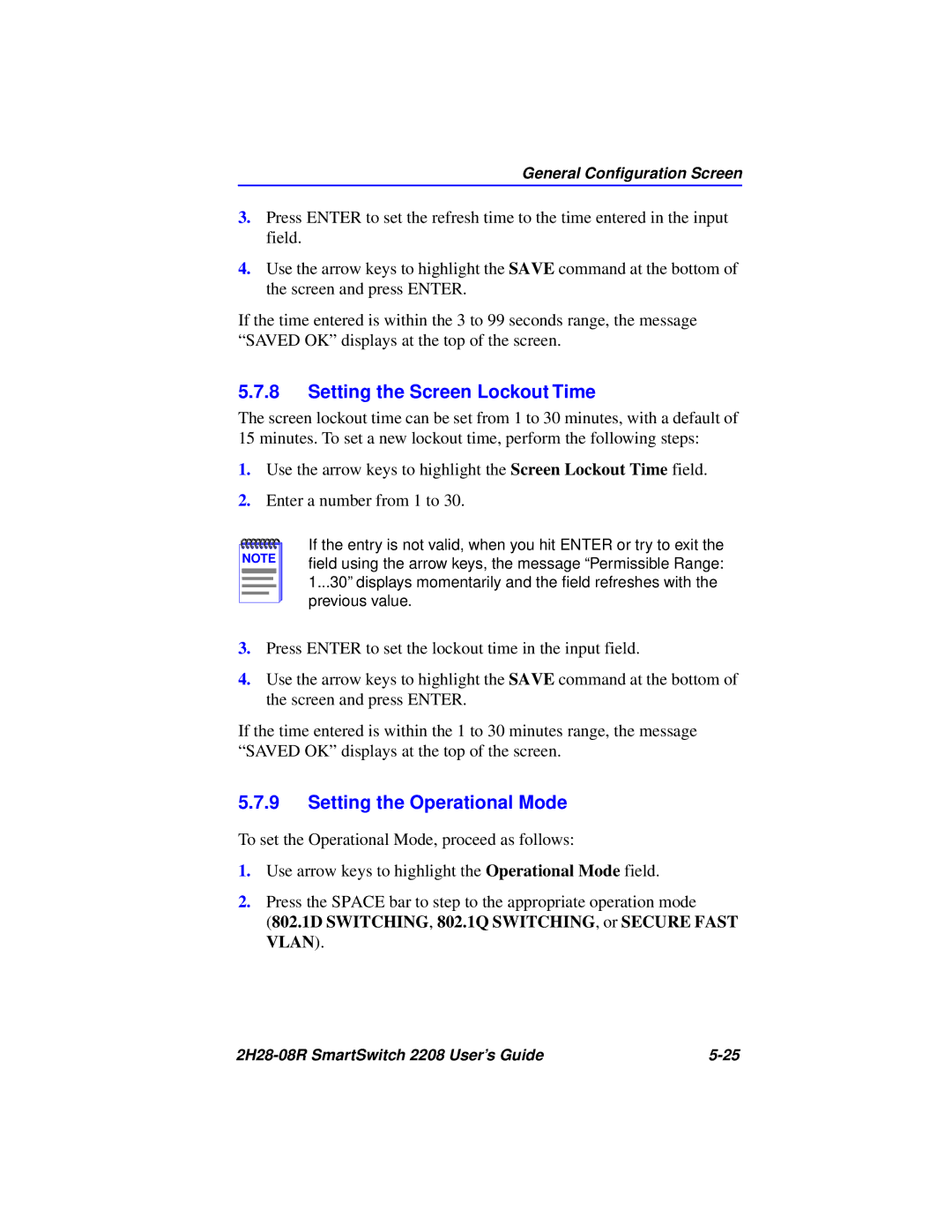General Configuration Screen
3.Press ENTER to set the refresh time to the time entered in the input field.
4.Use the arrow keys to highlight the SAVE command at the bottom of the screen and press ENTER.
If the time entered is within the 3 to 99 seconds range, the message “SAVED OK” displays at the top of the screen.
5.7.8Setting the Screen Lockout Time
The screen lockout time can be set from 1 to 30 minutes, with a default of
15 minutes. To set a new lockout time, perform the following steps:
1.Use the arrow keys to highlight the Screen Lockout Time field.
2.Enter a number from 1 to 30.
NOTE |
If the entry is not valid, when you hit ENTER or try to exit the field using the arrow keys, the message “Permissible Range: 1...30” displays momentarily and the field refreshes with the previous value.
3.Press ENTER to set the lockout time in the input field.
4.Use the arrow keys to highlight the SAVE command at the bottom of the screen and press ENTER.
If the time entered is within the 1 to 30 minutes range, the message “SAVED OK” displays at the top of the screen.
5.7.9Setting the Operational Mode
To set the Operational Mode, proceed as follows:
1.Use arrow keys to highlight the Operational Mode field.
2.Press the SPACE bar to step to the appropriate operation mode
(802.1D SWITCHING, 802.1Q SWITCHING, or SECURE FAST VLAN).
|