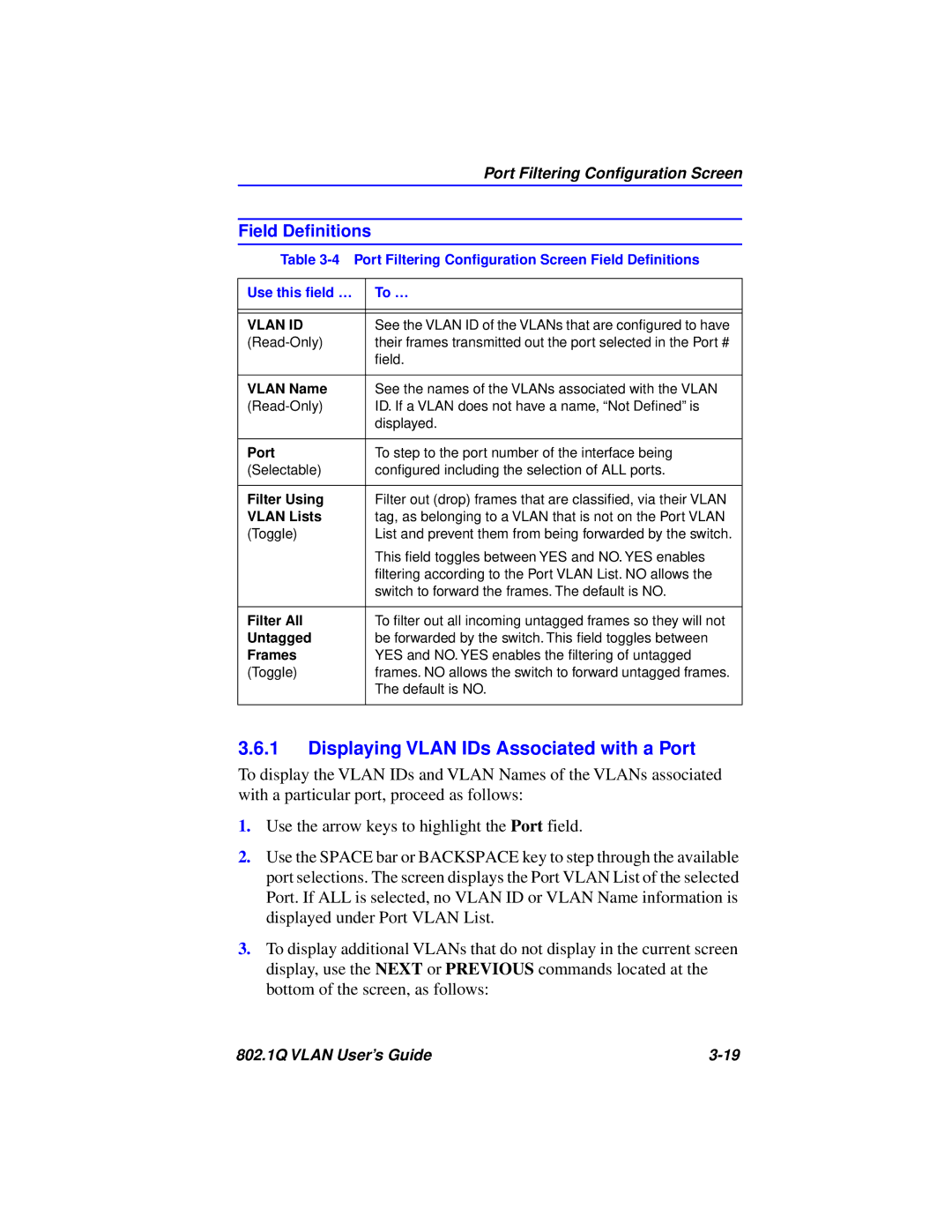Port Filtering Configuration Screen
Field Definitions
Table
Use this field … | To … |
|
|
|
|
VLAN ID | See the VLAN ID of the VLANs that are configured to have |
their frames transmitted out the port selected in the Port # | |
| field. |
|
|
VLAN Name | See the names of the VLANs associated with the VLAN |
ID. If a VLAN does not have a name, “Not Defined” is | |
| displayed. |
|
|
Port | To step to the port number of the interface being |
(Selectable) | configured including the selection of ALL ports. |
|
|
Filter Using | Filter out (drop) frames that are classified, via their VLAN |
VLAN Lists | tag, as belonging to a VLAN that is not on the Port VLAN |
(Toggle) | List and prevent them from being forwarded by the switch. |
| This field toggles between YES and NO. YES enables |
| filtering according to the Port VLAN List. NO allows the |
| switch to forward the frames. The default is NO. |
|
|
Filter All | To filter out all incoming untagged frames so they will not |
Untagged | be forwarded by the switch. This field toggles between |
Frames | YES and NO. YES enables the filtering of untagged |
(Toggle) | frames. NO allows the switch to forward untagged frames. |
| The default is NO. |
|
|
3.6.1Displaying VLAN IDs Associated with a Port
To display the VLAN IDs and VLAN Names of the VLANs associated with a particular port, proceed as follows:
1.Use the arrow keys to highlight the Port field.
2.Use the SPACE bar or BACKSPACE key to step through the available port selections. The screen displays the Port VLAN List of the selected Port. If ALL is selected, no VLAN ID or VLAN Name information is displayed under Port VLAN List.
3.To display additional VLANs that do not display in the current screen display, use the NEXT or PREVIOUS commands located at the bottom of the screen, as follows:
802.1Q VLAN User’s Guide |