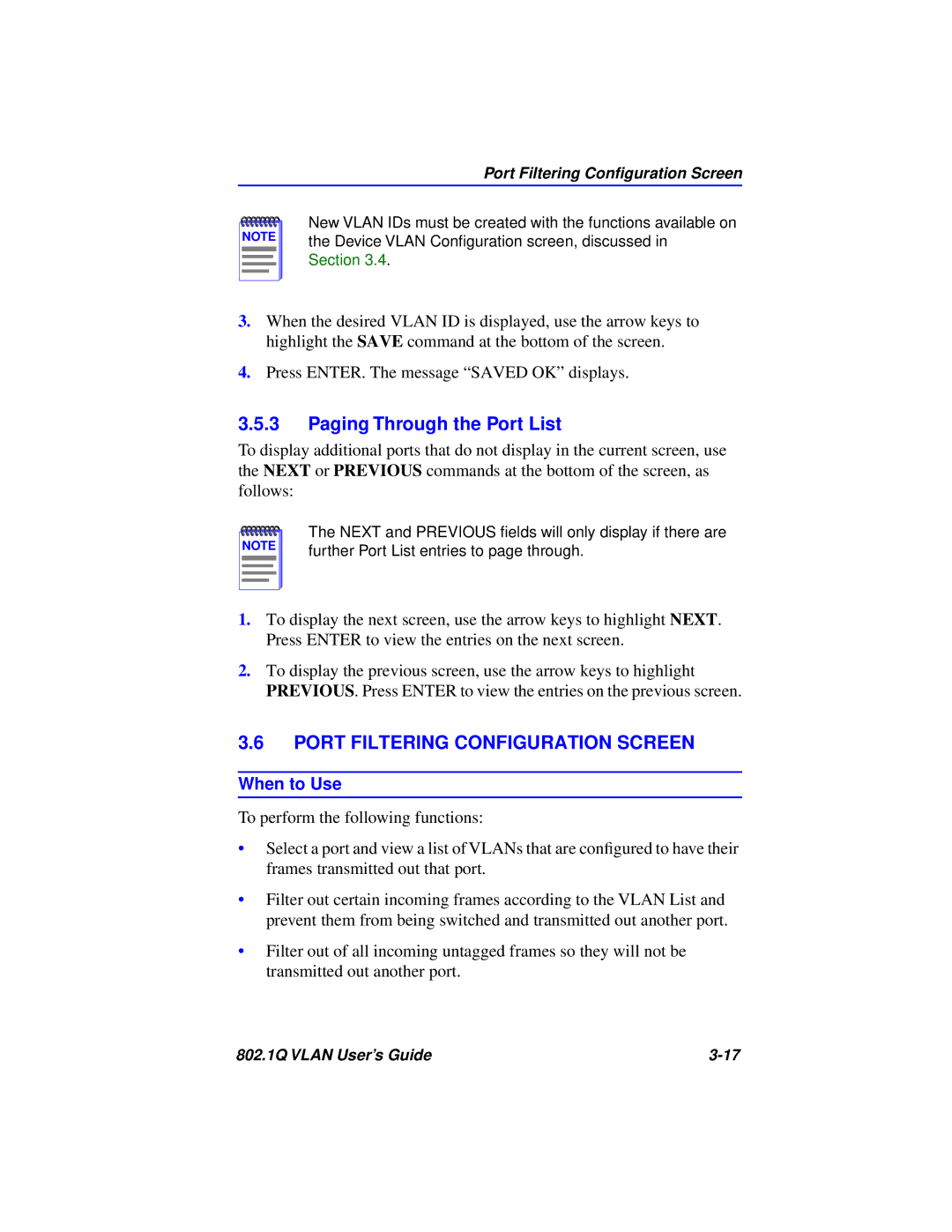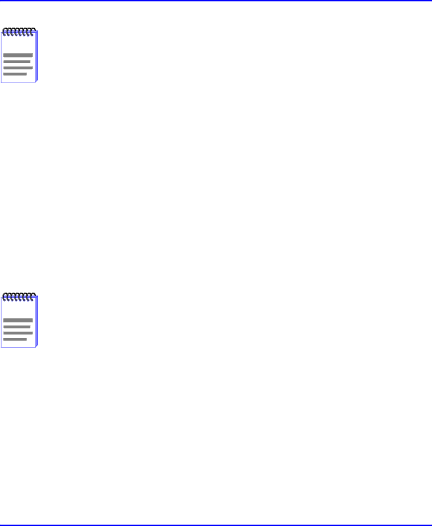
Port Filtering Configuration Screen
NOTE |
New VLAN IDs must be created with the functions available on the Device VLAN Configuration screen, discussed in Section 3.4.
3.When the desired VLAN ID is displayed, use the arrow keys to highlight the SAVE command at the bottom of the screen.
4.Press ENTER. The message “SAVED OK” displays.
3.5.3Paging Through the Port List
To display additional ports that do not display in the current screen, use the NEXT or PREVIOUS commands at the bottom of the screen, as follows:
NOTE |
The NEXT and PREVIOUS fields will only display if there are further Port List entries to page through.
1.To display the next screen, use the arrow keys to highlight NEXT. Press ENTER to view the entries on the next screen.
2.To display the previous screen, use the arrow keys to highlight PREVIOUS. Press ENTER to view the entries on the previous screen.
3.6PORT FILTERING CONFIGURATION SCREEN
When to Use
To perform the following functions:
•Select a port and view a list of VLANs that are configured to have their frames transmitted out that port.
•Filter out certain incoming frames according to the VLAN List and prevent them from being switched and transmitted out another port.
•Filter out of all incoming untagged frames so they will not be transmitted out another port.
802.1Q VLAN User’s Guide |