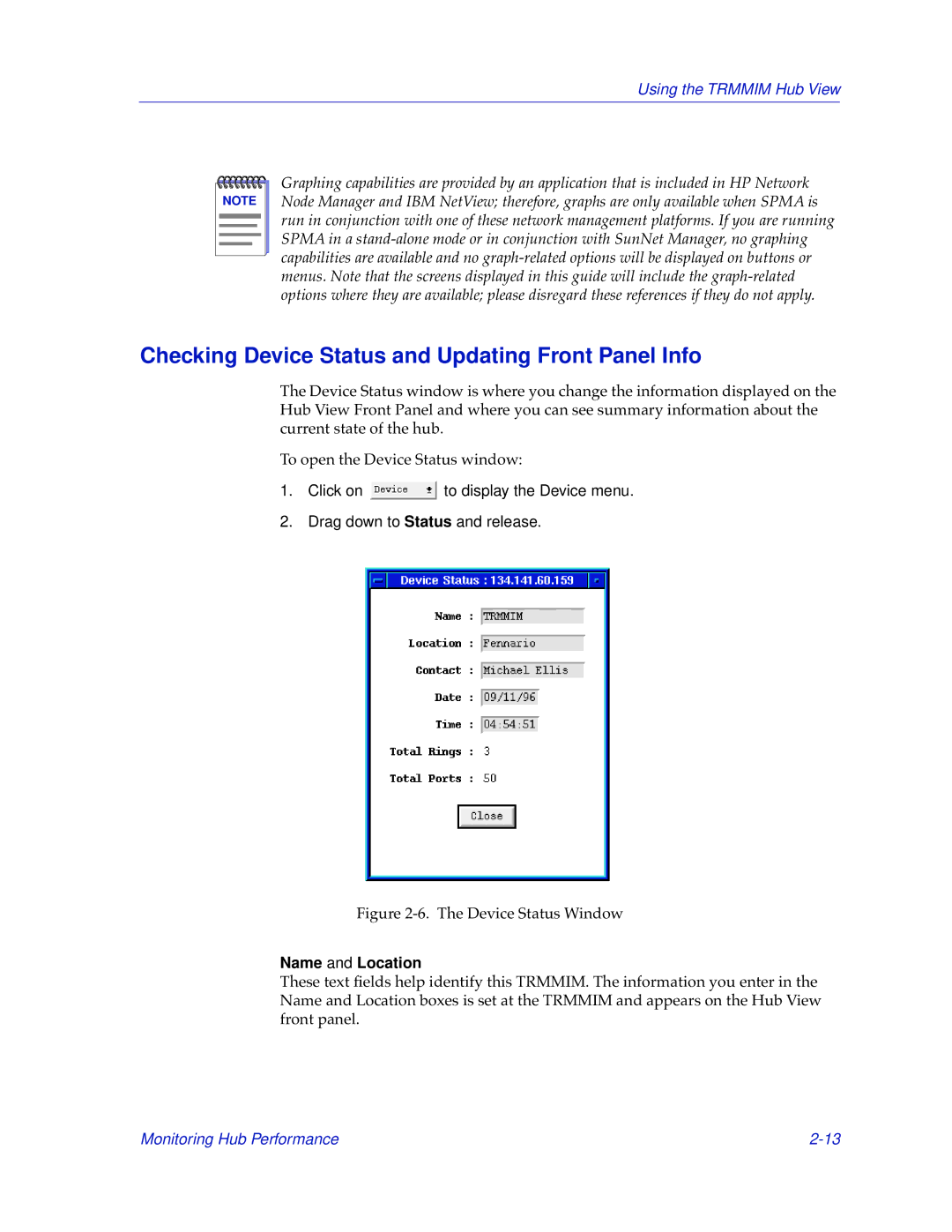Using the TRMMIM Hub View
NOTE |
Graphing capabilities are provided by an application that is included in HP Network Node Manager and IBM NetView; therefore, graphs are only available when SPMA is run in conjunction with one of these network management platforms. If you are running SPMA in a
Checking Device Status and Updating Front Panel Info
The Device Status window is where you change the information displayed on the Hub View Front Panel and where you can see summary information about the current state of the hub.
To open the Device Status window:
1.Click on ![]() to display the Device menu.
to display the Device menu.
2.Drag down to Status and release.
Figure 2-6. The Device Status Window
Name and Location
These text fields help identify this TRMMIM. The information you enter in the Name and Location boxes is set at the TRMMIM and appears on the Hub View front panel.
Monitoring Hub Performance |