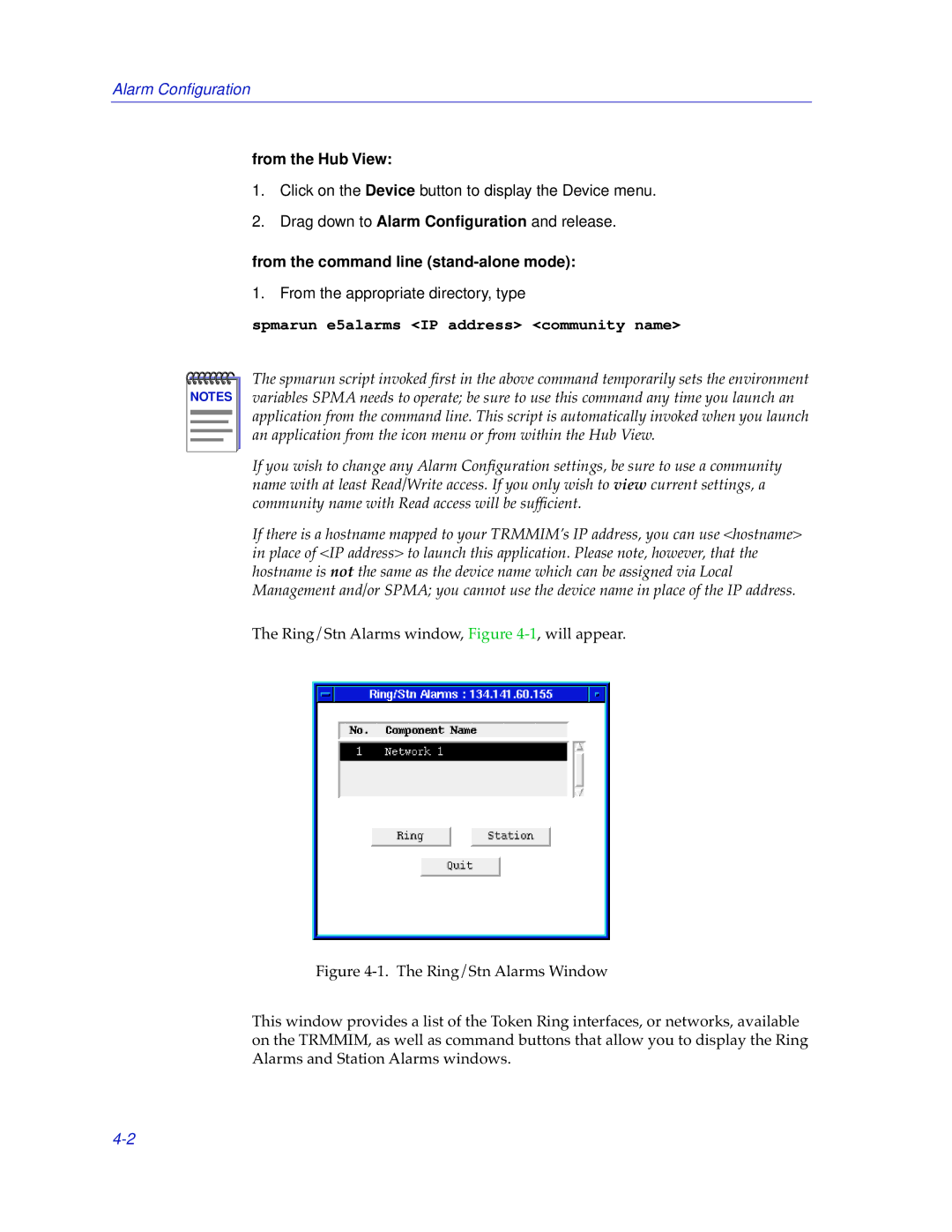Alarm Configuration
from the Hub View:
1.Click on the Device button to display the Device menu.
2.Drag down to Alarm Configuration and release.
from the command line (stand-alone mode):
1. From the appropriate directory, type
spmarun e5alarms <IP address> <community name>
NOTES |
The spmarun script invoked first in the above command temporarily sets the environment variables SPMA needs to operate; be sure to use this command any time you launch an application from the command line. This script is automatically invoked when you launch an application from the icon menu or from within the Hub View.
If you wish to change any Alarm Configuration settings, be sure to use a community name with at least Read/Write access. If you only wish to view current settings, a community name with Read access will be sufficient.
If there is a hostname mapped to your TRMMIM’s IP address, you can use <hostname> in place of <IP address> to launch this application. Please note, however, that the hostname is not the same as the device name which can be assigned via Local Management and/or SPMA; you cannot use the device name in place of the IP address.
The Ring/Stn Alarms window, Figure