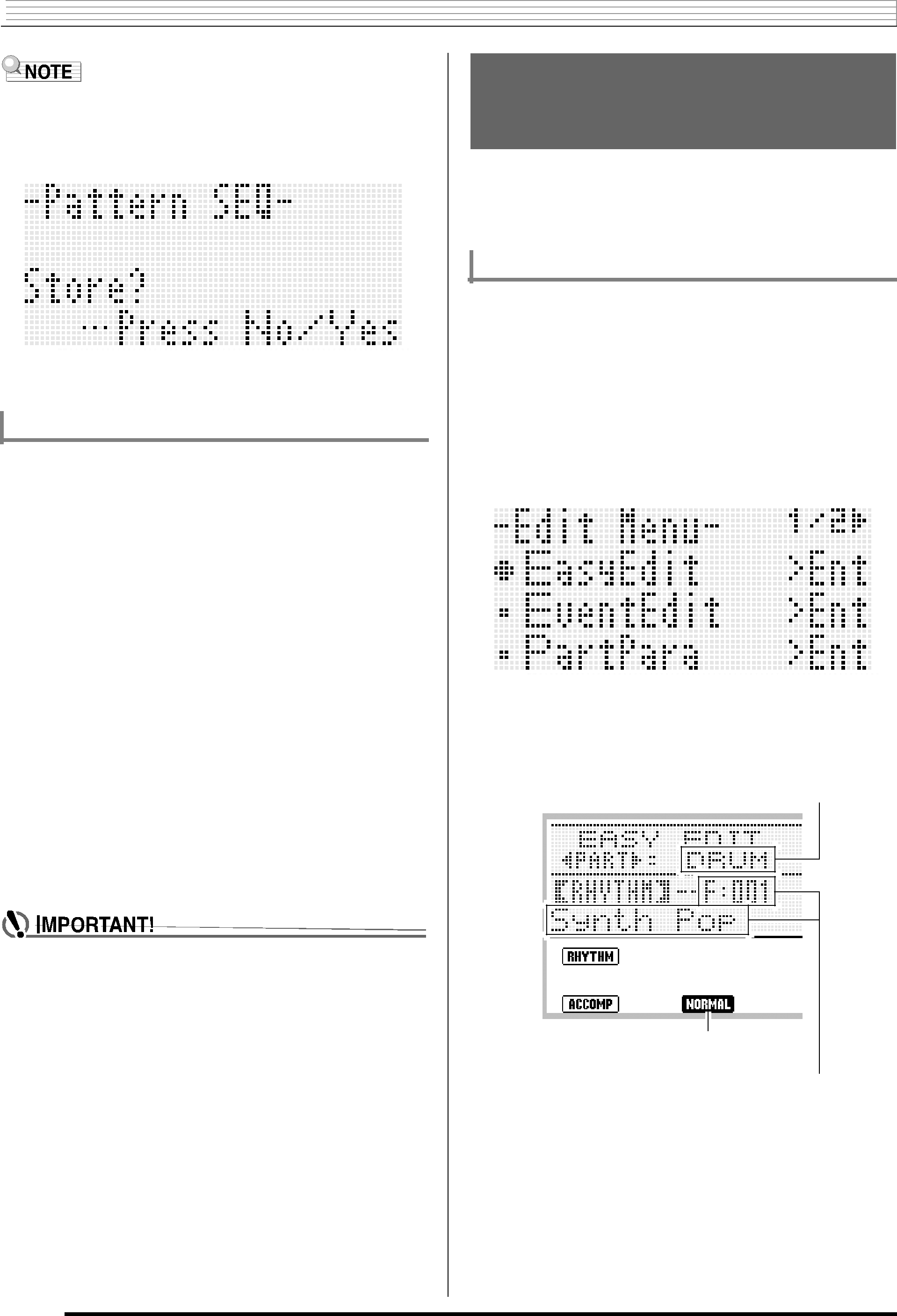

 Using the Pattern Sequencer
Using the Pattern Sequencer
•Pressing the
To cancel the editor operation without saving the edited results, press the
To clear user rhythm data
1.Press the
2.While holding down the
•This displays the pattern sequencer menu screen.
3.Use the
•This displays a screen for specifying the number of the rhythm you want to clear.
4.Use the dial or the
5.Press the
6.In response to the “Sure?” message that appears, press the
•The message “Please Wait” will remain on the display while a data save operation is in progress. Do not perform any other operation while it is displayed. Turning off the Digital Keyboard or removing the memory card can cause Digital Keyboard data to be deleted or become corrupted. It also can cause the Digital Keyboard to fail to turn on when the
Creating a User Rhythm by Combining Exiting Rhythm Parts (Easy Edit)
You can combine instrument parts from different rhythms (preset or user) to create a new user rhythm. You also can use the mixer settings of each part to change the tone and adjust volume.
To edit an existing rhythm with Easy Edit
1.Select the rhythm you want to edit in order to create your user rhythm.
2.Press the
3.While holding down the
4.The 0 should be next to “EasyEdit”, so press the
•This displays the EASY EDIT screen shown below.
Instrument part being edited
Accompaniment pattern being edited
Rhythm number and rhythm name assigned to the instrument part of the accompaniment pattern being edited (Default: Number and name selected in step 1)
5.Use buttons