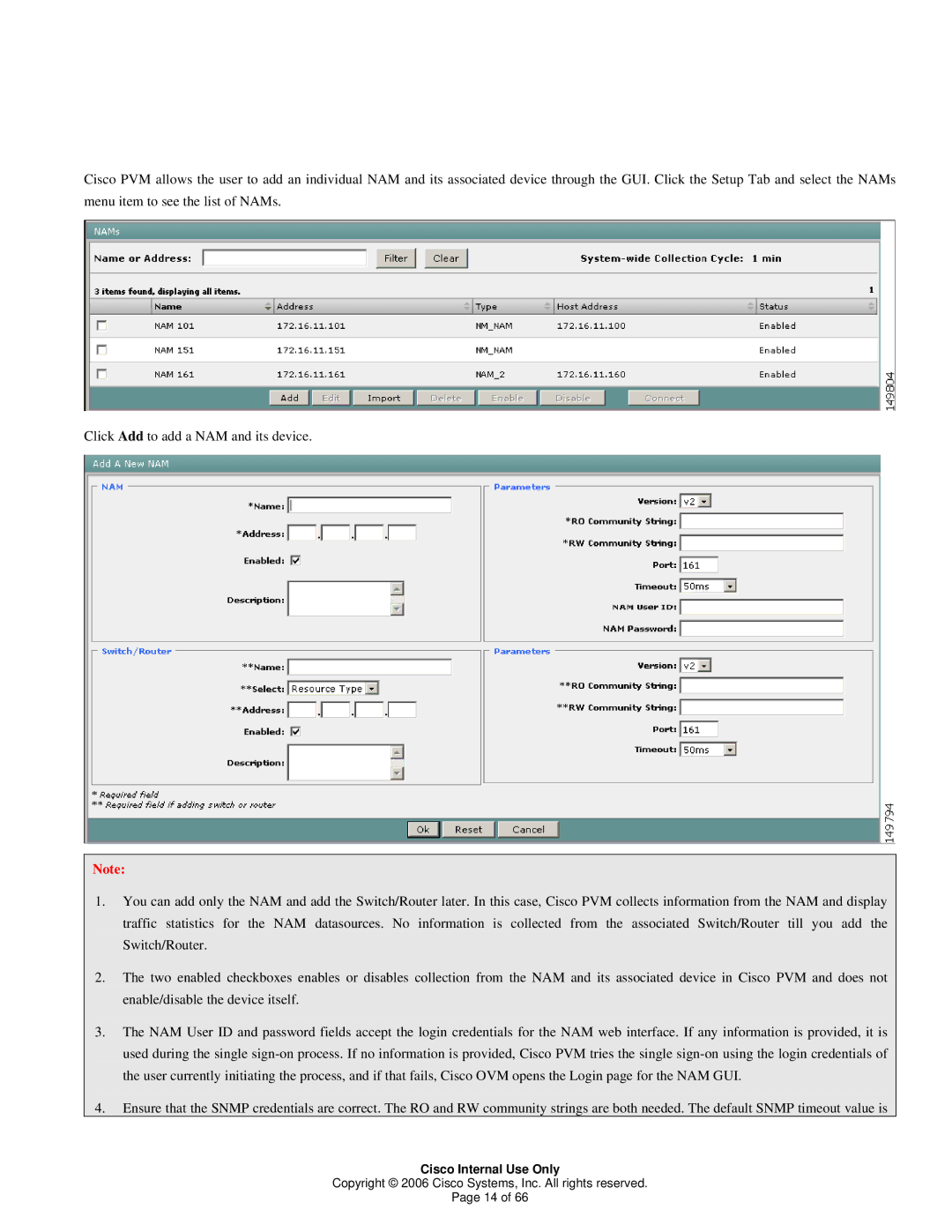Cisco PVM allows the user to add an individual NAM and its associated device through the GUI. Click the Setup Tab and select the NAMs menu item to see the list of NAMs.
Click Add to add a NAM and its device.
Note:
1.You can add only the NAM and add the Switch/Router later. In this case, Cisco PVM collects information from the NAM and display traffic statistics for the NAM datasources. No information is collected from the associated Switch/Router till you add the Switch/Router.
2.The two enabled checkboxes enables or disables collection from the NAM and its associated device in Cisco PVM and does not enable/disable the device itself.
3.The NAM User ID and password fields accept the login credentials for the NAM web interface. If any information is provided, it is used during the single
4.Ensure that the SNMP credentials are correct. The RO and RW community strings are both needed. The default SNMP timeout value is
Cisco Internal Use Only
Copyright © 2006 Cisco Systems, Inc. All rights reserved.
Page 14 of 66