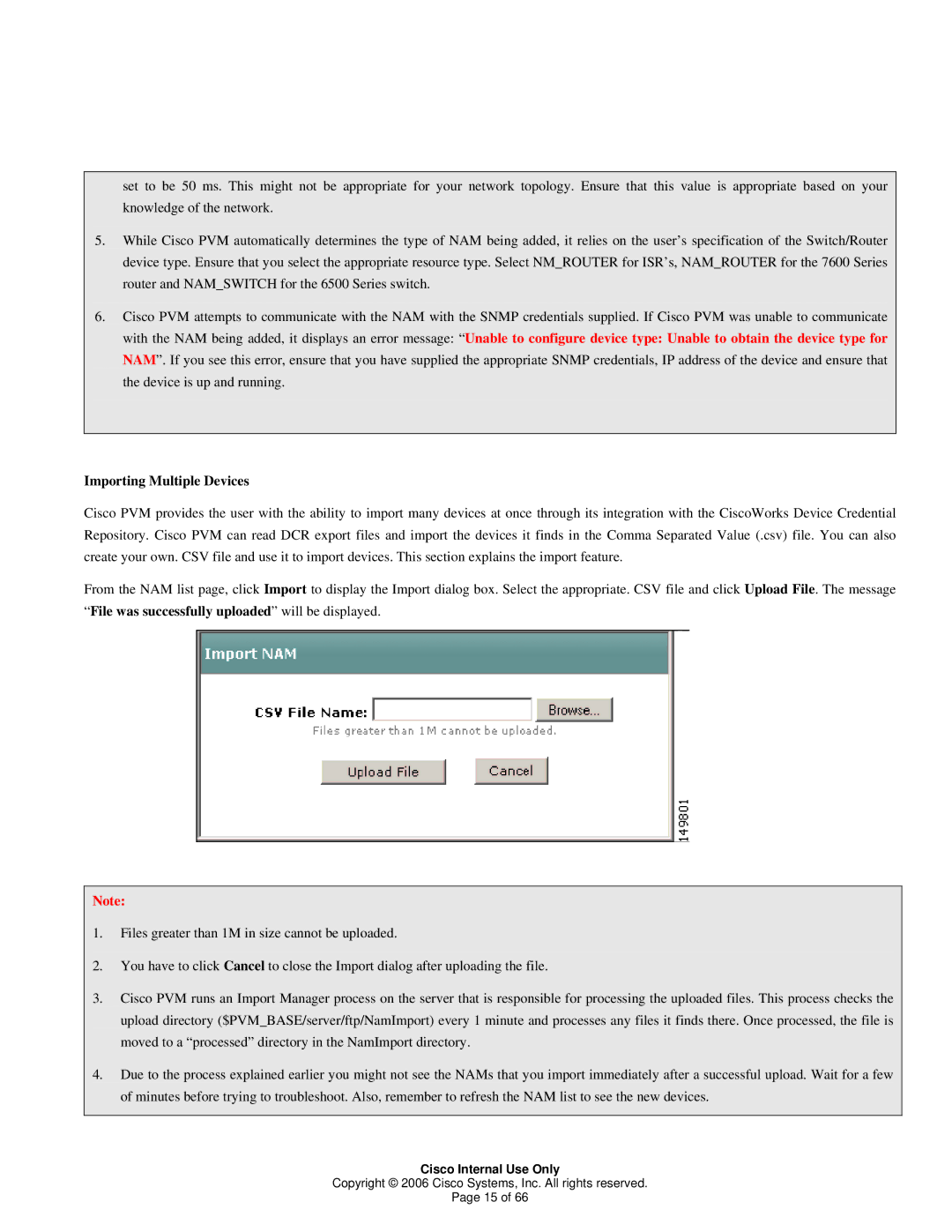set to be 50 ms. This might not be appropriate for your network topology. Ensure that this value is appropriate based on your knowledge of the network.
5.While Cisco PVM automatically determines the type of NAM being added, it relies on the user’s specification of the Switch/Router device type. Ensure that you select the appropriate resource type. Select NM_ROUTER for ISR’s, NAM_ROUTER for the 7600 Series router and NAM_SWITCH for the 6500 Series switch.
6.Cisco PVM attempts to communicate with the NAM with the SNMP credentials supplied. If Cisco PVM was unable to communicate with the NAM being added, it displays an error message: “Unable to configure device type: Unable to obtain the device type for NAM”. If you see this error, ensure that you have supplied the appropriate SNMP credentials, IP address of the device and ensure that the device is up and running.
Importing Multiple Devices
Cisco PVM provides the user with the ability to import many devices at once through its integration with the CiscoWorks Device Credential Repository. Cisco PVM can read DCR export files and import the devices it finds in the Comma Separated Value (.csv) file. You can also create your own. CSV file and use it to import devices. This section explains the import feature.
From the NAM list page, click Import to display the Import dialog box. Select the appropriate. CSV file and click Upload File. The message “File was successfully uploaded” will be displayed.
Note:
1.Files greater than 1M in size cannot be uploaded.
2.You have to click Cancel to close the Import dialog after uploading the file.
3.Cisco PVM runs an Import Manager process on the server that is responsible for processing the uploaded files. This process checks the upload directory ($PVM_BASE/server/ftp/NamImport) every 1 minute and processes any files it finds there. Once processed, the file is moved to a “processed” directory in the NamImport directory.
4.Due to the process explained earlier you might not see the NAMs that you import immediately after a successful upload. Wait for a few of minutes before trying to troubleshoot. Also, remember to refresh the NAM list to see the new devices.
Cisco Internal Use Only
Copyright © 2006 Cisco Systems, Inc. All rights reserved.
Page 15 of 66