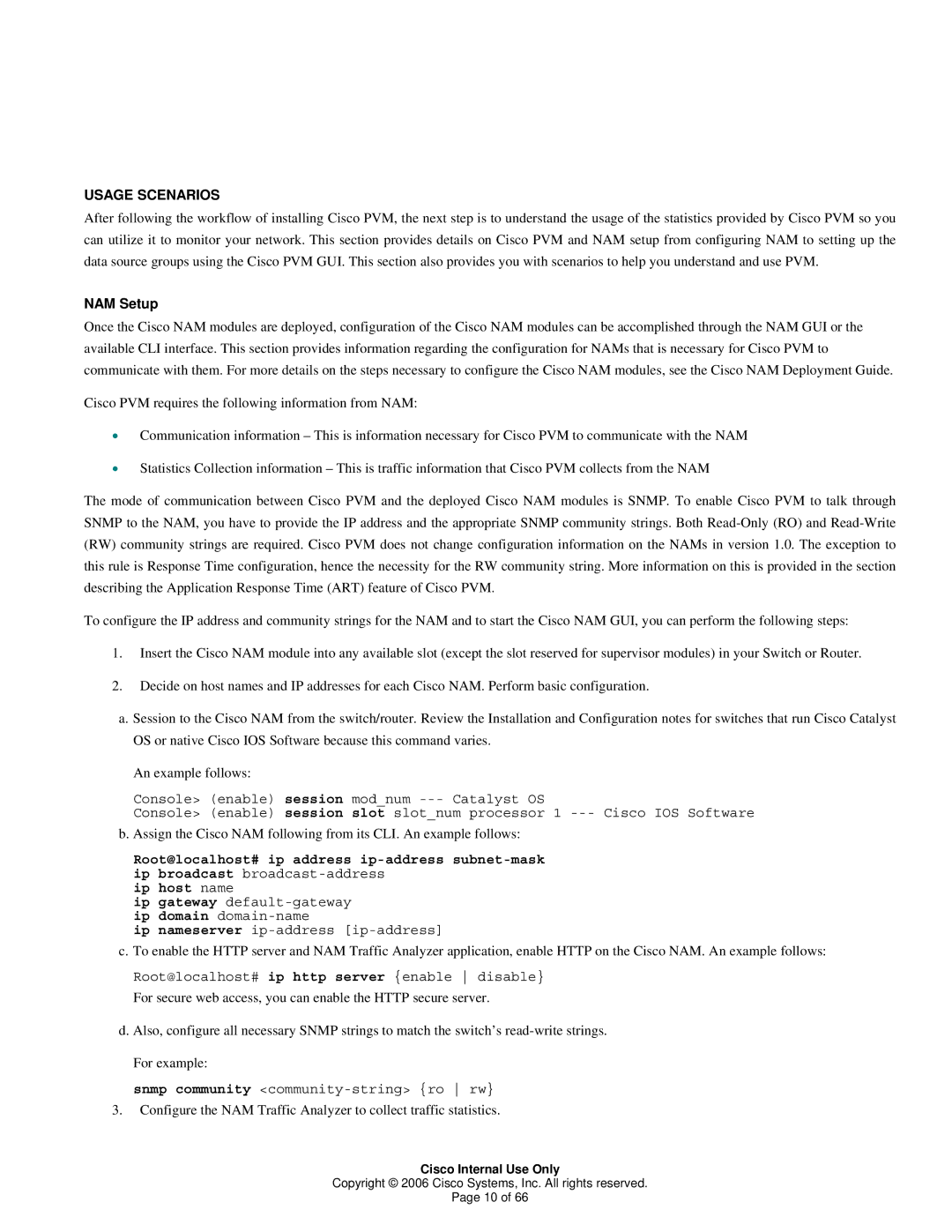USAGE SCENARIOS
After following the workflow of installing Cisco PVM, the next step is to understand the usage of the statistics provided by Cisco PVM so you can utilize it to monitor your network. This section provides details on Cisco PVM and NAM setup from configuring NAM to setting up the data source groups using the Cisco PVM GUI. This section also provides you with scenarios to help you understand and use PVM.
NAM Setup
Once the Cisco NAM modules are deployed, configuration of the Cisco NAM modules can be accomplished through the NAM GUI or the available CLI interface. This section provides information regarding the configuration for NAMs that is necessary for Cisco PVM to communicate with them. For more details on the steps necessary to configure the Cisco NAM modules, see the Cisco NAM Deployment Guide.
Cisco PVM requires the following information from NAM:
•Communication information – This is information necessary for Cisco PVM to communicate with the NAM
•Statistics Collection information – This is traffic information that Cisco PVM collects from the NAM
The mode of communication between Cisco PVM and the deployed Cisco NAM modules is SNMP. To enable Cisco PVM to talk through SNMP to the NAM, you have to provide the IP address and the appropriate SNMP community strings. Both
To configure the IP address and community strings for the NAM and to start the Cisco NAM GUI, you can perform the following steps:
1.Insert the Cisco NAM module into any available slot (except the slot reserved for supervisor modules) in your Switch or Router.
2.Decide on host names and IP addresses for each Cisco NAM. Perform basic configuration.
a.Session to the Cisco NAM from the switch/router. Review the Installation and Configuration notes for switches that run Cisco Catalyst OS or native Cisco IOS Software because this command varies.
An example follows:
Console> (enable) session mod_num
Console> (enable) session slot slot_num processor 1
b.Assign the Cisco NAM following from its CLI. An example follows:
Root@localhost# ip address
ip host name
ip gateway
ip nameserver
c.To enable the HTTP server and NAM Traffic Analyzer application, enable HTTP on the Cisco NAM. An example follows:
Root@localhost# ip http server {enable disable}
For secure web access, you can enable the HTTP secure server.
d.Also, configure all necessary SNMP strings to match the switch’s
snmp community
3.Configure the NAM Traffic Analyzer to collect traffic statistics.
Cisco Internal Use Only
Copyright © 2006 Cisco Systems, Inc. All rights reserved.
Page 10 of 66