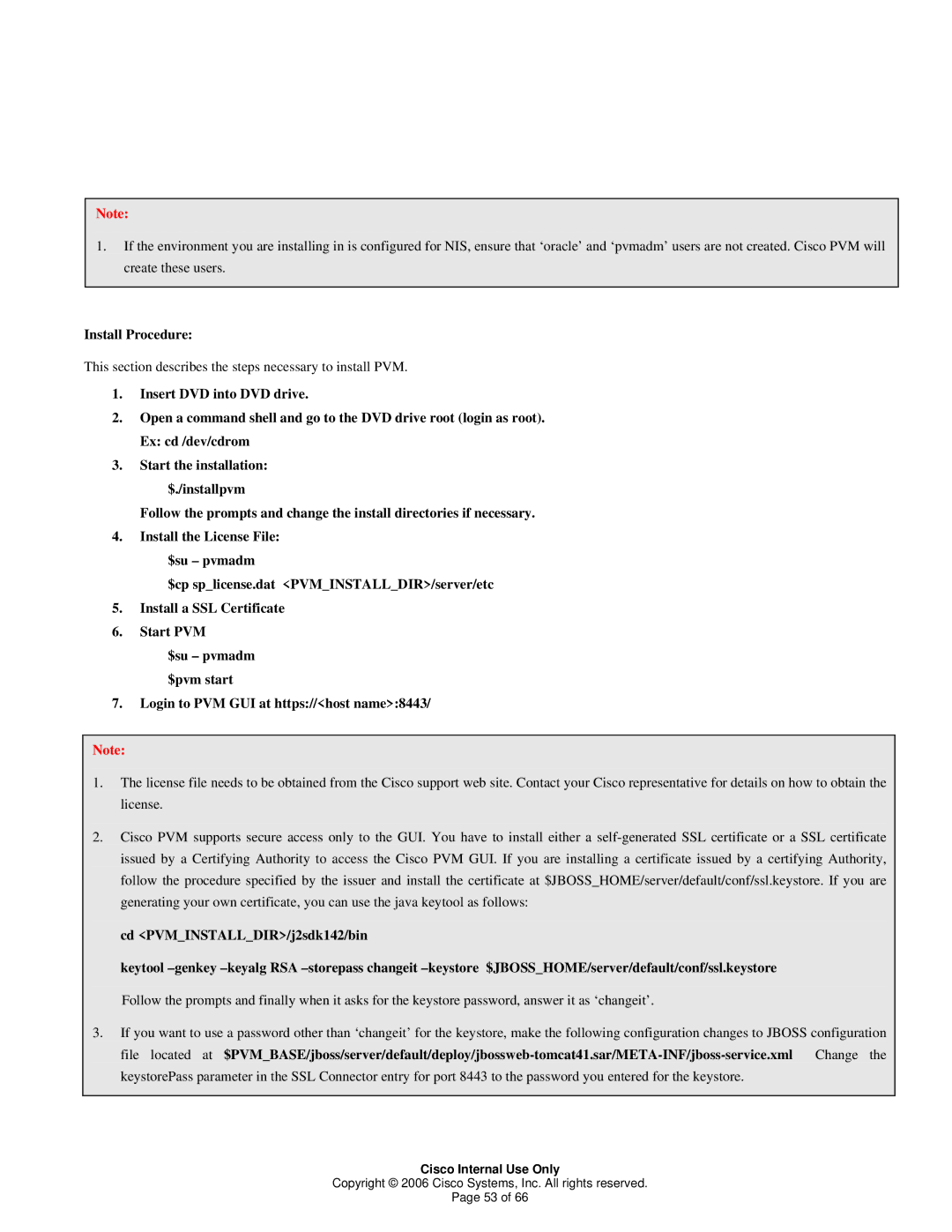Note:
1.If the environment you are installing in is configured for NIS, ensure that ‘oracle’ and ‘pvmadm’ users are not created. Cisco PVM will create these users.
Install Procedure:
This section describes the steps necessary to install PVM.
1.Insert DVD into DVD drive.
2.Open a command shell and go to the DVD drive root (login as root). Ex: cd /dev/cdrom
3.Start the installation:
$./installpvm
Follow the prompts and change the install directories if necessary.
4.Install the License File: $su – pvmadm
$cp sp_license.dat <PVM_INSTALL_DIR>/server/etc
5.Install a SSL Certificate
6.Start PVM
$su – pvmadm $pvm start
7.Login to PVM GUI at https://<host name>:8443/
Note:
1.The license file needs to be obtained from the Cisco support web site. Contact your Cisco representative for details on how to obtain the license.
2.Cisco PVM supports secure access only to the GUI. You have to install either a
cd <PVM_INSTALL_DIR>/j2sdk142/bin
keytool
3.If you want to use a password other than ‘changeit’ for the keystore, make the following configuration changes to JBOSS configuration
file located at | Change the |
keystorePass parameter in the SSL Connector entry for port 8443 to the password you entered for the keystore. |
|
Cisco Internal Use Only
Copyright © 2006 Cisco Systems, Inc. All rights reserved.
Page 53 of 66