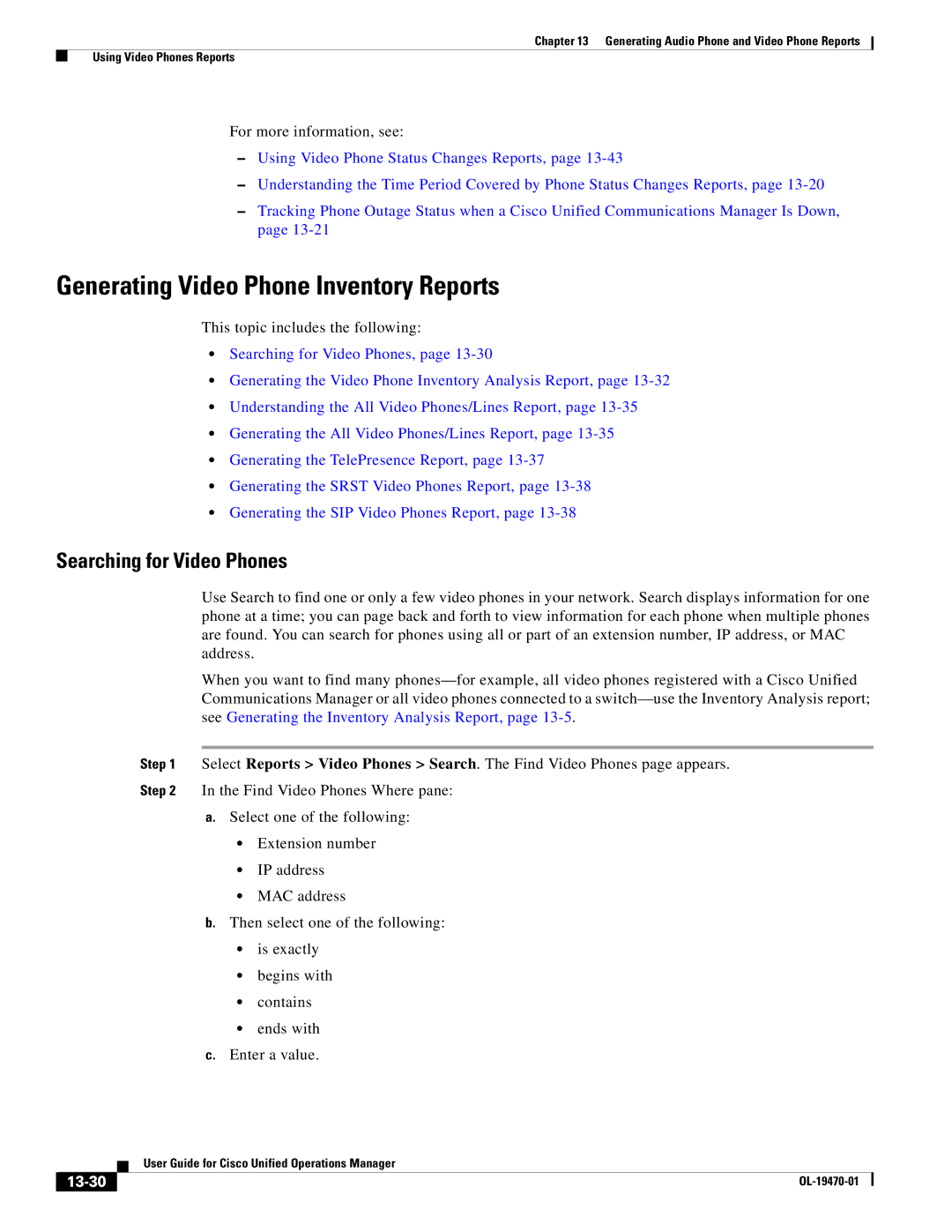Chapter 13 Generating Audio Phone and Video Phone Reports
Using Video Phones Reports
For more information, see:
–Using Video Phone Status Changes Reports, page
–Understanding the Time Period Covered by Phone Status Changes Reports, page
–Tracking Phone Outage Status when a Cisco Unified Communications Manager Is Down, page
Generating Video Phone Inventory Reports
This topic includes the following:
•Searching for Video Phones, page
•Generating the Video Phone Inventory Analysis Report, page
•Understanding the All Video Phones/Lines Report, page
•Generating the All Video Phones/Lines Report, page
•Generating the TelePresence Report, page
•Generating the SRST Video Phones Report, page
•Generating the SIP Video Phones Report, page
Searching for Video Phones
Use Search to find one or only a few video phones in your network. Search displays information for one phone at a time; you can page back and forth to view information for each phone when multiple phones are found. You can search for phones using all or part of an extension number, IP address, or MAC address.
When you want to find many
Step 1 Select Reports > Video Phones > Search. The Find Video Phones page appears.
Step 2 In the Find Video Phones Where pane:
a.Select one of the following:
•Extension number
•IP address
•MAC address
b.Then select one of the following:
•is exactly
•begins with
•contains
•ends with
c.Enter a value.
| User Guide for Cisco Unified Operations Manager |
|