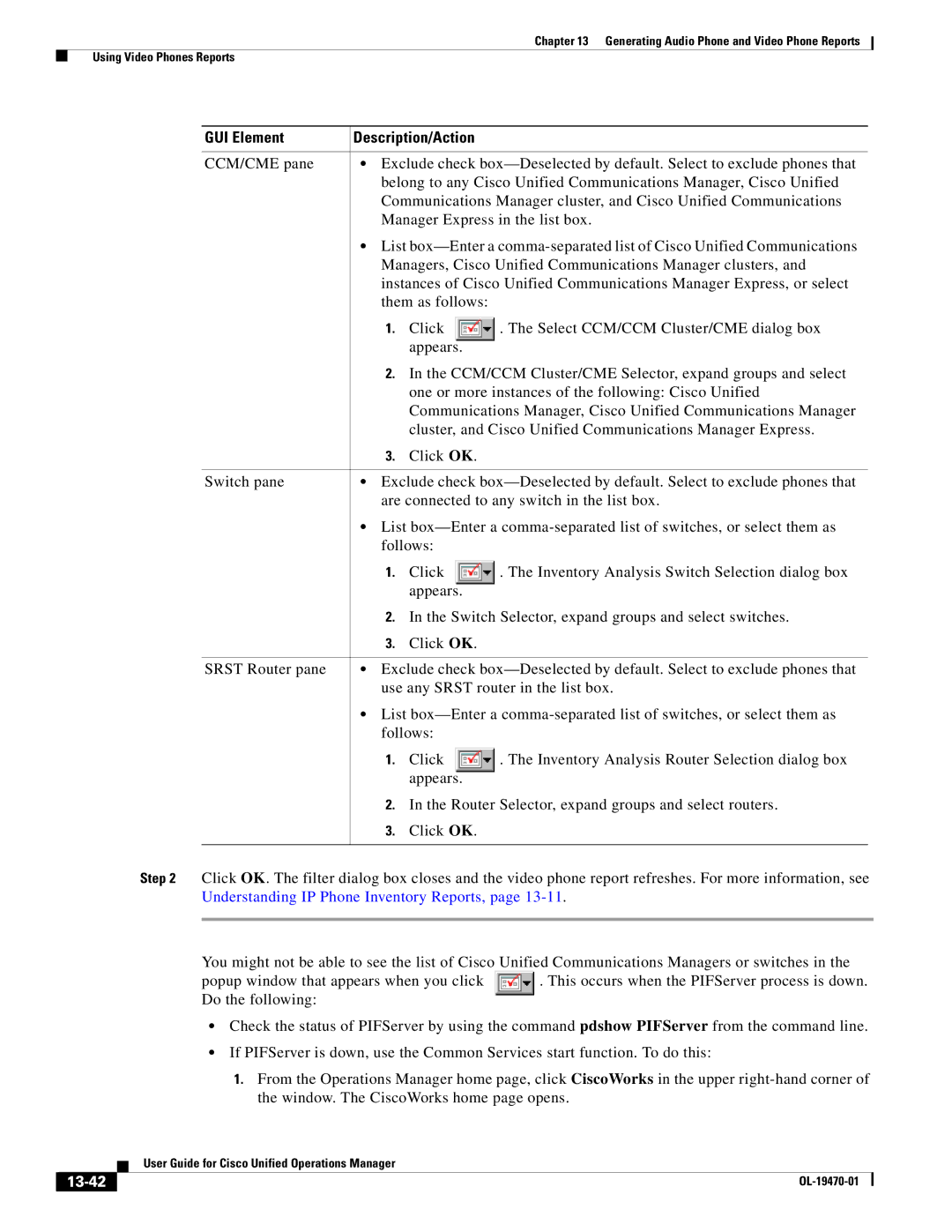Chapter 13 Generating Audio Phone and Video Phone Reports
Using Video Phones Reports
GUI Element | Description/Action |
| |
|
| ||
CCM/CME pane | • Exclude check | ||
| belong to any Cisco Unified Communications Manager, Cisco Unified | ||
| Communications Manager cluster, and Cisco Unified Communications | ||
| Manager Express in the list box. | ||
| • List | ||
| Managers, Cisco Unified Communications Manager clusters, and | ||
| instances of Cisco Unified Communications Manager Express, or select | ||
| them as follows: |
| |
| 1. | Click | . The Select CCM/CCM Cluster/CME dialog box |
|
| appears. |
|
| 2. | In the CCM/CCM Cluster/CME Selector, expand groups and select | |
|
| one or more instances of the following: Cisco Unified | |
|
| Communications Manager, Cisco Unified Communications Manager | |
|
| cluster, and Cisco Unified Communications Manager Express. | |
| 3. | Click OK. |
|
|
| ||
Switch pane | • Exclude check | ||
| are connected to any switch in the list box. | ||
| • List | ||
| follows: |
| |
| 1. | Click | . The Inventory Analysis Switch Selection dialog box |
|
| appears. |
|
| 2. | In the Switch Selector, expand groups and select switches. | |
| 3. | Click OK. |
|
|
| ||
SRST Router pane | • Exclude check | ||
| use any SRST router in the list box. | ||
| • List | ||
| follows: |
| |
| 1. | Click | . The Inventory Analysis Router Selection dialog box |
|
| appears. |
|
| 2. | In the Router Selector, expand groups and select routers. | |
| 3. | Click OK. |
|
|
|
|
|
Step 2 Click OK. The filter dialog box closes and the video phone report refreshes. For more information, see Understanding IP Phone Inventory Reports, page
You might not be able to see the list of Cisco Unified Communications Managers or switches in the
popup window that appears when you click . This occurs when the PIFServer process is down. Do the following:
•Check the status of PIFServer by using the command pdshow PIFServer from the command line.
•If PIFServer is down, use the Common Services start function. To do this:
1.From the Operations Manager home page, click CiscoWorks in the upper
| User Guide for Cisco Unified Operations Manager |
|