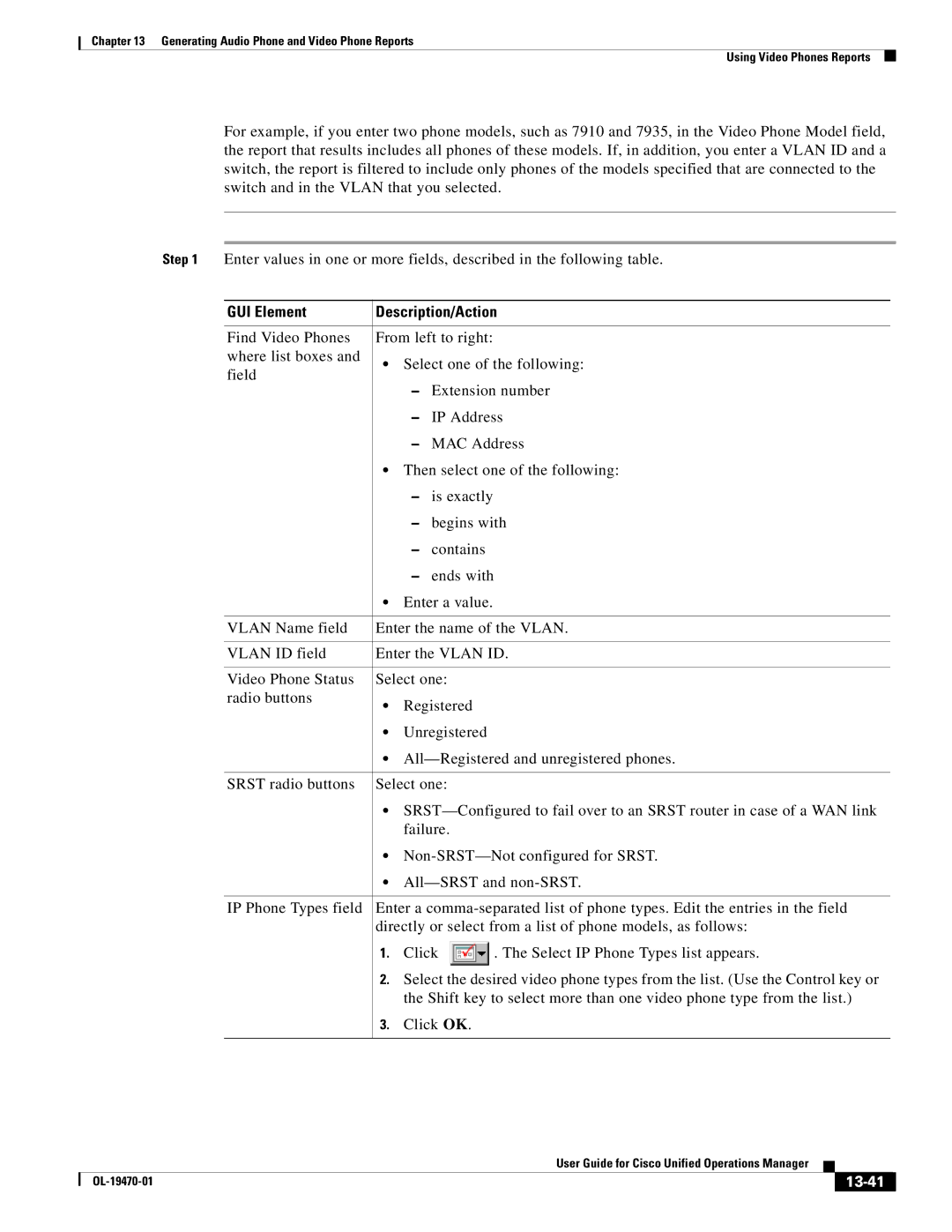13-1
Generating Audio Phone and Video Phone Reports
13-2
Removed-SeeUsing the Removed IP Phones Report,
13-3
Generating IP Phone Inventory Reports
Searching for IP Phones
13-4
Phone see Using Audio Phones and Applications Reports,
Row Description
Polling,
Generating the Inventory Analysis Report
Before You Begin
13-5
13-6
GUI Element Description/Action
13-7
13-8
Generating the All IP Phones/Lines Report
Generating the Srst IP Phones Report
Generating the IP Communicators Report
Generating the SIP Phones Report
Generating the All CTI Applications Report
13-9
Generating the Cisco 1040 Sensors Report
Generating the All ATA Devices Report
Column Description
13-10
13-11
Understanding IP Phone Inventory Reports
Understanding the Associated Phone and Phone Detail Reports
13-12
Columns and Buttons Description/Action
13-13
Phones Report Tool Buttons
Phone Polling,
Applications Reports,
Filtering Audio Phones and Applications Reports
Inventory Report,
13-14
13-15
13-16
13-17
Obtaining Usernames from Ldap for IP Phone Reports
Opening an IP Phone Web Interface
Launching Tests for Selected Audio Phones
Understanding IP Phone Inventory Reports,
13-19
Phones Missing from Audio Phones and Applications Reports
13-20
Using IP Phone Outage Status Changes Reports
Phone Status Change Details in this Report…
13-21
Using the IP Phone Move Report
13-22
Using the IP Phone Audit Report
13-23
Using the Removed IP Phones Report
13-24
Using the Extension Number Changes Report
13-25
Using the Suspect Phone Report
13-26
Using the Duplicate MAC/IP Address Report
13-27
Exporting IP Phone Outage Status Reports
13-28
Understanding IP Phone Movement Tracking
13-29
13-30
Generating Video Phone Inventory Reports
Searching for Video Phones
13-31
On the video phone see Opening an IP Phone Web Interface,
Video phone see Opening an IP Phone Web Interface,
13-32
Generating the Video Phone Inventory Analysis Report
13-33
13-34
Understanding the All Video Phones/Lines Report
Generating the All Video Phones/Lines Report
Buttons Description/Action
13-35
13-36
CCM/CME
13-37
Generating the TelePresence Report
Phone see Opening an IP Phone Web Interface,
Generating the Srst Video Phones Report
Understanding Video Phone Reports
Generating the SIP Video Phones Report
13-38
13-39
13-40
Filtering a Video Phones Report
13-41
13-42
13-43
Using Video Phone Status Changes Reports
Using the Video Phone Move Report
13-44
Using the Video Phone Audit Report
13-45
Using the Removed Video Phones Report
13-46
Using the Video Phone Extension Number Changes Report
13-47
Exporting Video Phone Status Changes Reports
13-48

![]() . The Select IP Phone Types list appears.
. The Select IP Phone Types list appears.