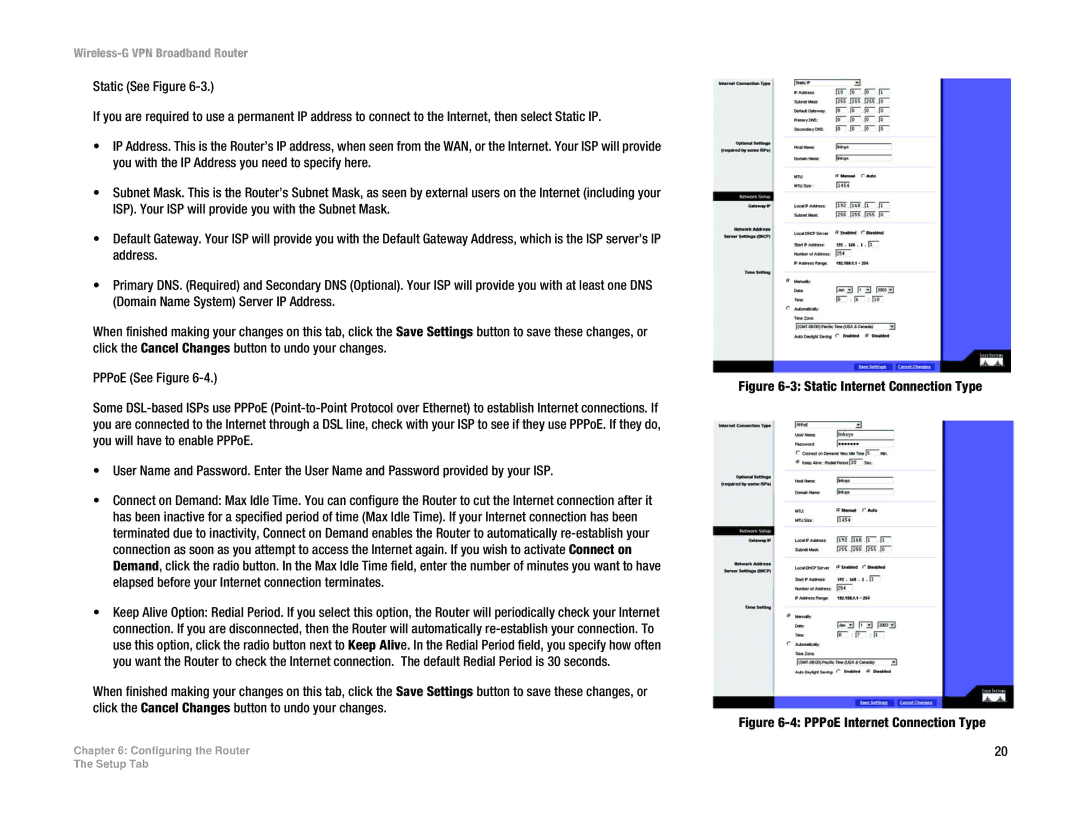Wireless-G VPN Broadband Router
Static (See Figure
If you are required to use a permanent IP address to connect to the Internet, then select Static IP.
•IP Address. This is the Router’s IP address, when seen from the WAN, or the Internet. Your ISP will provide you with the IP Address you need to specify here.
•Subnet Mask. This is the Router’s Subnet Mask, as seen by external users on the Internet (including your ISP). Your ISP will provide you with the Subnet Mask.
•Default Gateway. Your ISP will provide you with the Default Gateway Address, which is the ISP server’s IP address.
•Primary DNS. (Required) and Secondary DNS (Optional). Your ISP will provide you with at least one DNS (Domain Name System) Server IP Address.
When finished making your changes on this tab, click the Save Settings button to save these changes, or click the Cancel Changes button to undo your changes.
PPPoE (See Figure
Some
•User Name and Password. Enter the User Name and Password provided by your ISP.
•Connect on Demand: Max Idle Time. You can configure the Router to cut the Internet connection after it has been inactive for a specified period of time (Max Idle Time). If your Internet connection has been terminated due to inactivity, Connect on Demand enables the Router to automatically
•Keep Alive Option: Redial Period. If you select this option, the Router will periodically check your Internet connection. If you are disconnected, then the Router will automatically
When finished making your changes on this tab, click the Save Settings button to save these changes, or click the Cancel Changes button to undo your changes.
Chapter 6: Configuring the Router
Figure 6-3: Static Internet Connection Type
Figure 6-4: PPPoE Internet Connection Type
20
The Setup Tab