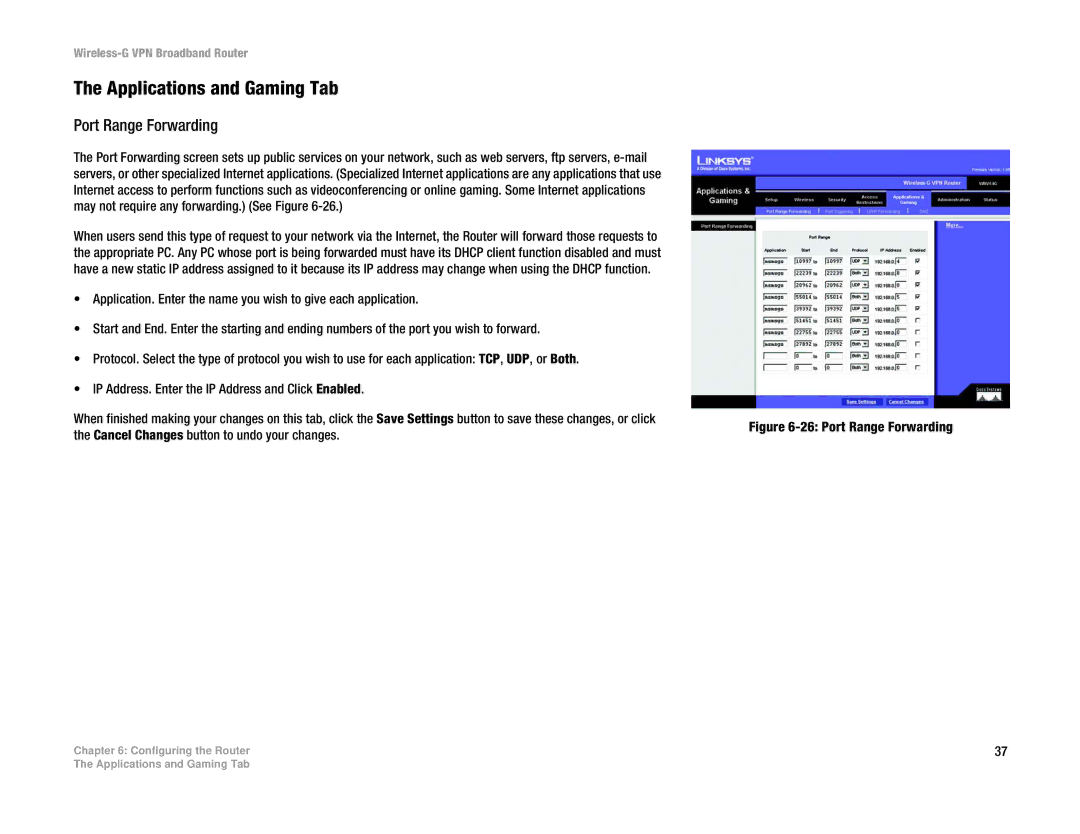Wireless-G VPN Broadband Router
The Applications and Gaming Tab
Port Range Forwarding
The Port Forwarding screen sets up public services on your network, such as web servers, ftp servers,
When users send this type of request to your network via the Internet, the Router will forward those requests to the appropriate PC. Any PC whose port is being forwarded must have its DHCP client function disabled and must have a new static IP address assigned to it because its IP address may change when using the DHCP function.
•Application. Enter the name you wish to give each application.
•Start and End. Enter the starting and ending numbers of the port you wish to forward.
•Protocol. Select the type of protocol you wish to use for each application: TCP, UDP, or Both.
•IP Address. Enter the IP Address and Click Enabled.
When finished making your changes on this tab, click the Save Settings button to save these changes, or click the Cancel Changes button to undo your changes.
Chapter 6: Configuring the Router
Figure 6-26: Port Range Forwarding
37
The Applications and Gaming Tab