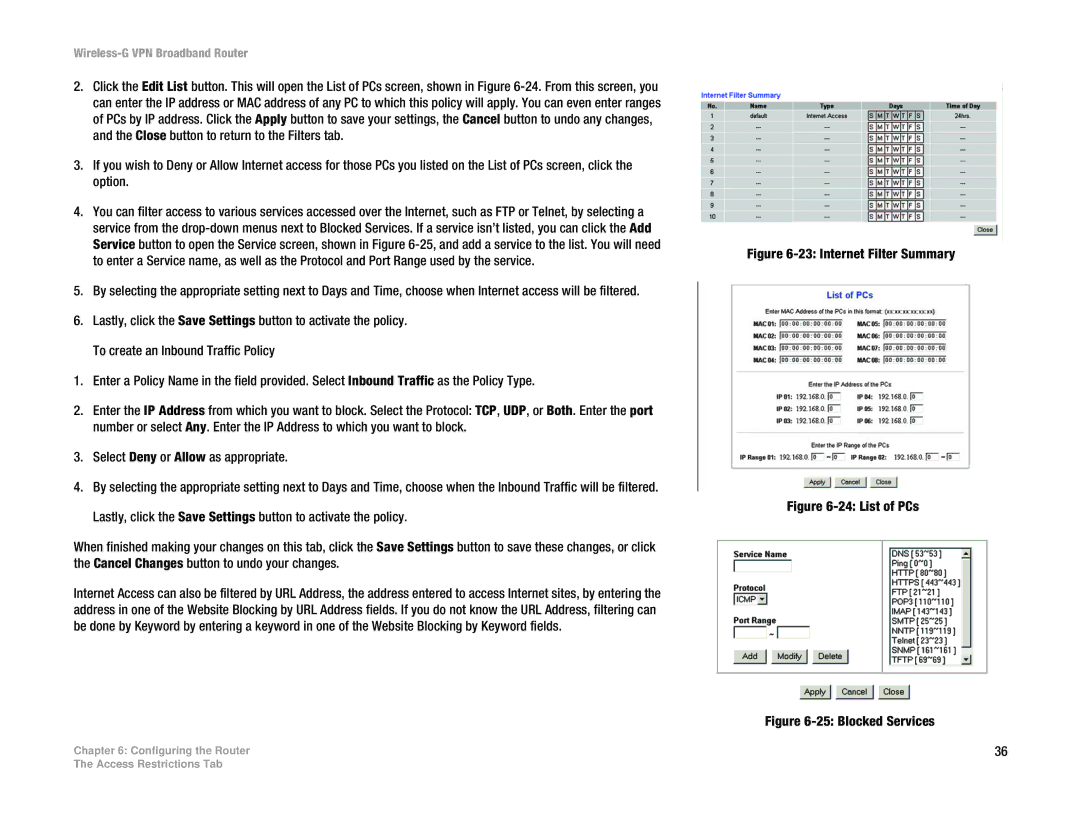Wireless-G VPN Broadband Router
2.Click the Edit List button. This will open the List of PCs screen, shown in Figure
3.If you wish to Deny or Allow Internet access for those PCs you listed on the List of PCs screen, click the option.
4.You can filter access to various services accessed over the Internet, such as FTP or Telnet, by selecting a service from the
5.By selecting the appropriate setting next to Days and Time, choose when Internet access will be filtered.
6.Lastly, click the Save Settings button to activate the policy. To create an Inbound Traffic Policy
1.Enter a Policy Name in the field provided. Select Inbound Traffic as the Policy Type.
2.Enter the IP Address from which you want to block. Select the Protocol: TCP, UDP, or Both. Enter the port number or select Any. Enter the IP Address to which you want to block.
3.Select Deny or Allow as appropriate.
4.By selecting the appropriate setting next to Days and Time, choose when the Inbound Traffic will be filtered.
Lastly, click the Save Settings button to activate the policy.
When finished making your changes on this tab, click the Save Settings button to save these changes, or click the Cancel Changes button to undo your changes.
Internet Access can also be filtered by URL Address, the address entered to access Internet sites, by entering the address in one of the Website Blocking by URL Address fields. If you do not know the URL Address, filtering can be done by Keyword by entering a keyword in one of the Website Blocking by Keyword fields.
Chapter 6: Configuring the Router
Figure 6-23: Internet Filter Summary
Figure 6-24: List of PCs
Figure 6-25: Blocked Services
36
The Access Restrictions Tab