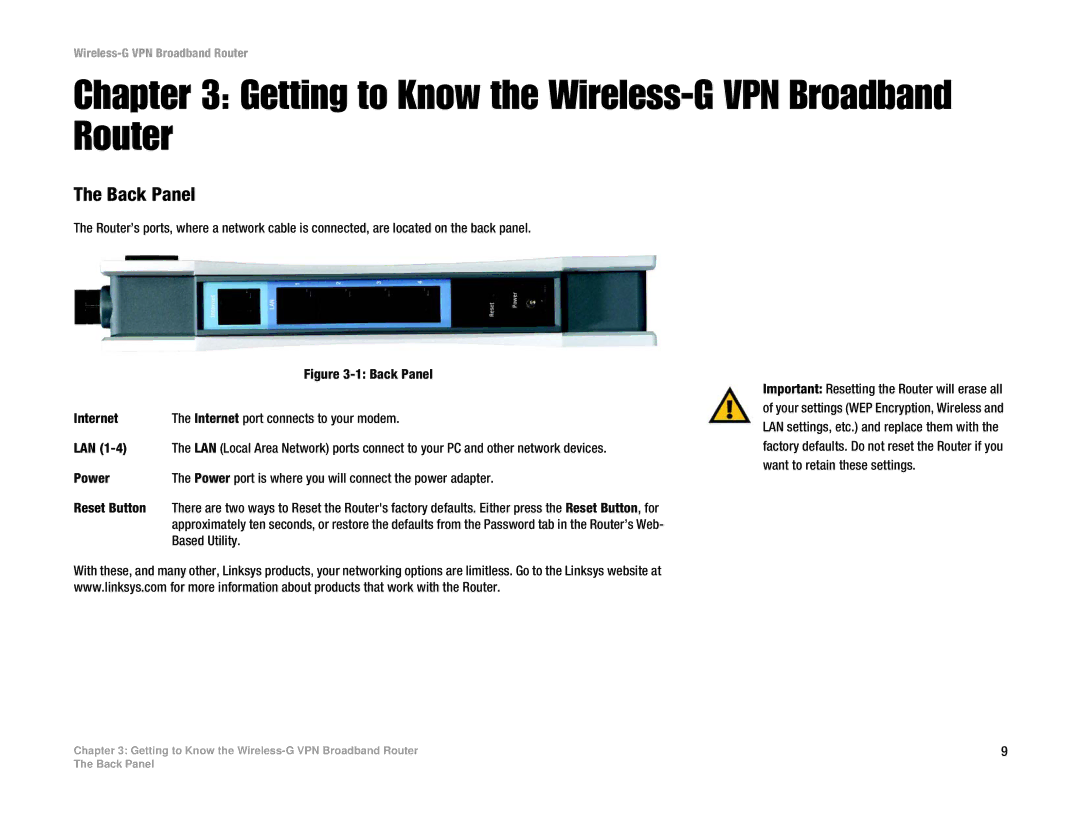Wireless-G VPN Broadband Router
Chapter 3: Getting to Know the Wireless-G VPN Broadband Router
The Back Panel
The Router’s ports, where a network cable is connected, are located on the back panel.
| Figure |
Internet | The Internet port connects to your modem. |
LAN | The LAN (Local Area Network) ports connect to your PC and other network devices. |
Power | The Power port is where you will connect the power adapter. |
Reset Button | There are two ways to Reset the Router's factory defaults. Either press the Reset Button, for |
| approximately ten seconds, or restore the defaults from the Password tab in the Router’s Web- |
| Based Utility. |
With these, and many other, Linksys products, your networking options are limitless. Go to the Linksys website at www.linksys.com for more information about products that work with the Router.
Important: Resetting the Router will erase all of your settings (WEP Encryption, Wireless and LAN settings, etc.) and replace them with the factory defaults. Do not reset the Router if you want to retain these settings.
Chapter 3: Getting to Know the | 9 |
The Back Panel