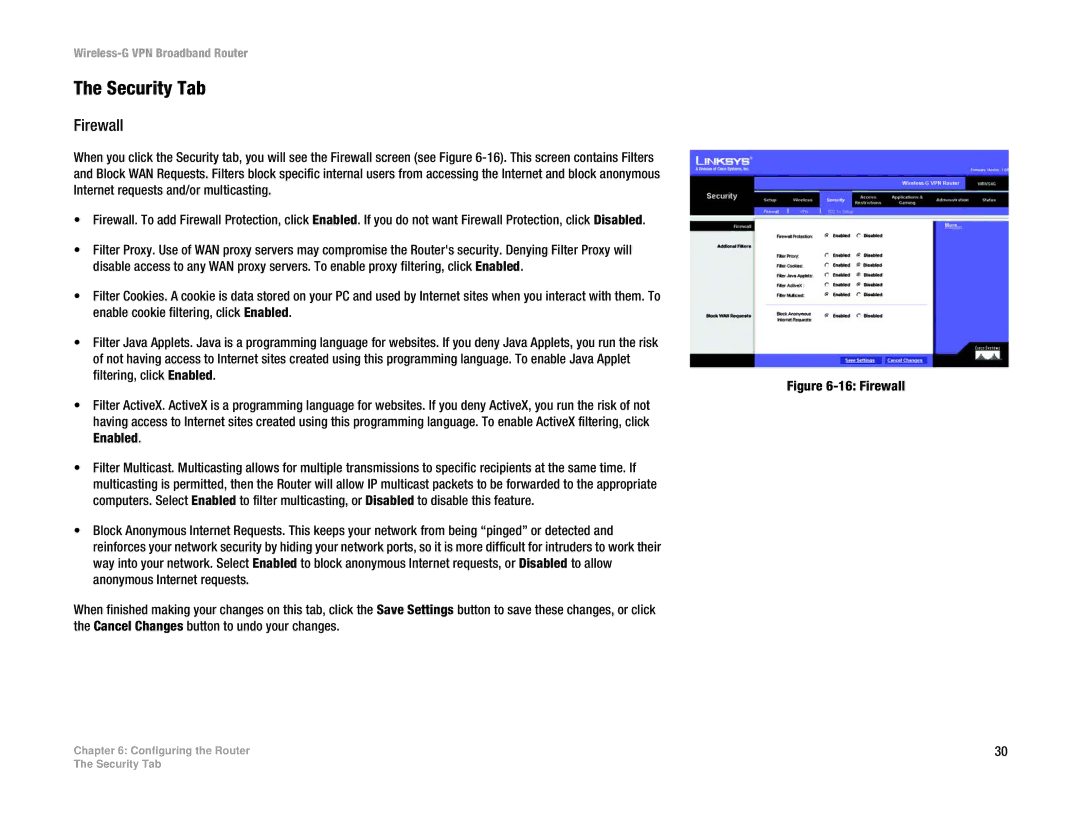Wireless-G VPN Broadband Router
The Security Tab
Firewall
When you click the Security tab, you will see the Firewall screen (see Figure
•Firewall. To add Firewall Protection, click Enabled. If you do not want Firewall Protection, click Disabled.
•Filter Proxy. Use of WAN proxy servers may compromise the Router's security. Denying Filter Proxy will disable access to any WAN proxy servers. To enable proxy filtering, click Enabled.
•Filter Cookies. A cookie is data stored on your PC and used by Internet sites when you interact with them. To enable cookie filtering, click Enabled.
•Filter Java Applets. Java is a programming language for websites. If you deny Java Applets, you run the risk of not having access to Internet sites created using this programming language. To enable Java Applet filtering, click Enabled.
•Filter ActiveX. ActiveX is a programming language for websites. If you deny ActiveX, you run the risk of not having access to Internet sites created using this programming language. To enable ActiveX filtering, click Enabled.
•Filter Multicast. Multicasting allows for multiple transmissions to specific recipients at the same time. If multicasting is permitted, then the Router will allow IP multicast packets to be forwarded to the appropriate computers. Select Enabled to filter multicasting, or Disabled to disable this feature.
•Block Anonymous Internet Requests. This keeps your network from being “pinged” or detected and reinforces your network security by hiding your network ports, so it is more difficult for intruders to work their way into your network. Select Enabled to block anonymous Internet requests, or Disabled to allow anonymous Internet requests.
When finished making your changes on this tab, click the Save Settings button to save these changes, or click the Cancel Changes button to undo your changes.
Chapter 6: Configuring the Router
Figure 6-16: Firewall
30
The Security Tab