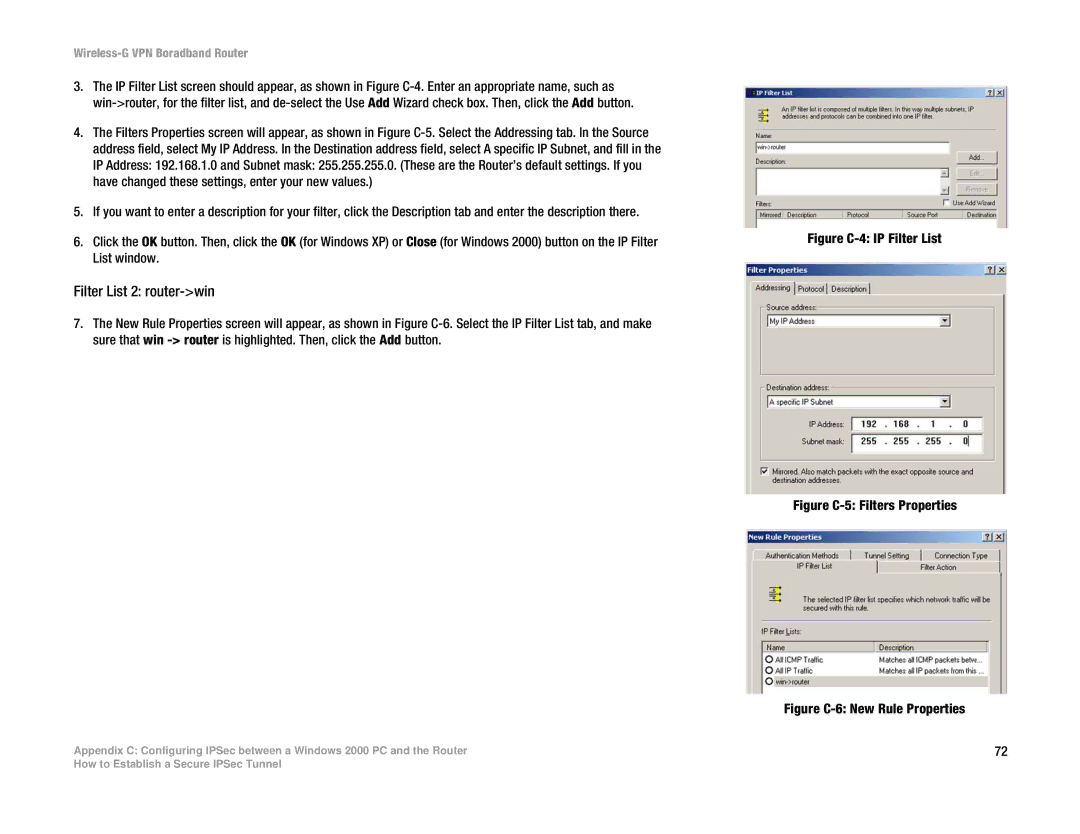3.The IP Filter List screen should appear, as shown in Figure
4.The Filters Properties screen will appear, as shown in Figure
5.If you want to enter a description for your filter, click the Description tab and enter the description there.
6.Click the OK button. Then, click the OK (for Windows XP) or Close (for Windows 2000) button on the IP Filter List window.
Filter List 2: router->win
7.The New Rule Properties screen will appear, as shown in Figure
Appendix C: Configuring IPSec between a Windows 2000 PC and the Router
Figure C-4: IP Filter List
Figure C-5: Filters Properties
Figure C-6: New Rule Properties
72
How to Establish a Secure IPSec Tunnel