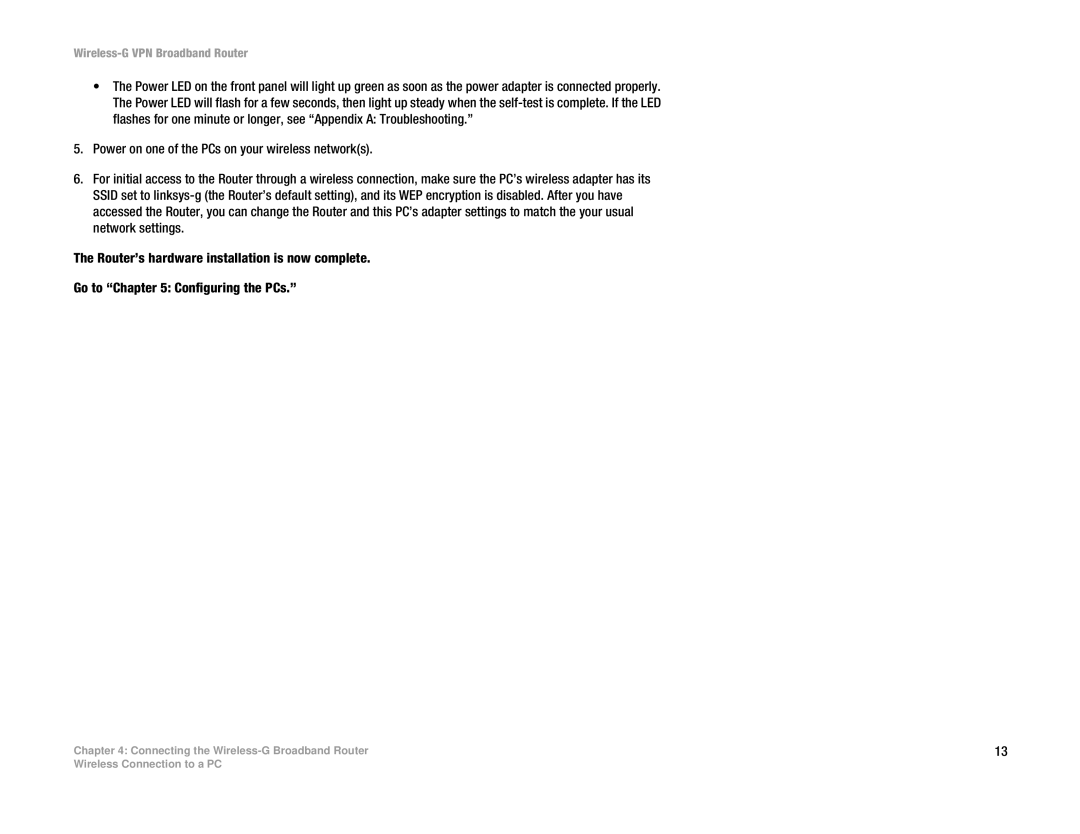Wireless-G VPN Broadband Router
•The Power LED on the front panel will light up green as soon as the power adapter is connected properly. The Power LED will flash for a few seconds, then light up steady when the
5.Power on one of the PCs on your wireless network(s).
6.For initial access to the Router through a wireless connection, make sure the PC’s wireless adapter has its SSID set to
The Router’s hardware installation is now complete.
Go to “Chapter 5: Configuring the PCs.”
Chapter 4: Connecting the | 13 |
Wireless Connection to a PC