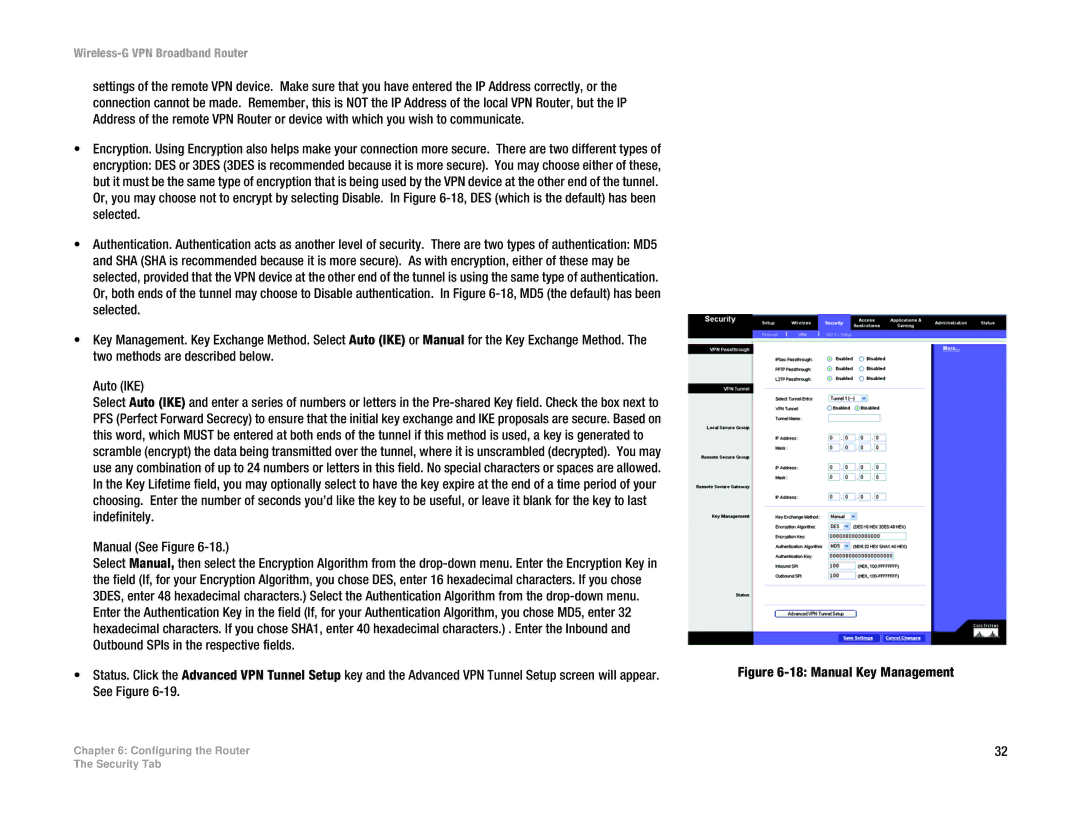Wireless-G VPN Broadband Router
settings of the remote VPN device. Make sure that you have entered the IP Address correctly, or the connection cannot be made. Remember, this is NOT the IP Address of the local VPN Router, but the IP Address of the remote VPN Router or device with which you wish to communicate.
•Encryption. Using Encryption also helps make your connection more secure. There are two different types of encryption: DES or 3DES (3DES is recommended because it is more secure). You may choose either of these, but it must be the same type of encryption that is being used by the VPN device at the other end of the tunnel. Or, you may choose not to encrypt by selecting Disable. In Figure
•Authentication. Authentication acts as another level of security. There are two types of authentication: MD5 and SHA (SHA is recommended because it is more secure). As with encryption, either of these may be selected, provided that the VPN device at the other end of the tunnel is using the same type of authentication. Or, both ends of the tunnel may choose to Disable authentication. In Figure
•Key Management. Key Exchange Method. Select Auto (IKE) or Manual for the Key Exchange Method. The two methods are described below.
Auto (IKE)
Select Auto (IKE) and enter a series of numbers or letters in the
Manual (See Figure 6-18.)
Select Manual, then select the Encryption Algorithm from the
•Status. Click the Advanced VPN Tunnel Setup key and the Advanced VPN Tunnel Setup screen will appear. See Figure
Chapter 6: Configuring the Router
Figure 6-18: Manual Key Management
32
The Security Tab