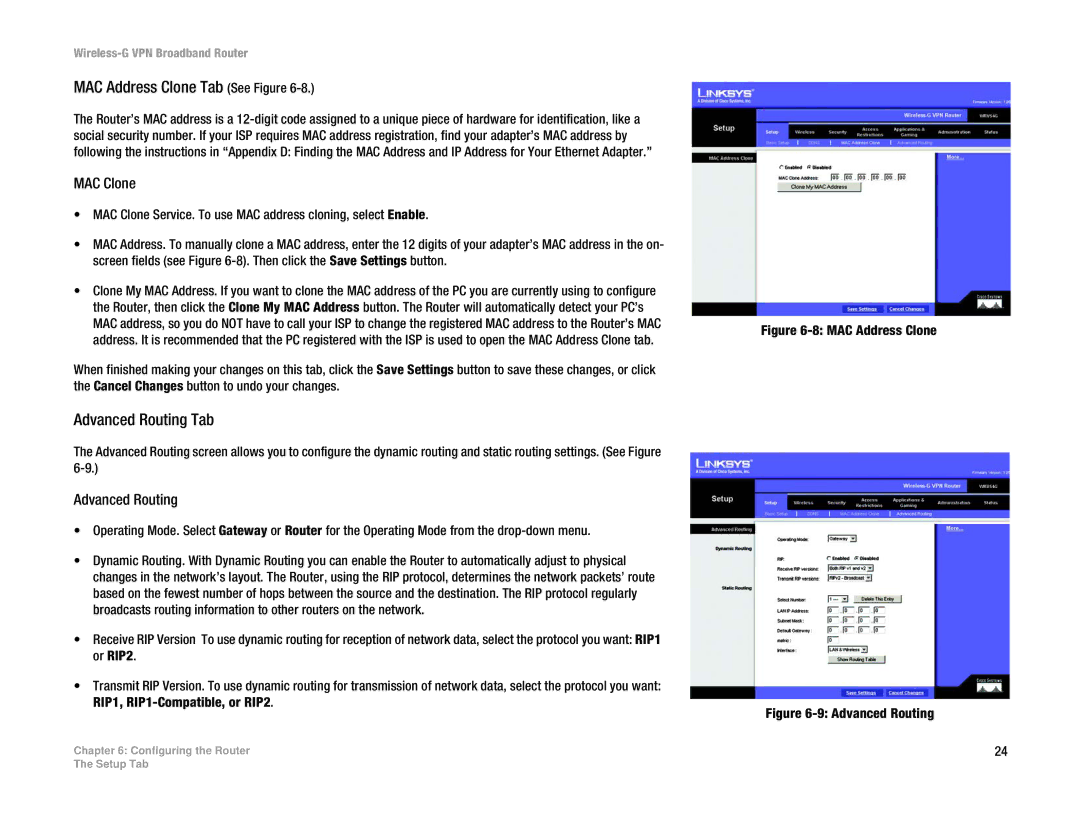Wireless-G VPN Broadband Router
MAC Address Clone Tab (See Figure 6-8.)
The Router’s MAC address is a
MAC Clone
•MAC Clone Service. To use MAC address cloning, select Enable.
•MAC Address. To manually clone a MAC address, enter the 12 digits of your adapter’s MAC address in the on- screen fields (see Figure
•Clone My MAC Address. If you want to clone the MAC address of the PC you are currently using to configure the Router, then click the Clone My MAC Address button. The Router will automatically detect your PC’s MAC address, so you do NOT have to call your ISP to change the registered MAC address to the Router’s MAC address. It is recommended that the PC registered with the ISP is used to open the MAC Address Clone tab.
When finished making your changes on this tab, click the Save Settings button to save these changes, or click the Cancel Changes button to undo your changes.
Advanced Routing Tab
The Advanced Routing screen allows you to configure the dynamic routing and static routing settings. (See Figure
Advanced Routing
•Operating Mode. Select Gateway or Router for the Operating Mode from the
•Dynamic Routing. With Dynamic Routing you can enable the Router to automatically adjust to physical changes in the network’s layout. The Router, using the RIP protocol, determines the network packets’ route based on the fewest number of hops between the source and the destination. The RIP protocol regularly broadcasts routing information to other routers on the network.
•Receive RIP Version To use dynamic routing for reception of network data, select the protocol you want: RIP1 or RIP2.
•Transmit RIP Version. To use dynamic routing for transmission of network data, select the protocol you want: RIP1,
Chapter 6: Configuring the Router
Figure 6-8: MAC Address Clone
Figure 6-9: Advanced Routing
24
The Setup Tab