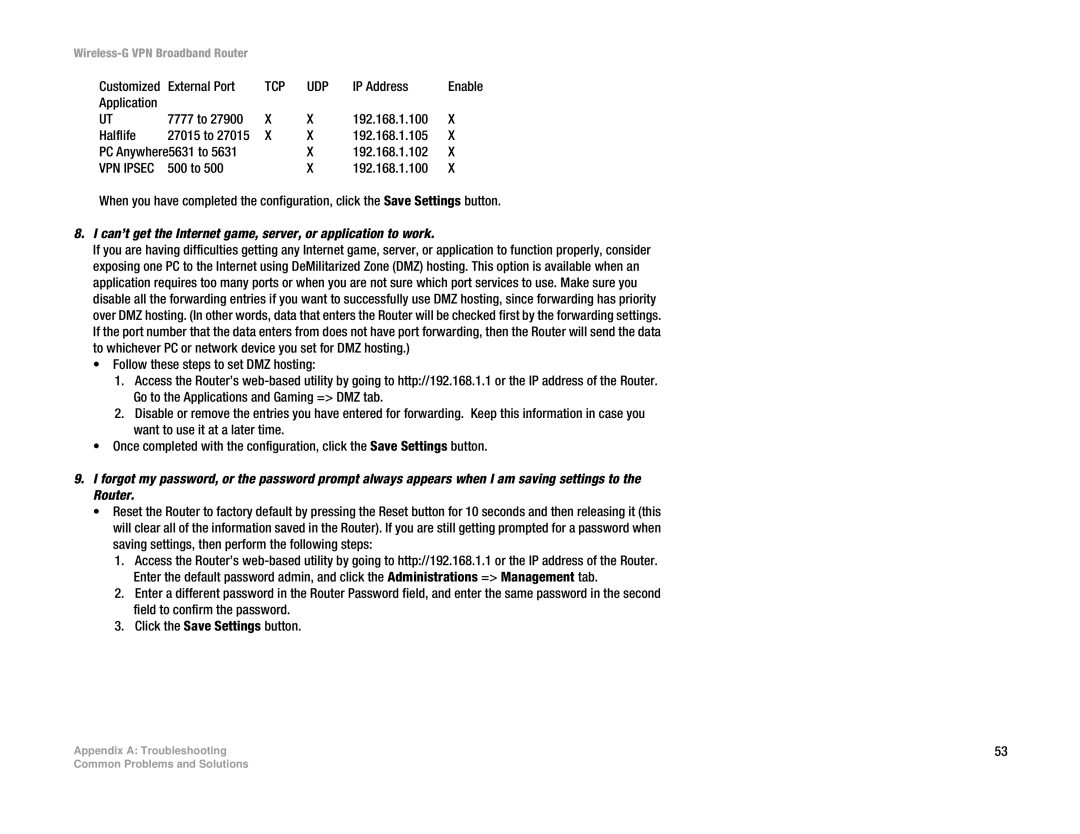|
|
|
| ||
Customized | External Port | TCP | UDP | IP Address | Enable |
Application |
|
|
|
|
|
UT | 7777 to 27900 | X | X | 192.168.1.100 | X |
Halflife | 27015 to 27015 | X | X | 192.168.1.105 | X |
PC Anywhere5631 to 5631 |
| X | 192.168.1.102 | X | |
VPN IPSEC | 500 to 500 |
| X | 192.168.1.100 | X |
When you have completed the configuration, click the Save Settings button.
8.I can’t get the Internet game, server, or application to work.
If you are having difficulties getting any Internet game, server, or application to function properly, consider exposing one PC to the Internet using DeMilitarized Zone (DMZ) hosting. This option is available when an application requires too many ports or when you are not sure which port services to use. Make sure you disable all the forwarding entries if you want to successfully use DMZ hosting, since forwarding has priority over DMZ hosting. (In other words, data that enters the Router will be checked first by the forwarding settings. If the port number that the data enters from does not have port forwarding, then the Router will send the data to whichever PC or network device you set for DMZ hosting.)
•Follow these steps to set DMZ hosting:
1.Access the Router’s
2.Disable or remove the entries you have entered for forwarding. Keep this information in case you want to use it at a later time.
•Once completed with the configuration, click the Save Settings button.
9.I forgot my password, or the password prompt always appears when I am saving settings to the Router.
•Reset the Router to factory default by pressing the Reset button for 10 seconds and then releasing it (this will clear all of the information saved in the Router). If you are still getting prompted for a password when saving settings, then perform the following steps:
1.Access the Router’s
2.Enter a different password in the Router Password field, and enter the same password in the second field to confirm the password.
3.Click the Save Settings button.
Appendix A: Troubleshooting | 53 |
Common Problems and Solutions